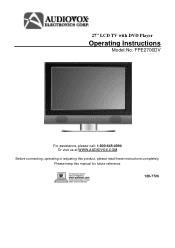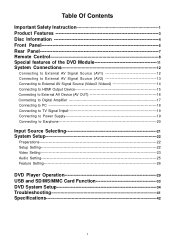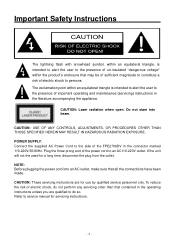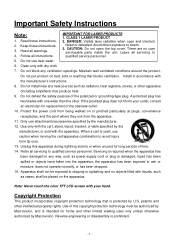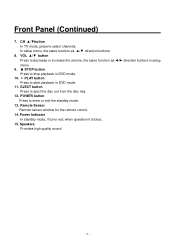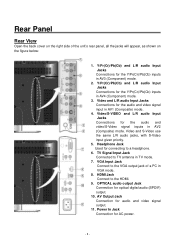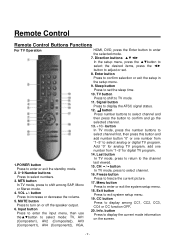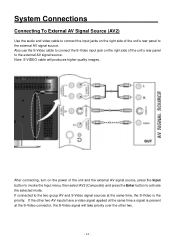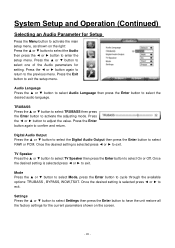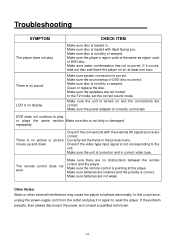Audiovox FPE2706DV Support Question
Find answers below for this question about Audiovox FPE2706DV - 27" LCD TV.Need a Audiovox FPE2706DV manual? We have 1 online manual for this item!
Question posted by Clutch7 on April 20th, 2015
Fpe2706dv Audiovox
I beleive I need a new inverter, has sound no picture .
Current Answers
Related Audiovox FPE2706DV Manual Pages
Similar Questions
Audiovox Ve 1510dv Tv Remote
The remote to our Audiovox VE 1510DV flat panel has been lost. The manual says universal remotes wil...
The remote to our Audiovox VE 1510DV flat panel has been lost. The manual says universal remotes wil...
(Posted by srshoemaker 7 years ago)
What Is The Comcast Remote Control 5 Digit Code For Audiovox Fpe2706dv Tv/dvd
(Posted by nmcohen 11 years ago)
Audiovox 23' Fpe2306 Lcd Tv Won't Power Up
The tv will not come on. The red light is on but should turn blue when it comes on. It will not ome ...
The tv will not come on. The red light is on but should turn blue when it comes on. It will not ome ...
(Posted by rwdw 12 years ago)