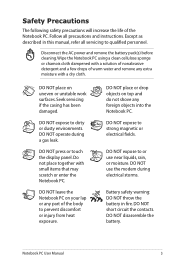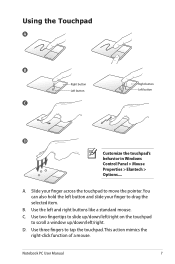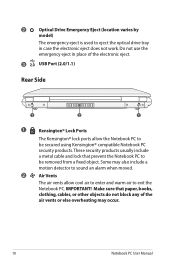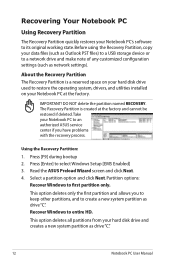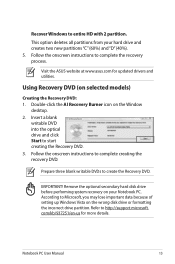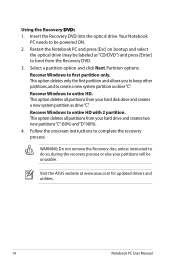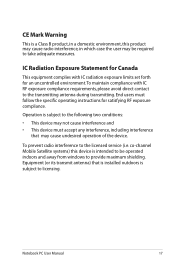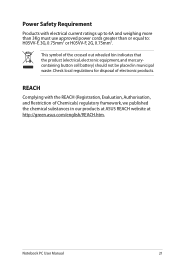Asus X59SL-X2 Support Question
Find answers below for this question about Asus X59SL-X2.Need a Asus X59SL-X2 manual? We have 1 online manual for this item!
Question posted by nforbawe on January 18th, 2013
Ligt Blue Screen For All Windows With My Asus X59sl
Current, with my ASUS X59SL, ALL the windows, instead of a white background, are all ligth green. This suddenly happened when I was working (without touching any button) and has stayed put for more than 3weeks to a month now. What could be the problem and, hence, its solution.
NB: It is not due to any colour settings therewithin the machine.
Current Answers
Related Asus X59SL-X2 Manual Pages
Similar Questions
Problem With Asus Laptop N53sm,
I have a asus laptop N53SM, failed with blue screen and reboot. Now on but does not give video
I have a asus laptop N53SM, failed with blue screen and reboot. Now on but does not give video
(Posted by brandys 7 years ago)
Asus T100taf Did Critical Update And The Blue Screen That Has The Restarting St
it is still restarting after 3 hours
it is still restarting after 3 hours
(Posted by justtoni1 8 years ago)
How To I Capture The Screen Of My Laptop Using Print Screen?
(Posted by othan31 11 years ago)