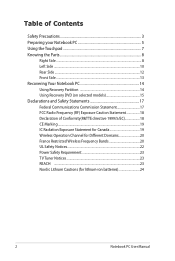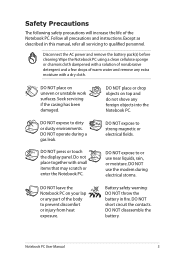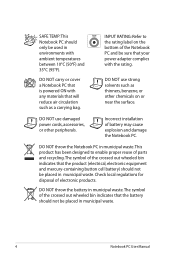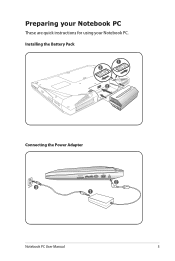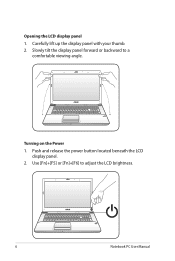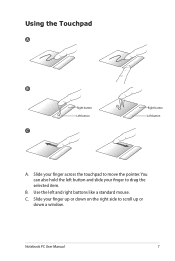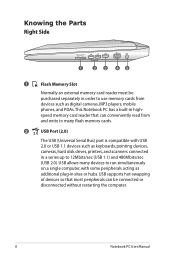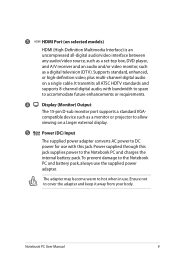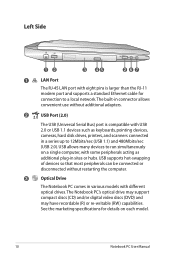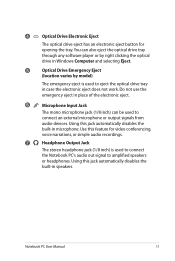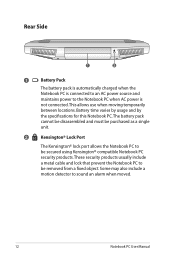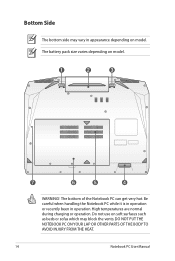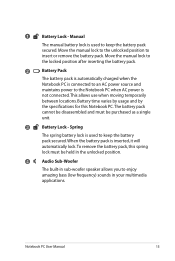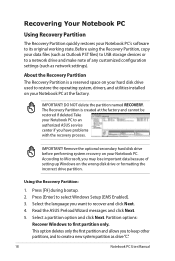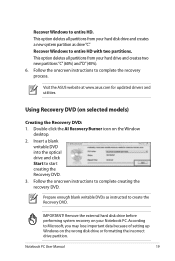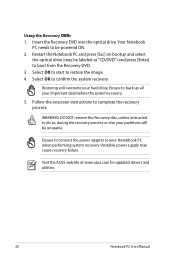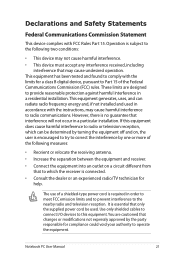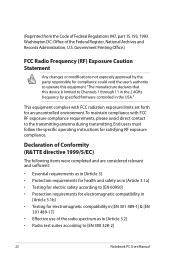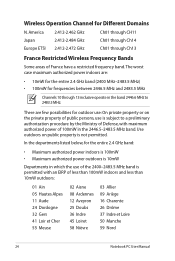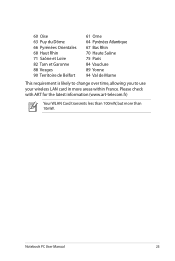Asus K43SV Support Question
Find answers below for this question about Asus K43SV.Need a Asus K43SV manual? We have 1 online manual for this item!
Question posted by othan31 on July 10th, 2012
How To I Capture The Screen Of My Laptop Using Print Screen?
The person who posted this question about this Asus product did not include a detailed explanation. Please use the "Request More Information" button to the right if more details would help you to answer this question.
Current Answers
Answer #1: Posted by groundhogday on July 10th, 2012 1:14 PM
When you press 'print screen' it copies whatever is currently on your screen(including your mouse pointer) to the virtual clipboard.
The easiest way to save this as a picture is to open microsoft paint>ctrl+v(shortcut for paste)>file>save as
Then just save wherever it is you would like to save the screenshot
There is no such thing as a stupid question
Related Asus K43SV Manual Pages
Similar Questions
In My Laptop Bubblesare Performed Touch Screen Is Not In My Control
in the screen the forms horizontal lines and touch is not working porperly at that ime
in the screen the forms horizontal lines and touch is not working porperly at that ime
(Posted by saiprabhu99 8 years ago)
Asus X55a Screen Stays Dark, Charge Light On, Monitor Or Laptop Issue?
Had to charge with replacement cord from Office Depot, laptop very warm screen stays dark but I can ...
Had to charge with replacement cord from Office Depot, laptop very warm screen stays dark but I can ...
(Posted by martonl300 9 years ago)
Hi My Screen Has Gone Black On My Asus Pro31f Laptop. It Starts And Is On.
The laptop starts with opening windows then the screen goes black. The laptop is on but screen stays...
The laptop starts with opening windows then the screen goes black. The laptop is on but screen stays...
(Posted by Nikimackay 10 years ago)
I Have A A55d Laptop And The Screen Won't Come On
I have a A55D laptop and the screen won't come on
I have a A55D laptop and the screen won't come on
(Posted by colinmcintosh 11 years ago)
I Have A Asus X52n Rt04 Laptop. What Replacement Screen Do I Need To Replace The
cracked screen on the laptop. Do I order a CCFL or LED backlit screen?
cracked screen on the laptop. Do I order a CCFL or LED backlit screen?
(Posted by richard21419 11 years ago)