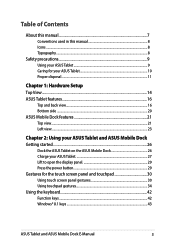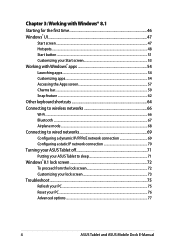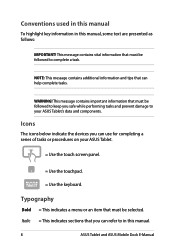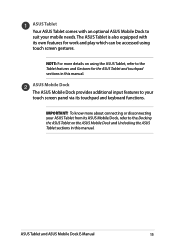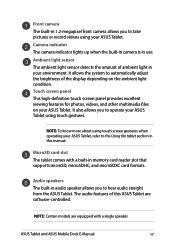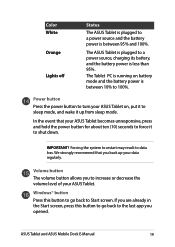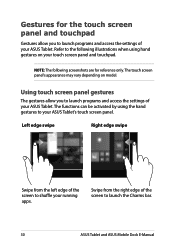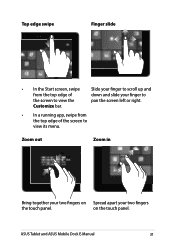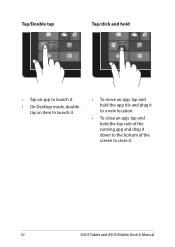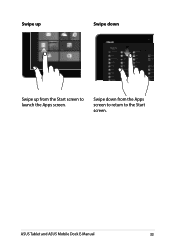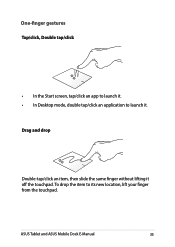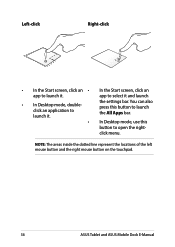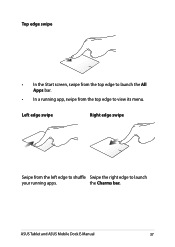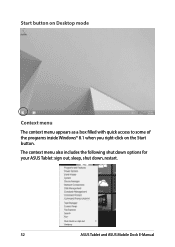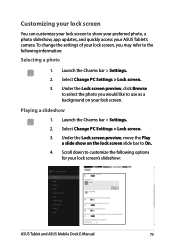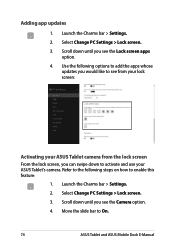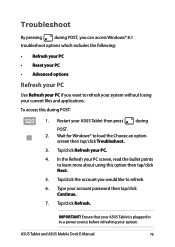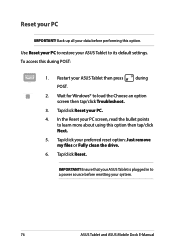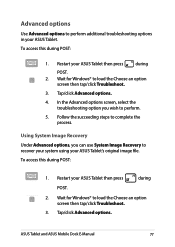Asus T100TAF Support Question
Find answers below for this question about Asus T100TAF.Need a Asus T100TAF manual? We have 1 online manual for this item!
Question posted by justtoni1 on July 23rd, 2015
Asus T100taf Did Critical Update And The Blue Screen That Has The Restarting St
it is still restarting after 3 hours
Current Answers
Answer #1: Posted by hzplj9 on July 26th, 2015 2:52 PM
Try powering of and remove the power supply for a few minutes. Then try restarting in safe mode. Then try to perform a recovery from before the update. I have added a link to Asus where you can get manuals Take a look through the knowledge base where there are answers to your question. If you cannot get past the blue screen then likely you have a hardware/driver failure when only a rebuild will work. You will then need to access the recovery partition if one is available or use recovery disks.
Related Asus T100TAF Manual Pages
Similar Questions
Ligt Blue Screen For All Windows With My Asus X59sl
Current, with my ASUS X59SL, ALL the windows, instead of a white background, are all ligth green. Th...
Current, with my ASUS X59SL, ALL the windows, instead of a white background, are all ligth green. Th...
(Posted by nforbawe 11 years ago)
How To I Capture The Screen Of My Laptop Using Print Screen?
(Posted by othan31 11 years ago)