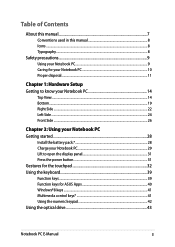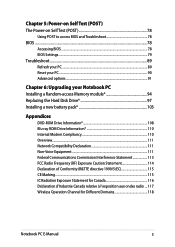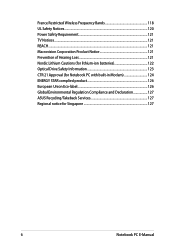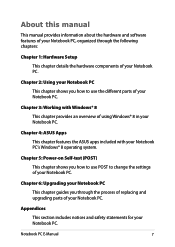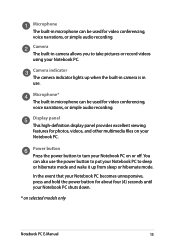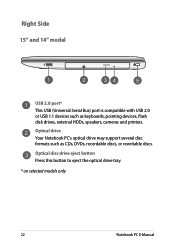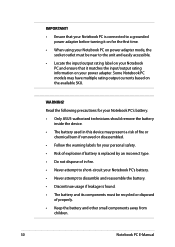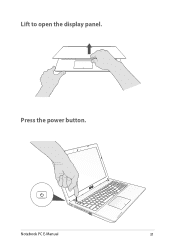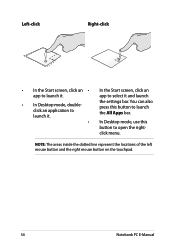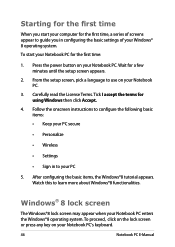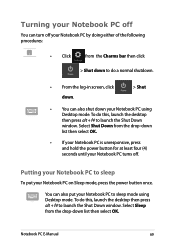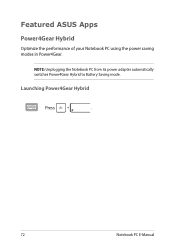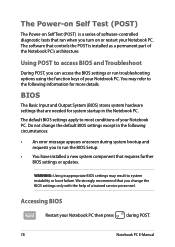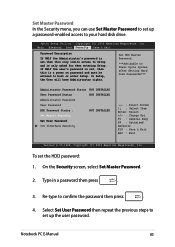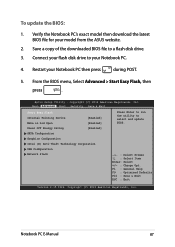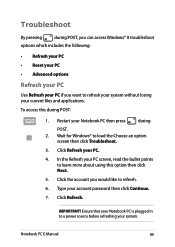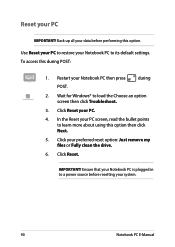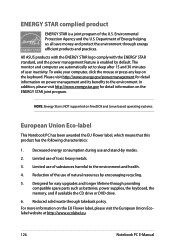Asus X550EA Support Question
Find answers below for this question about Asus X550EA.Need a Asus X550EA manual? We have 1 online manual for this item!
Question posted by Melietj on February 7th, 2016
No Power
Unit does not power up by pressing power button
Current Answers
Related Asus X550EA Manual Pages
Similar Questions
My Asus Q500a Will Not Power On?
My computer will not turn on. There are lights flashing and there is a light by the battery. The pow...
My computer will not turn on. There are lights flashing and there is a light by the battery. The pow...
(Posted by tmrwtawt 9 years ago)
Light Of Power Button Of My Laptop Is Turned On But Widows Doesn't Come Up.
I have an Asus laptop with model No. of A42JP with having core i7 Intel processor and size of 14&rdq...
I have an Asus laptop with model No. of A42JP with having core i7 Intel processor and size of 14&rdq...
(Posted by hadisayad2002 10 years ago)
I Need To Find The Small Dc Power Board For The Asus U53f
small board mounted under the hinge on left side from the front. Has the dc jack, power button and a...
small board mounted under the hinge on left side from the front. Has the dc jack, power button and a...
(Posted by josh162 10 years ago)
Will Not Power On
My netbook will not power up is there any way to test to see if the poroblem is the battery or some ...
My netbook will not power up is there any way to test to see if the poroblem is the battery or some ...
(Posted by sump59 11 years ago)
Asus X44h Will Not Power On.
Charge light on, battery in, power button does nothing. Where shoul dI start looking? Full details: ...
Charge light on, battery in, power button does nothing. Where shoul dI start looking? Full details: ...
(Posted by skellett 11 years ago)