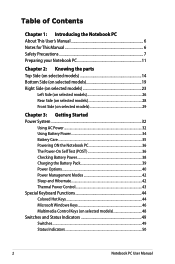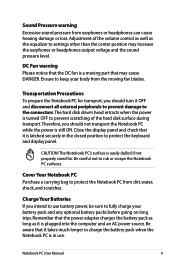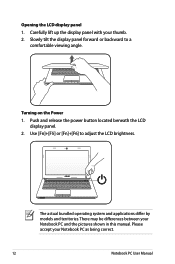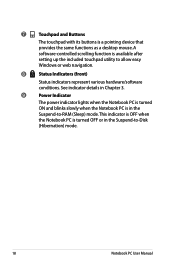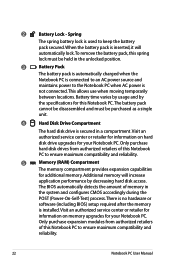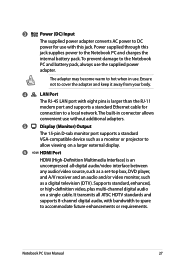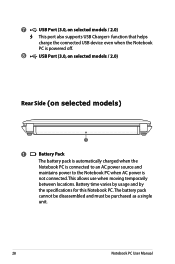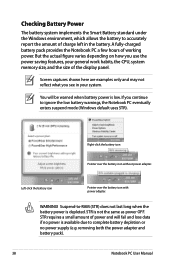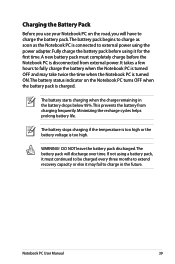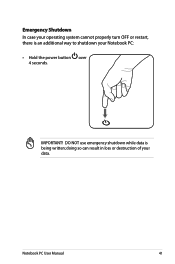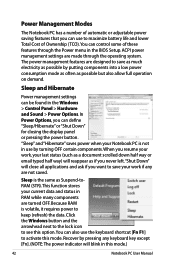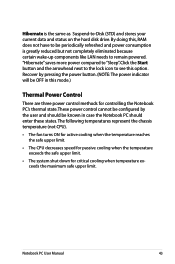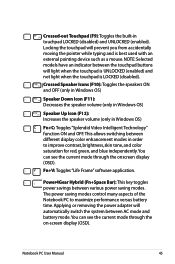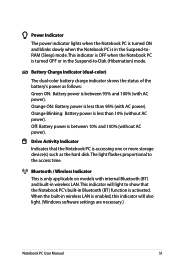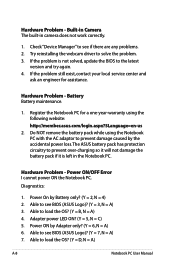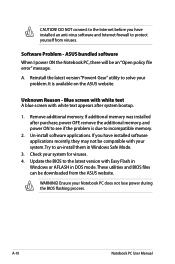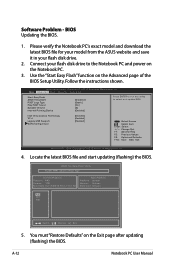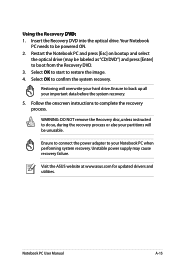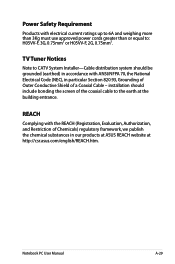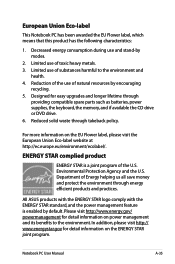Asus X44H Support Question
Find answers below for this question about Asus X44H.Need a Asus X44H manual? We have 1 online manual for this item!
Question posted by skellett on December 1st, 2012
Asus X44h Will Not Power On.
Charge light on, battery in, power button does nothing. Where shoul dI start looking? Full details: May daughter spilled a small quantity of liquid on the keyboard, top left hand quadrant. Machine carried on running fine, but after it was powered down to effect a clean up (paper towels to try and get the worst out from between the keys) it would not opwer up again. Is there a safety interlock that may have liquid in it?
Current Answers
Answer #1: Posted by cljeffrey on December 6th, 2012 1:52 PM
What you can try to do is remove the battery and the power plug. Keep pressing the power button so the laptop is completely drained. Let it sit so it can dry. Once it is dry connect the power plug and see if it powers up. If it doesn't you may have to see if you are still getting video.
You do this by connecting to another monitor through the VGA or HDMI. If you are able to see a picture then you may have accidentally shut off the lcd screen. The way you turn that on is you press FN and F7.
If you connect the VGA and no video then the liquid may have shorted parts on the motherboard already that you will have to send the unit in for service and you will have to pay for the repair.
Just let them know that the unit just stopped working. If they find out your spilled liquid then you can pay for the repair. If they don't say anything then you will be able to still have it repaired under warranty.
If you have any questions or comments you can email me at [email protected] which I reside in the U.S
ASUS strives to meet and exceeds our customer expectations within our warranty policy.
Regards,
Jeffrey
ASUS Customer Loyalty
ASUS strives to meet and exceeds our customer expectations within our warranty policy.
Regards,
Jeffrey
ASUS Customer Loyalty
Related Asus X44H Manual Pages
Similar Questions
Battery Problems With Asus U47a-bgr4 Laptop.
Hi whenever I plug in my laptop to my charger the battery status bar does not move at all. It remain...
Hi whenever I plug in my laptop to my charger the battery status bar does not move at all. It remain...
(Posted by macielyesenia 9 years ago)
What Could Be The Problem With The Laptop When Its Not Going On And Proceser Not
(Posted by lazarusphiri783 9 years ago)
Asus X55a Screen Stays Dark, Charge Light On, Monitor Or Laptop Issue?
Had to charge with replacement cord from Office Depot, laptop very warm screen stays dark but I can ...
Had to charge with replacement cord from Office Depot, laptop very warm screen stays dark but I can ...
(Posted by martonl300 9 years ago)
Asus Won't Boot After Using A Less Then Spec Power Supply.charge Light On Always
(Posted by rb0062 11 years ago)