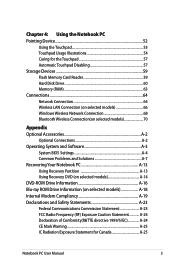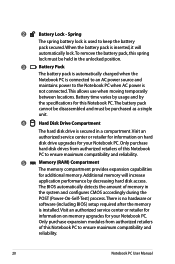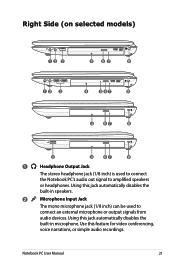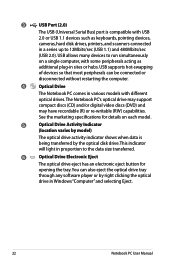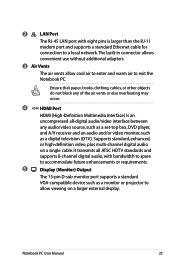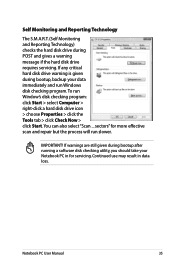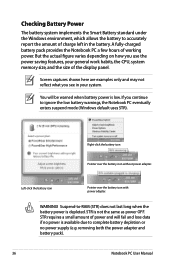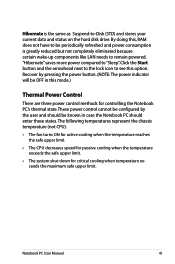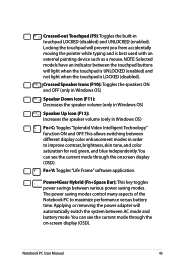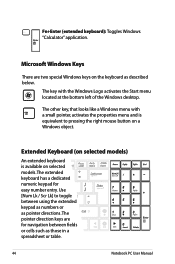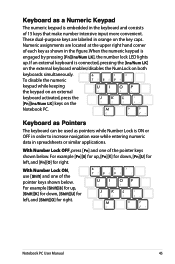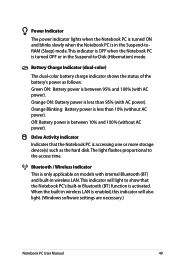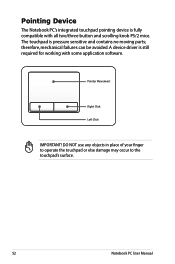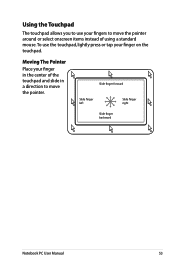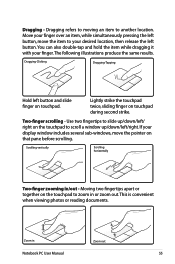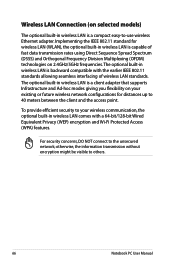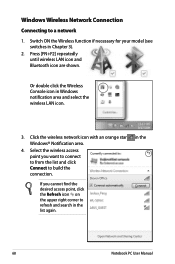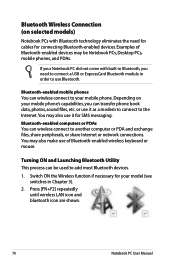Asus X54L Support Question
Find answers below for this question about Asus X54L.Need a Asus X54L manual? We have 1 online manual for this item!
Question posted by garylsieg on May 5th, 2013
Red X Bottom Right Corner Of Computer--lost Lan Capability.
Everybody says get the orignal recovery disc to reboot and wireless capability will be restored. (Windows 7) Can find a disc for the x53l, but not for the x54l. Do they sell these. Thank You
Current Answers
Answer #1: Posted by cljeffrey on May 22nd, 2013 2:33 PM
Here is a link to purchase the recovery disc for windows 7
http://us.estore.asus.com/index.php?l=product_detail&p=4592
Also here is a link below where you can update the necessary drivers to also get the LAN and wireless to load. You will download the driver for LAN and wireless.
http://support.asus.com/Download.aspx?SLanguage=en&m=X54L&p=3&s=362
Regards,
Jeffrey
http://us.estore.asus.com/index.php?l=product_detail&p=4592
Also here is a link below where you can update the necessary drivers to also get the LAN and wireless to load. You will download the driver for LAN and wireless.
http://support.asus.com/Download.aspx?SLanguage=en&m=X54L&p=3&s=362
Regards,
Jeffrey
Related Asus X54L Manual Pages
Similar Questions
Usb Devices That Can Be Used On Asus X54l Laptop
Thinking of getting a usb keyboard for this laptop, will this work? Having problems with some keys o...
Thinking of getting a usb keyboard for this laptop, will this work? Having problems with some keys o...
(Posted by rwelle 9 years ago)
How Do I Disconnect From Wireless
i HAVE A CABLE CONNECTION THAT i WANT TO SWITCH TO.
i HAVE A CABLE CONNECTION THAT i WANT TO SWITCH TO.
(Posted by ngern2 11 years ago)