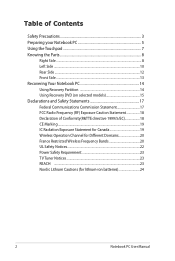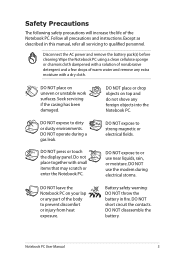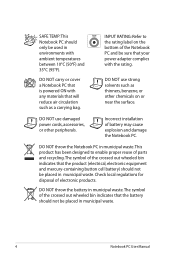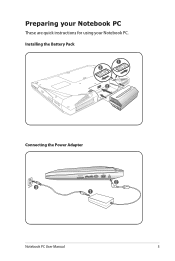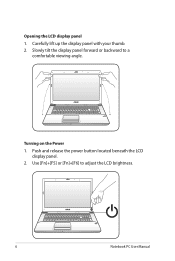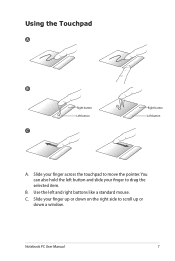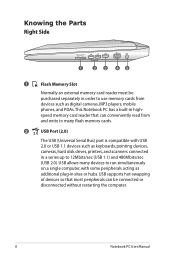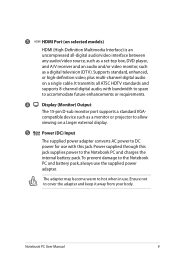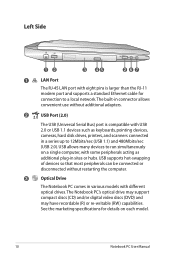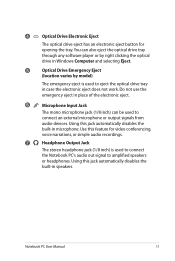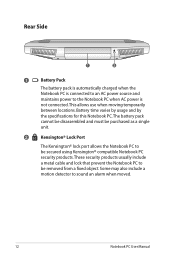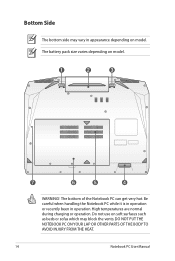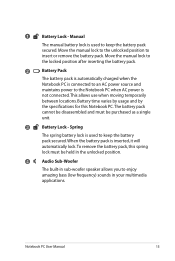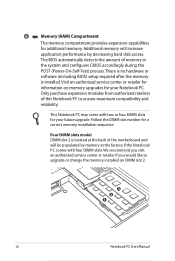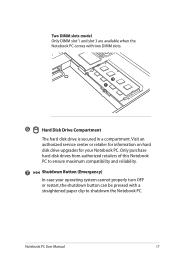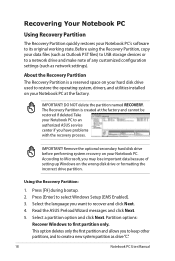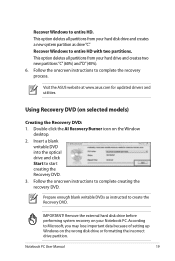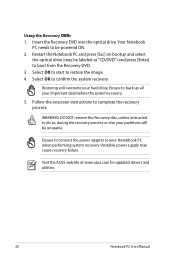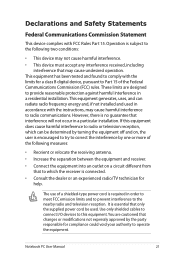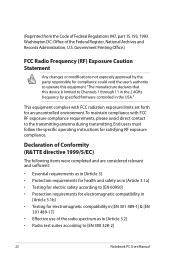Asus X53Z Support Question
Find answers below for this question about Asus X53Z.Need a Asus X53Z manual? We have 1 online manual for this item!
Question posted by falconsuperplum on January 18th, 2014
Laptop Will Not Charge Up.
Current Answers
Answer #1: Posted by helpowlsupport on January 18th, 2014 5:14 AM
there might be an issue with the charger cable. and the pc must not have been shut down properly befor you left so hybernation mode drained its charge. replacing the power cord must fixt this issue.
please support my effort of research by accepting the solution to your question . It will be very kind and helpful of you to do so. For more accurate information please submit more details here and I will get
right back to you.
thankyou for asking!
"@ your service, [email protected] "
Answer #2: Posted by StLFanMan on January 21st, 2014 10:04 AM
https://partstore.com/Model/AsusTeK+Computer+Inc/Asus/X53Z.aspx?SearchTerm=True
Part: AC-C10 at $29.99.
Alternatively, you can seek service repair. Depending on what the issue is and whether you have coverage or not, you might be responsible for repair costs.
I hope this helps!
Related Asus X53Z Manual Pages
Similar Questions
Asus k53e only charges intermittently, have to wiggle the power cable, and have it just so to keep i...
when i close the lid the laptop goes to sleep as it should. But i have to reopen it several times be...
My Asus N550LF laptop will not detect the installed Nvidia GEForce 745M graphics card so when I try ...
Why my laptop asus a42jk cannot detected battery? Whereas it's a new battery What it's problem?lap...
i wanted to download an antivirus.but seems like its very heavy for this laptop, then there it comes...