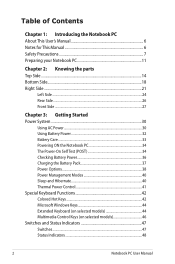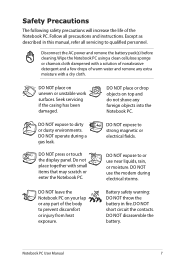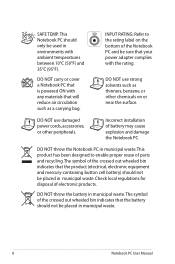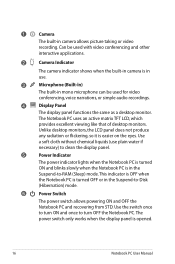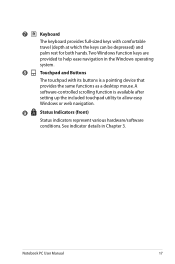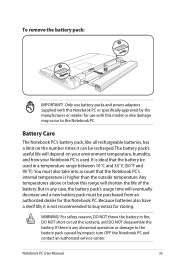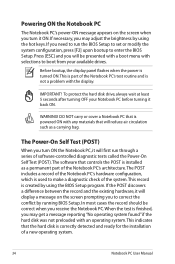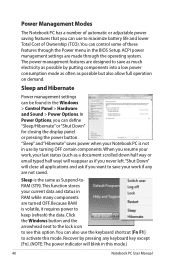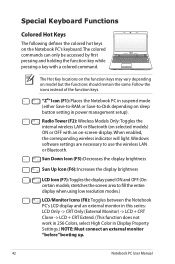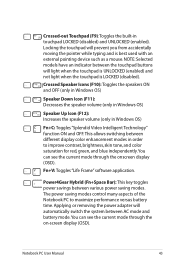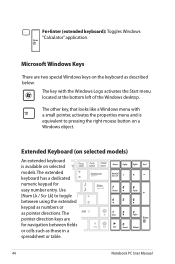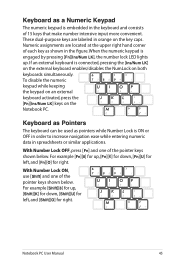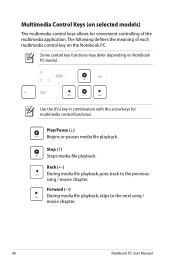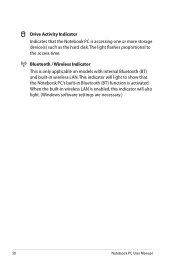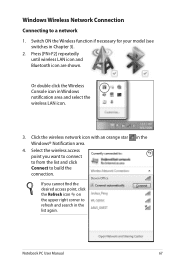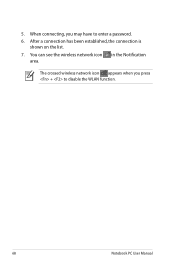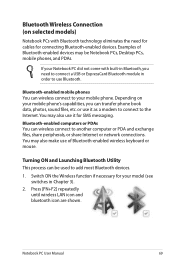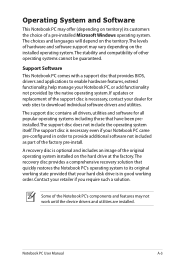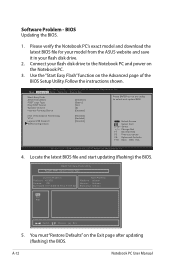Asus X53E-XR2 Support Question
Find answers below for this question about Asus X53E-XR2.Need a Asus X53E-XR2 manual? We have 1 online manual for this item!
Question posted by cmturcott on August 7th, 2013
Extra Functions On Keys
How do I activate the 1/4 that appears on the bottom right of key 0? Same question, how do I acivate the cents symbol or the pound symbol on the bottom right of keys 4 & 3?
Current Answers
Answer #1: Posted by TommyKervz on August 7th, 2013 1:41 PM
Greetings - Download and refer to page 41 & 42 of the User Manual below for the use of Special Keyboard Keys and Colored Hot keys
Related Asus X53E-XR2 Manual Pages
Similar Questions
How Do I Install Function Keys To Work On Asus X53e Laptop
(Posted by dave5ph 9 years ago)
How To Set My Asus X53e To Default Factory Settings From My Recovery Partition?
(Posted by zakingm 10 years ago)
Asus X53e Connections
How do I connect my computer to a tv set to use the tv as a monitor. Regards Brian Baker
How do I connect my computer to a tv set to use the tv as a monitor. Regards Brian Baker
(Posted by bakerbw55 10 years ago)
I Need To Find Out What The Top Row Function Keys Are On My New Asus Laptop.
(Posted by Anonymous-111862 10 years ago)