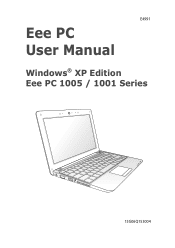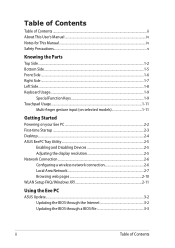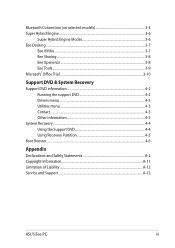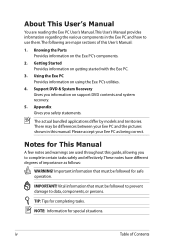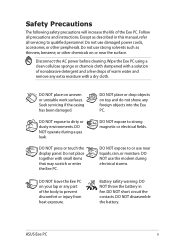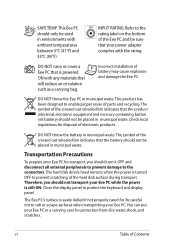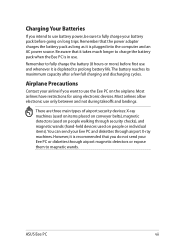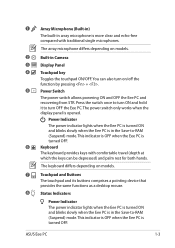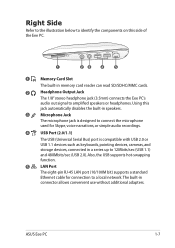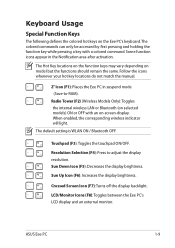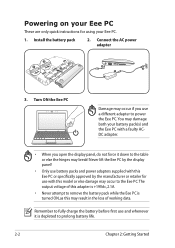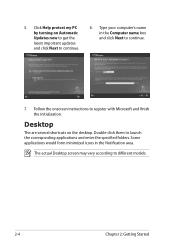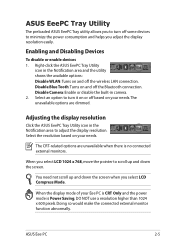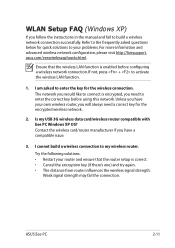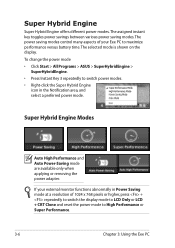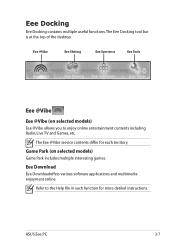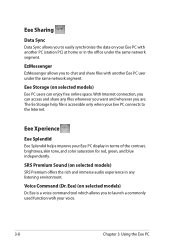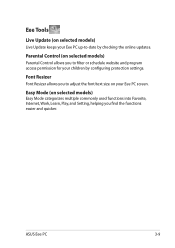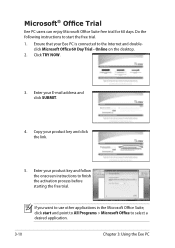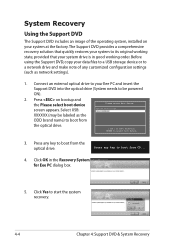Asus Eee PC 1001HA Support Question
Find answers below for this question about Asus Eee PC 1001HA.Need a Asus Eee PC 1001HA manual? We have 1 online manual for this item!
Current Answers
Answer #1: Posted by cljeffrey on November 9th, 2012 10:44 AM
If you want to learn how to disable or enable the functions of the function key, all you have to do is press FN and any of the symbols to enable/disable or modify brightness and volume.
If you have any questions or comments you can email me at [email protected] which I reside in the U.S
ASUS strives to meet and exceeds our customer expectations within our warranty policy.
Regards,
Jeffrey
ASUS Customer Loyalty
ASUS strives to meet and exceeds our customer expectations within our warranty policy.
Regards,
Jeffrey
ASUS Customer Loyalty
Related Asus Eee PC 1001HA Manual Pages
Similar Questions
Booting Problem
My Asus Eee Pc 1001ha Is Not Booting Properly I Cannot Access The Bios.
My Asus Eee Pc 1001ha Is Not Booting Properly I Cannot Access The Bios.
(Posted by lpoireiton 10 years ago)
I Need To Find Out What The Top Row Function Keys Are On My New Asus Laptop.
(Posted by Anonymous-111862 10 years ago)
My Eee 1001ha Is Working Very Slowly.what Can I Do?
I have no support DVD, and the windows originally was XP, but, now it is running with W7. I am out o...
I have no support DVD, and the windows originally was XP, but, now it is running with W7. I am out o...
(Posted by barakatmouta95 11 years ago)