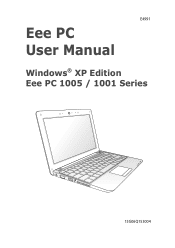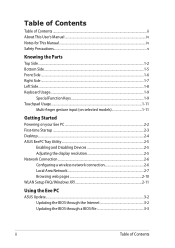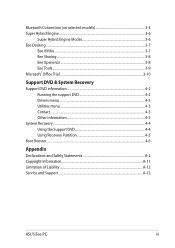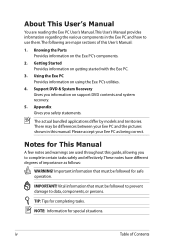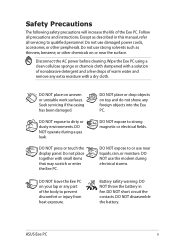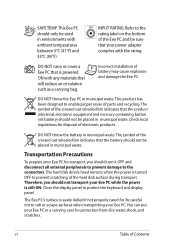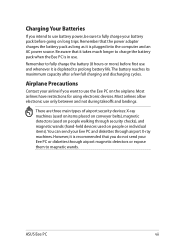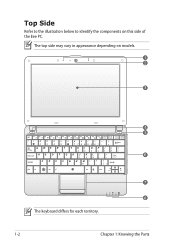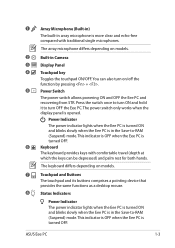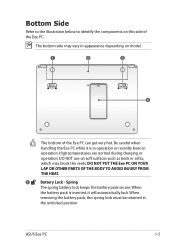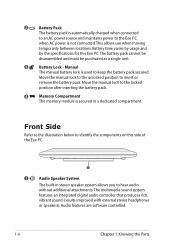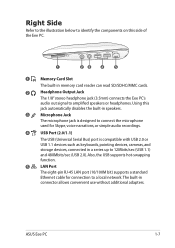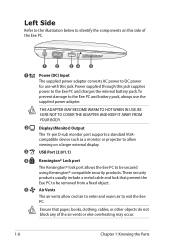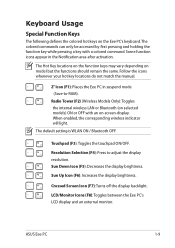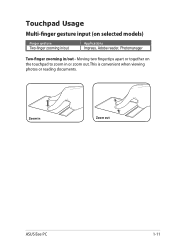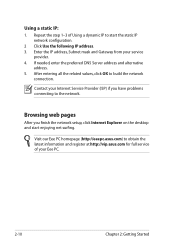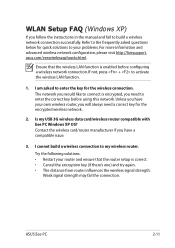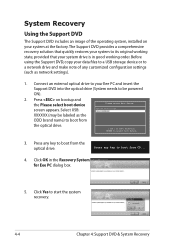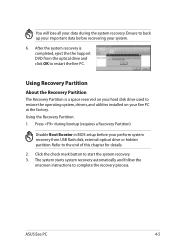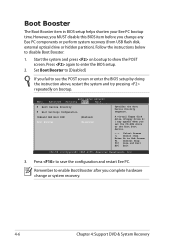Asus Eee PC 1001HA Support Question
Find answers below for this question about Asus Eee PC 1001HA.Need a Asus Eee PC 1001HA manual? We have 1 online manual for this item!
Question posted by lpoireiton on May 27th, 2013
Booting Problem
My Asus Eee Pc 1001ha Is Not Booting Properly I Cannot Access The Bios.
Current Answers
Answer #1: Posted by cljeffrey on May 31st, 2013 12:22 PM
What you will have to do to access the bios is restart your computer and keep press F2.
If you are unable to get into the OS, you can try restarting your computer and keep pressing F9. There you will be able to put your computer back to factory default. If you are having problem installing the recovery partition, then your hard drive is gone that you will have to send the unit in for service.
Related Asus Eee PC 1001HA Manual Pages
Similar Questions
Asus Notebook Pc X551ma Manual Locked In Bios How To Unlock Never Finish Setup
(Posted by Ddinnh 8 years ago)
My Eee 1001ha Is Working Very Slowly.what Can I Do?
I have no support DVD, and the windows originally was XP, but, now it is running with W7. I am out o...
I have no support DVD, and the windows originally was XP, but, now it is running with W7. I am out o...
(Posted by barakatmouta95 11 years ago)