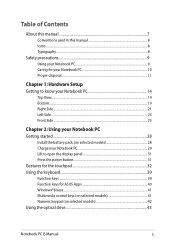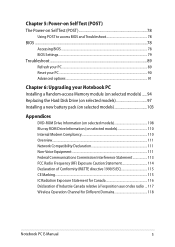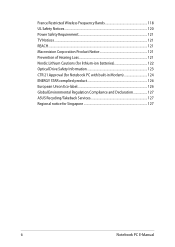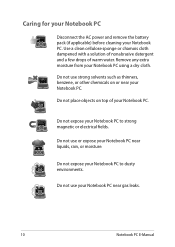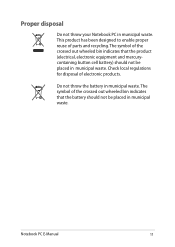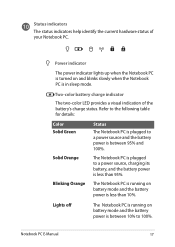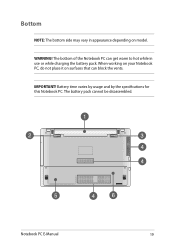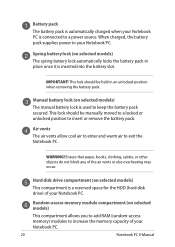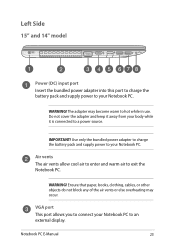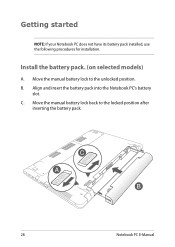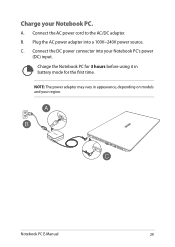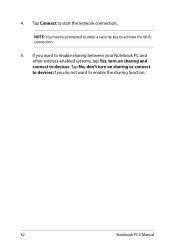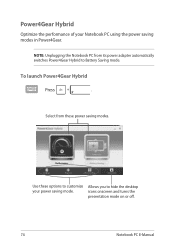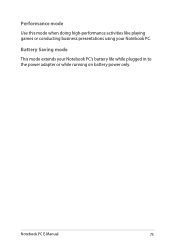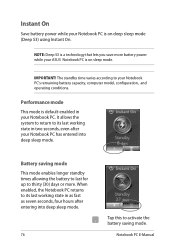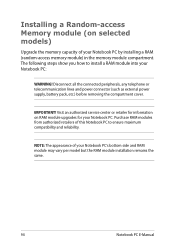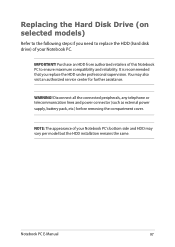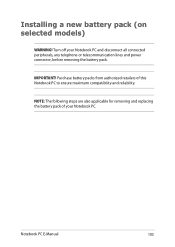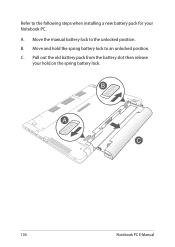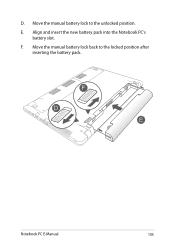Asus X450CC Support Question
Find answers below for this question about Asus X450CC.Need a Asus X450CC manual? We have 1 online manual for this item!
Question posted by msmjoon on December 13th, 2013
Battery Test
hi, i want a Battery Test for X450CC. (Continuous Web surfing over Wi-Fi until the battery is completely drained)
Current Answers
Answer #1: Posted by cursed on December 13th, 2013 11:17 PM
Please refer to the link mentioned below:
http://www.dummies.com/how-to/content/how-to-test-your-laptops-battery.html
Take Care
bye
Related Asus X450CC Manual Pages
Similar Questions
How Do I Fix My Asus Ux301's Draining Battery?
My ASUS UX301 13-inch Laptop's battery is draining quickly. What could be the problem and how can I ...
My ASUS UX301 13-inch Laptop's battery is draining quickly. What could be the problem and how can I ...
(Posted by Rebecca2023 5 months ago)
How To Enter In Boot Menu On Asus X43s Laptop??
i have windows 7 on my laptop bt i also want to install fedora on the same..so how to enter in boot ...
i have windows 7 on my laptop bt i also want to install fedora on the same..so how to enter in boot ...
(Posted by Anonymous-119536 10 years ago)
Asus K55a Laptop Pc
Will Not Start Up Boot Up At All
my bran new asus k55a laptop is only 5 days old and it was working untill about an hour ago i turnd...
my bran new asus k55a laptop is only 5 days old and it was working untill about an hour ago i turnd...
(Posted by graemebell87 11 years ago)
My New X401a Indicates That There Is No Battery Detected. What Do I Do?
(Posted by bjp521 11 years ago)