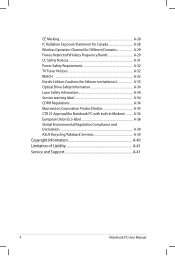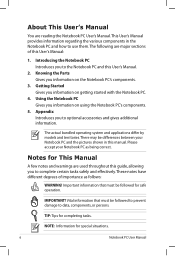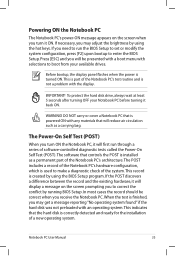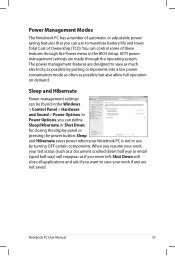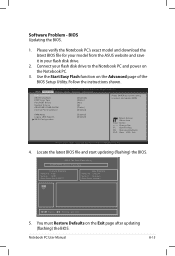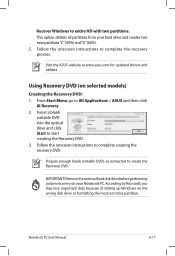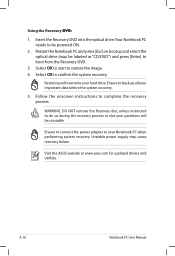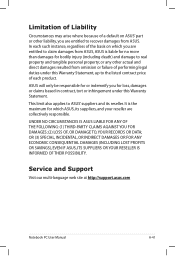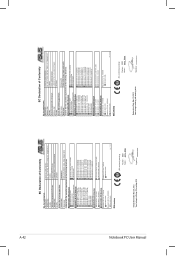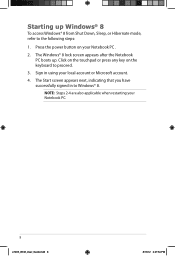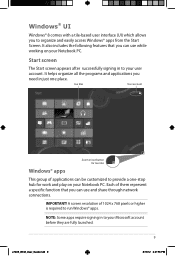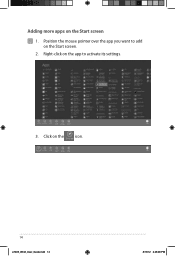Asus K55A Support Question
Find answers below for this question about Asus K55A.Need a Asus K55A manual? We have 2 online manuals for this item!
Question posted by graemebell87 on March 9th, 2013
Asus K55a Laptop Pc Will Not Start Up Boot Up At All
Requests for more information
Were you making any changes before you turned it off? Also, is it plugged in when you are turning it on?
Responses to this request
Response submitted March 9th, 2013 4:38 PMi was watching a film when when it finished is when i turnd it off i made no changes to it at all
Can you get into the BIOS to see if the hard drive is detected?
Responses to this request
Response submitted March 9th, 2013 4:40 PMi have tryd strate from taking my finger off the pow on button
pushed all of the F keys 1 at a time on powering it up
no i cant get in to the ios at all
the only creen that shows on the laptop is the ASUS black start up screen then nothing but a black screen with the power light on
Response submitted March 10th, 2013 5:41 AMi have tryd to get in to the bios by useing F2 on start up continued tapping F2 key to the black dead screen
the bios is non accessable
the cd/dvd drive spins on start up can hear it spin to reconise then nothing from there
Current Answers
Answer #1: Posted by cljeffrey on March 11th, 2013 3:54 PM
Restart your computer and keep pressing F9. You will have to do this a couple times to get into the recovery partition. Once inside, reset to factory settings.
If you are still having problems, then you will have to send the unit in for service or exchange for another if you are still under the return policy in which you purchased it from.
Answer #5: Posted by ilios2112 on March 10th, 2013 5:45 PM
1. Try to access the recovery partiion by pressing f8. It took me 10 tries to do this so I would keep trying. Once in there you have a few options. You can start Windows in safe mode and go from there.
2. You can take out the hard drive and connect it to another computer and run tests.
Answer #6: Posted by ilios2112 on March 9th, 2013 6:57 PM
I also have a K55 since last September. No issues.
Related Asus K55A Manual Pages
Similar Questions
After a windows update my computer restarted and i got this message. "Reboot and select proper boot ...