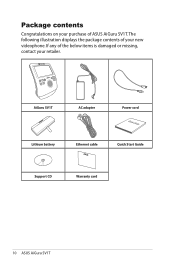Asus Videophone Touch AiGuru SV1T Support Question
Find answers below for this question about Asus Videophone Touch AiGuru SV1T.Need a Asus Videophone Touch AiGuru SV1T manual? We have 1 online manual for this item!
Question posted by sandiallan on June 20th, 2014
No Video Feed
Hi. My OAP Dad has been enjoying keeping in touch with my brother and his family in Australia using this phone we purchased for him in 2011. A few months back he had real problems with it and could not connect to my brother. However, my son was able to reset it to use a previous skype version as did my brother, which fixed the problem. For a couple of months now, the phone is neither sending nor receiving a video feed although the audio feed is great. What do you think could be the problem and how can it be fixed? three years is a very short shelf life for a phone!
Current Answers
Related Asus Videophone Touch AiGuru SV1T Manual Pages
Similar Questions
Driver Pen And Touch
My ASUS T100HA does not show pen and touch drive. Before it used to have it but after resetting it, ...
My ASUS T100HA does not show pen and touch drive. Before it used to have it but after resetting it, ...
(Posted by muragemcc 7 years ago)
Asus Aiguru S2 Drivers
I need the drivers to install my ASUS Aiguru S2 Skype phone. Can you please send me a direct link to...
I need the drivers to install my ASUS Aiguru S2 Skype phone. Can you please send me a direct link to...
(Posted by sangotony 10 years ago)
Asus Aiguru S2 And Windows 7 Operating System
Can the Asus AiGuru S2 phone work with Windows & operating system.
Can the Asus AiGuru S2 phone work with Windows & operating system.
(Posted by victorsalisbury 10 years ago)
Set Up For Skype - Microphone?
How do you connect suitable microphone to complement camera use on Skype. We can hear other person -...
How do you connect suitable microphone to complement camera use on Skype. We can hear other person -...
(Posted by rodhall 11 years ago)
Asus Aiguru S2 Wireless Skype Phone
How do I change the IP address on the Asus Aiguru S2 wireless skype phone
How do I change the IP address on the Asus Aiguru S2 wireless skype phone
(Posted by virgitan45 11 years ago)