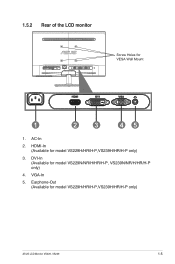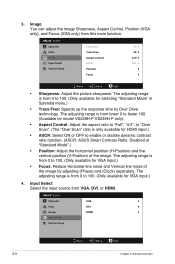Asus VS239N Support Question
Find answers below for this question about Asus VS239N.Need a Asus VS239N manual? We have 1 online manual for this item!
Question posted by Anonymous-126439 on December 9th, 2013
How Do I Activate The Aspect Mode To Full Screen Have Spent Hours Trying To
The person who posted this question about this Asus product did not include a detailed explanation. Please use the "Request More Information" button to the right if more details would help you to answer this question.
Current Answers
Related Asus VS239N Manual Pages
Similar Questions
White Screen Asus
asus vx248 version vx248H , went to white screen does anyone have an easy fix?
asus vx248 version vx248H , went to white screen does anyone have an easy fix?
(Posted by osoleman 2 years ago)
How Can I Reduce The Screen Brightness
How can I reduce my screen's brightness.
How can I reduce my screen's brightness.
(Posted by ellenscheng 10 years ago)
Screen Is Blurry On Some Parts...
On some parts of the screen, picture is blurry.. really annoying..and it started to be like that yes...
On some parts of the screen, picture is blurry.. really annoying..and it started to be like that yes...
(Posted by tacticaldado 11 years ago)
Monitor Keeps Going Into Sleep Mode
monitor keeps going into sleep mode
monitor keeps going into sleep mode
(Posted by jfranko 11 years ago)
Black Border In Hdmi Mode
Well, just that. A black 1/2 inch border in HDMI mode. This does not happen in DVI mode. I am using ...
Well, just that. A black 1/2 inch border in HDMI mode. This does not happen in DVI mode. I am using ...
(Posted by Sertorius8 12 years ago)