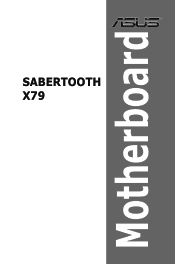Asus SABERTOOTH X79 Support Question
Find answers below for this question about Asus SABERTOOTH X79.Need a Asus SABERTOOTH X79 manual? We have 1 online manual for this item!
Question posted by Nigpen on August 17th, 2014
How To Fix Boot Device Led Failure X79
The person who posted this question about this Asus product did not include a detailed explanation. Please use the "Request More Information" button to the right if more details would help you to answer this question.
Current Answers
There are currently no answers that have been posted for this question.
Be the first to post an answer! Remember that you can earn up to 1,100 points for every answer you submit. The better the quality of your answer, the better chance it has to be accepted.
Be the first to post an answer! Remember that you can earn up to 1,100 points for every answer you submit. The better the quality of your answer, the better chance it has to be accepted.
Related Asus SABERTOOTH X79 Manual Pages
User Manual - Page 3
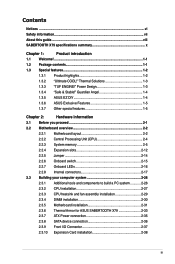
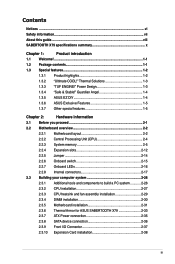
... system 2-26
2.3.2 CPU installation 2-27
2.3.3 CPU heatsink and fan assembly installation 2-29
2.3.4 DIMM installation 2-30
2.3.5 Motherboard installation 2-31
2.3.6 Thermal Armor for ASUS SABERTOOTH X79 2-33
2.3.7 ATX Power connection 2-35
2.3.8 SATA device connection 2-36
2.3.9 Front I/O Connector 2-37
2.3.10 Expension Card installation 2-38
iii Power Design 1-3
1.3.4 "Safe...
User Manual - Page 10


...motherboard is ready to www.asus.com for the Memory
QVL (Qualified Vendors Lists)
2 x PCI Express 3.0 x16 slots (dual at x16/x16 mode) 1 x PCI Express 3.0 x16 slot (PCIe x16_3 at back panel)
(continued on the next page)
Supports Jack-Detection, Multi-Streaming and Front Panel
Jack-Retasking - SABERTOOTH X79... 3.0 SPEC.
Functions
will be available when using PCIe 3.0-compliant devices.
User Manual - Page 11
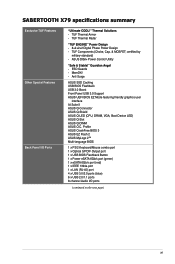
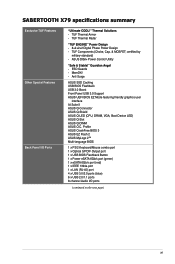
... (Choke, Cap. & MOSFET; ASUS DIGI+ Power Control Utility
"Safe & Stable!" SABERTOOTH X79 specifications summary
Exclusive TUF Features Other Special Features Back Panel I /O ports
(continued on ... user
interface AI Suite II ASUS Q-Connector ASUS Q-Shield ASUS Q-LED (CPU, DRAM, VGA, Boot Device LED) ASUS Q-Slot ASUS Q-DIMM ASUS O.C. TUF Thermal Armor - Thermal Solutions - ESD Guards -
User Manual - Page 13


... items above are for buying an ASUS® SABERTOOTH X79 motherboard! Actual product specifications may vary with the list below.
1.2 Package contents
Check your package with different models.
ASUS SABERTOOTH X79
1-1 Chapter 1
Chapter 1:
Chapter 1
Product introduction
1.1 Welcome! Thank you start installing the motherboard, and hardware devices on it another standout in -1 ASUS...
User Manual - Page 14


... and stability. It improves performance by complete backward compatibility with PCIe 1.0 and PCIe 2.0 devices It is a must-have the latest, most powerful and energy efficient CPUs in the ...and Quad-GPU CrossFireX™ Support SABERTOOTH X79 brings you 've never experienced before! Quad-Channel DDR3 1866/1600/1333/1066 MHz support The motherboard supports DDR3 memory that supports the new...
User Manual - Page 17


... instant activation for the external SATA device.
With USB 3.0 Boost technology, ...your favorite photo into a 256-color boot logo for the ultimate convenience!
1.3.7...motherboard is purchased separately. The localized BIOS setup menu helps you configure your system easier and faster.
1.3.6 ASUS Exclusive Features
ASUS SSD Caching SSD caching from the available options.
ASUS SABERTOOTH X79...
User Manual - Page 19


Failure to do so may cause severe damage to avoid touching the ICs on them.
...Hold components by the edges to the motherboard, peripherals, or components.
ASUS SABERTOOTH X79
2-1 Chapter 2:
Chapter 2
Hardware information
2.1 Before you proceed
Take note of the following precautions before you install motherboard components or change any motherboard settings.
• Unplug the power ...
User Manual - Page 33
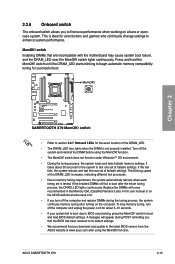
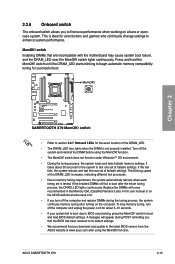
...the DIMMs with the motherboard may cause system boot failure, and the DRAM_LED near the MemOK! Press and hold the MemOK! Chapter 2
• Refer to section 2.2.7 Onboard LEDs for the system to ...the DRAM_LED.
• The DRAM_LED also lights when the DIMM is ideal for successful boot. ASUS SABERTOOTH X79
2-15 2.2.6 Onboard switch
The onboard switch allows you that the BIOS has been ...
User Manual - Page 35


...[IDE mode] for the system to [AHCI Mode]. ASUS SABERTOOTH X79
2-17
If you installed Serial ATA hard disk drives, you ... to section 4.4 RAID configurations or the manual bundled in the motherboard support DVD.
• When using hot-plug and NCQ, ...feature is set the SATA Mode item in the BIOS to detect the storage devices. For details, please refer to the section "4.5 Create a RAID driver ...
User Manual - Page 37


... disk using the Marvell® SATA controller, you have to [Enabled]. ASUS SABERTOOTH X79
2-19 Marvell® Serial ATA 6Gb/s connectors (7-pin SATA6G_E1/E2 [gray])...signal cables.
• The SATA6G_E1/E2 (gray) connectors do not support ATAPI devices. • You must install Windows® XP Service Pack 3 or later ...the motherboard support DVD and load the driver during OS installation.
User Manual - Page 62
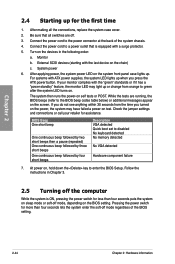
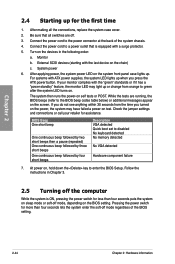
... failure
7. System power
6.
Monitor
b. Be sure that is ON, pressing the power switch for assistance.
At power on the devices ...in Chapter 3.
2.5 Turning off the computer
While the system is equipped with ATX power supplies, the system LED lights ... beep followed by four short beeps
Description VGA detected Quick boot set to the power connector at the back of the BIOS...
User Manual - Page 63


... boot device configuration that are for reference purposes only, and may result to instability or failure to boot. Press during the system bootup and requests you to run this user manual refers to "UEFI BIOS" unless otherwise specified. Otherwise, POST continues with its test routines. See section 2.2.5 Jumper for system startup in the motherboard CMOS...
User Manual - Page 64


... the BIOS setup program
Clicks to display all fan speeds if available
Displays the CPU/motherboard temperature, CPU/5V/3.3V/12V voltage output, CPU/CPU_OPT/Chassis fan speed
Exits the ...overview of the selected mode on the right hand side
Selects the boot device priority
• The boot device options vary depending on the devices you enter the BIOS setup program. To access the Advanced Mode...
User Manual - Page 93


... that appears on the screen depends on the number of devices installed in the system.
• To select the boot device during system startup, press when ASUS Logo appears. • To access Windows OS in the system.
Chapter 3
ASUS SABERTOOTH X79
3-31 Setup Mode [EZ Mode]
[Advanced Mode] Sets Advanced Mode as the default screen...
User Manual - Page 99


... BIOS file • View the BIOS version information This utility is a utility that comes with the motherboard package. Quit all Windows® applications before you to manage and update the motherboard BIOS setup program.
1. Chapter 3
ASUS SABERTOOTH X79
3-37 3.10 Updating BIOS
The ASUS website publishes the latest BIOS versions to update your BIOS...
User Manual - Page 103


... values. You can cause system boot failure! If you to enter BIOS Setup to prevent system boot failure! The utility automatically checks the devices for details.
3.10.3 ASUS CrashFree...motherboard support DVD or a USB flash drive that contains the BIOS file.
Recovering the BIOS To recover the BIOS: 1. Select the Load Optimized Defaults item under the Exit menu. Chapter 3
ASUS SABERTOOTH X79...
User Manual - Page 104


...be same as the boot device. Insert the USB flash drive with the latest BIOS file and BIOS Updater to boot using defaults
3.
Welcome to show the BIOS
Boot Device Select Menu. Boot your computer. When ... hard disk drive or USB flash drive in FAT32/16 format and
single partition. 2.
Prepare the motherboard support DVD and a USB flash drive in NTFS format.
• Do not save them on ...
User Manual - Page 106
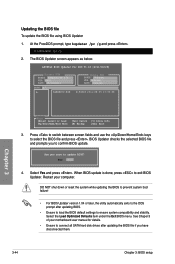
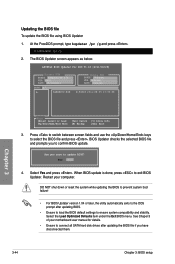
...stability. Are you sure to exit BIOS Updater. Restart your motherboard user manual for DOS V1.18 [2011/04/29]
Current ROM
BOARD: SABERTOOTH X79 VER: 0401 DATE: 09/16/2011
Update ROM BOARD: ...] Exit
3.
DO NOT shut down or reset the system while updating the BIOS to prevent system boot failure!
• For BIOS Updater version 1.04 or later, the utility automatically exits to the DOS ...
User Manual - Page 135


...the optical drive. 5. Start Windows®. 2. Select USB floppy disk drive as the primary boot device. 4. Write-protect the floppy disk to enter the BIOS setup utility. 3. Press during POST... create a RAID driver disk in a RAID set.
• The motherboard does not provide a floppy drive connector. Chapter 4
ASUS SABERTOOTH X79
4-29 4.5 Creating a RAID driver disk
A floppy disk with the ...
Similar Questions
How To Fix Boot Failure? Black Screen And No Keyboard Funtion
(Posted by naskakay 8 years ago)
Asus X79 Sabertooth Can I Get To Bios From Desktop
(Posted by Garysbl 9 years ago)
Asus Sabertooth X79 Raid Drivers Floppy Flash How To
(Posted by stenightt 10 years ago)