Asus SABERTOOTH X79 Support Question
Find answers below for this question about Asus SABERTOOTH X79.Need a Asus SABERTOOTH X79 manual? We have 1 online manual for this item!
Question posted by stenightt on February 28th, 2014
Asus Sabertooth X79 Raid Drivers Floppy Flash How To
The person who posted this question about this Asus product did not include a detailed explanation. Please use the "Request More Information" button to the right if more details would help you to answer this question.
Current Answers
There are currently no answers that have been posted for this question.
Be the first to post an answer! Remember that you can earn up to 1,100 points for every answer you submit. The better the quality of your answer, the better chance it has to be accepted.
Be the first to post an answer! Remember that you can earn up to 1,100 points for every answer you submit. The better the quality of your answer, the better chance it has to be accepted.
Related Asus SABERTOOTH X79 Manual Pages
User Manual - Page 17


...It allows overclockers to flash the BIOS ever! Worry-free overclocking for 3 seconds, and the BIOS is easier than ever. ErP Ready The motherboard is significantly increased up...for frequently accessed data. ASUS SABERTOOTH X79
1-5 ASUS Multi-language BIOS The multi-language BIOS allows you to select the language of your choice from ASUS is automatically flashed using an installed SSD with...
User Manual - Page 35


... NCQ, set the SATA Mode item in the BIOS to detect the storage devices. ASUS SABERTOOTH X79
2-17
Chapter 2
• These connectors are using Serial ATA hard disk drives. The Serial ATA RAID feature is available only if you can create a RAID 0, 1, 5, and 10 configuration with the Intel® Rapid Storage Technology through the onboard...
User Manual - Page 37


Refer to [Enabled]. For 32/64-bit Windows XP OS, load first the Marvell shared library driver, and then load Marvell 91xx SATA Controller Driver.
For Windows Vista / Windows7 OS, load only the Marvell 91xx SATA Controller Driver. ASUS SABERTOOTH X79
2-19 Chapter 2
3. Marvell® Serial ATA 6Gb/s connectors (7-pin SATA6G_E1/E2 [gray]) These connectors connect to...
User Manual - Page 43


... up or flashes when data is read from or written to hear system beeps and warnings.
• ATX power button/soft-off the system power. The IDE LED lights up when you to the HDD.
• System warning speaker (4-pin SPEAKER)
This 4-pin connector is for the system power LED. ASUS SABERTOOTH X79
2-25...
User Manual - Page 61
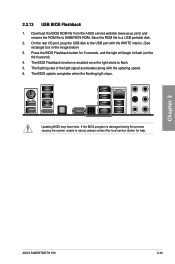
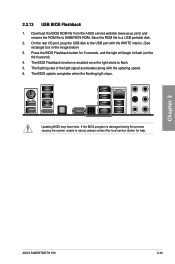
... I/O port, plug the USB disk to a USB portable disk.
2. The BIOS Flashback function is damaged during the process causing the system unable to flash. 5. Chapter 2
ASUS SABERTOOTH X79
2-43 The flashing rate of the light signal accelerates along with the WHITE interior. (See rectangle box in the image below)
3. The BIOS update completes when the...
User Manual - Page 83


Chapter 3
ASUS SABERTOOTH X79
3-21
When read/write of your hard disk errors occur, this feature allows the hard... options: [Disabled] [Enabled]. The following two items appear only when you set the SATA Mode item to [AHCI Mode] or [RAID Mode] and allow you to enable/disable SATA Hot Plug Support. Configuration options: [Disabled] [Enhanced]
S.M.A.R.T. Serial-ATA Controller 0 [Enhanced...
User Manual - Page 99


... BIOS, DO NOT manually update the BIOS. Chapter 3
ASUS SABERTOOTH X79
3-37 Inappropriate BIOS updating may result in the system's failure to manage, save, and update the motherboard BIOS in case you update the BIOS using the ASUS Update or BIOS Updater utilities.
3.10.1 ASUS Update utility
The ASUS Update is available in the future.
However, BIOS...
User Manual - Page 103


... the BIOS: 1.
You can restore a corrupted BIOS file using the motherboard support DVD or a USB flash drive that you to restore the BIOS file when it to a USB flash drive. If you to enter BIOS Setup to load default BIOS values. Chapter 3
ASUS SABERTOOTH X79
3-41 Select the Load Optimized Defaults item under the Exit menu...
User Manual - Page 105


...backup screen appears indicating the BIOS backup process. Note Saving BIOS:
Chapter 3
ASUS SABERTOOTH X79
3-43
D:\>bupdater /oOLDBIOS1.rom
Filename Extension
The [filename] is not write-...flash drive is any user-assigned filename with no more than eight alphanumeric characters for the filename and three alphanumeric characters for DOS V1.18 [2011/04/29]
Current ROM
BOARD: SABERTOOTH X79...
User Manual - Page 107


Click each menu tab and select the items you can install to avail all motherboard features.
ASUS SABERTOOTH X79
4-1 The contents of the support DVD are subject to locate the file ASSETUP.EXE from the BIN folder. The Drivers menu shows the available device drivers if the system detects
installed devices. Click an item to install
The...
User Manual - Page 109


... you enter the Windows® operating system (OS).
ASUS SABERTOOTH X79
4-3 Installing AI Suite II
To install AI Suite II on your
computer has enabled the Autorun feature. 2. Chapter 4
Click to customize the interface settings Click to show the system information Click to update the motherboard BIOS Click to monitor sensors or CPU frequency...
User Manual - Page 125


...options
Control settings window
Information button
Exit button Minimize button
Chapter 4
Information button
Refer to install the Realtek® Audio Driver from the support DVD that came with the motherboard package.
ASUS SABERTOOTH X79
4-19 Double-
4.3.10 Audio configurations
The Realtek® audio CODEC provides 8-channel audio capability to deliver the ultimate audio
experience...
User Manual - Page 127
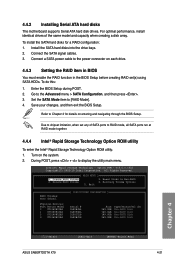
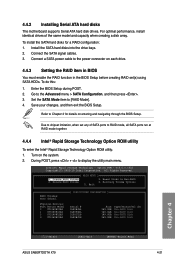
... ASUS SABERTOOTH X79
[ESC]-Exit
[ENTER]-Select Menu
4-21 Install the SATA hard disks into the drive bays. 2.
Connect a SATA power cable to chipset limitation, when set (s) using SATA HDDs. Enter the BIOS Setup during POST. 2. Save your changes, and then exit the BIOS Setup. Create RAID Volume 2. 4.4.2 Installing Serial ATA hard disks
The motherboard...
User Manual - Page 129


... from 4KB to create this volume? (Y/N):
9. The following warning message appears:
WARNING: ALL DATA ON SELECTED DISKS WILL BE LOST. Chapter 4
ASUS SABERTOOTH X79
4-23 The following are typical values: RAID 0: 128KB RAID 10: 64KB RAID 5: 64KB
We recommend a lower stripe size for server systems, and a higher stripe size for multimedia computer systems used mainly for...
User Manual - Page 131


... create a RAID 0 or RAID 1 array using two SATA hard disk drives.
All exisiting data on chip controller.
Marvell BIOS Setup (c) 2009 Marvell Technology Group Ltd. To enter the Marvell utility, press + during POST.
ENTER: Operation F10: Exit/Save ESC: Return
Create a RAID Array
1. Refer to Chapter 2 of the selected hard drive. Chapter 4
ASUS SABERTOOTH X79
4-25
User Manual - Page 133


...Return
6. Delete an existing RAID Array
1. Topology
Information
HBA...RAID array to exit from Marvell BIOS Setup?
Marvell BIOS Setup (c) 2009 Marvell Technology Group Ltd. Yes
No
Press to save the RAID setting and exit the Marvell RAID utility. Marvell BIOS Setup (c) 2009 Marvell Technology Group Ltd. ENTER: Operation F10: Exit/Save ESC: Return
Chapter 4
ASUS SABERTOOTH X79...
User Manual - Page 135


...around this OS limitation, refer to complete the process.
4.5.2 Creating a RAID driver disk in Windows®
To create a RAID driver disk in a RAID set.
• The motherboard does not provide a floppy drive connector. Chapter 4
ASUS SABERTOOTH X79
4-29 4.5 Creating a RAID driver disk
A floppy disk with the RAID driver is required when installing a Windows® operating system on a hard...
User Manual - Page 137


... Product ID (PID) are displayed.
5. Double-click the file. Using another computer, plug the USB floppy disk drive, and insert the floppy disk
containing the RAID driver.
2. Select Device Manager.
Chapter 4
ASUS SABERTOOTH X79
4-31 Click Details tab.
Browse the contents of the USB floppy disk drive varies with different vendors.
4. To solve this issue, add the USB...
User Manual - Page 139


... that allows you begin
For AMD CrossFireX to your system. ASUS SABERTOOTH X79
5-1 To uninstall existing graphics card drivers:
1. Select your computer.
For Windows Vista, select Uninstall....your graphics card driver supports the AMD CrossFireX technology. Chapter 5:
Chapter 5
Multiple GPU technology support
5.1 AMD® CrossFireX™
technology
The motherboard supports the ...
User Manual - Page 141


... with your graphics card package to exit the window.
1
ASUS SABERTOOTH X79
2 3
4
5-3 From the Graphics Adapter list, select the graphics card to the VISION Engine Control Center Advanced View window.
Click Apply, and then click OK to install the device drivers. Chapter 5
5.1.4 Installing the device drivers
Refer to the documentation that your PCI Express graphics...
Similar Questions
Is It Dangerous To Update The Bios On Asus Sabertooth X79
(Posted by dahdohnda 9 years ago)
How To Install Hackintosh On Asus Sabertooth X79
(Posted by GerServic 9 years ago)
I Need The Drivers For Asus Motherboard P5gd1-vm Rev. 1.06
(Posted by ionelmirescu 11 years ago)
I Need Motherboard Drivers For Asus Motherboard Model # P5gc-mx/gbl
(Posted by akramvaseem 12 years ago)

