Asus SABERTOOTH X79 Support Question
Find answers below for this question about Asus SABERTOOTH X79.Need a Asus SABERTOOTH X79 manual? We have 1 online manual for this item!
Question posted by dahdohnda on September 22nd, 2014
Is It Dangerous To Update The Bios On Asus Sabertooth X79
The person who posted this question about this Asus product did not include a detailed explanation. Please use the "Request More Information" button to the right if more details would help you to answer this question.
Current Answers
There are currently no answers that have been posted for this question.
Be the first to post an answer! Remember that you can earn up to 1,100 points for every answer you submit. The better the quality of your answer, the better chance it has to be accepted.
Be the first to post an answer! Remember that you can earn up to 1,100 points for every answer you submit. The better the quality of your answer, the better chance it has to be accepted.
Related Asus SABERTOOTH X79 Manual Pages
User Manual - Page 15
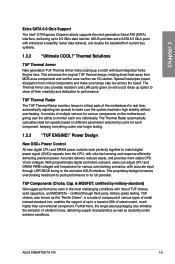
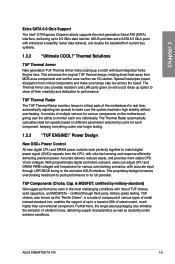
...fan speeds to 6.0 Gb/s data transfer.
certified through UEFI BIOS tuning or the exclusive ASUS interface. Thermal Solutions
TUF Thermal Armor
New generation TUF Thermal ...motherboard in the most challenging conditions with enhanced scalability, faster data retrieval, and double the bandwidth of up option to show off their creativity and dedication to performance. ASUS SABERTOOTH X79...
User Manual - Page 17


... BIOS Flashback USB BIOS Flashback offers the most convenient way to try new BIOS versions easily, without even entering their existing BIOS or operating system.
ErP Ready The motherboard is... of the product and thus mitigate environmental impacts. ASUS provides extra ports with an ASUS exclusive auto-detect setting. ASUS SABERTOOTH X79
1-5 At 3X faster, this feature boosts system ...
User Manual - Page 33
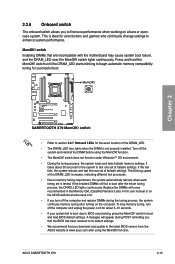
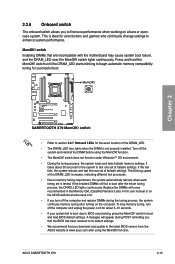
... fails, the system reboots and test the next set is tested. ASUS SABERTOOTH X79
2-15 2.2.6 Onboard switch
The onboard switch allows you turn off the...motherboard may cause system boot failure, and the DRAM_LED near the MemOK! MemOK!
Turn off the computer and replace DIMMs during POST reminding you download and update to the latest BIOS version from the ASUS website at www.asus...
User Manual - Page 35


...set the SATA Mode in the BIOS to section 4.4 RAID configurations or the manual bundled in the BIOS to detect the storage devices. ... before using these connectors, set the SATA Mode item in the motherboard support DVD.
• When using Windows® XP Service Pack...(ODD), or else the ODD will not run. ASUS SABERTOOTH X79
2-17 We strongly recommend that you can create a RAID 0,...
User Manual - Page 37


...For high performance of ASUS SSD Caching, please ...motherboard support DVD and load the driver during OS installation. For Windows Vista / Windows7 OS, load only the Marvell 91xx SATA Controller Driver. Chapter 2
3. ASUS SABERTOOTH X79
2-19 Refer to section 3.5.5 Onboard Devices Configuration for data drives. • When using hot-plug and NCQ, set the Marvell Storage Controller item in the BIOS...
User Manual - Page 41


...Type item in the BIOS setup to this connector is for a chassis-mounted front panel audio I/O module that you connect a high-definition front panel audio module to this connector to avail of the motherboard's high-definition audio ... to this connector, set to [AC97]. Chapter 2
ASUS SABERTOOTH X79
2-23 Front panel audio connector (10-1 pin AAFP) This connector is set the item to [HD]. 9....
User Manual - Page 43


... system power button.
The IDE LED lights up when you to this connector. ASUS SABERTOOTH X79
2-25 Connect the chassis power LED cable to hear system beeps and warnings.
• ATX power button/soft-off mode depending on the BIOS settings. Pressing the power switch for more than four seconds while the system is...
User Manual - Page 57


... panel connectors 1. Optical S/PDIF Out port 9. USB 2.0 ports 5 and 6 3. IEEE 1394a port 8. ASUS SABERTOOTH X79
2-39 PS/2 keyboard/mouse combo port 2. USB 2.0 ports 1,2,3 and 4 11. USB 3.0 ports 1 and 2 12. External SATA port 4. Power eSATA 6G port
7. USB 3.0 ports 3 and 4 6. USB BIOS Flashback button 10. LAN (RJ-45) port* 5. Audio I/O ports**
* and **: Refer to the...
User Manual - Page 61
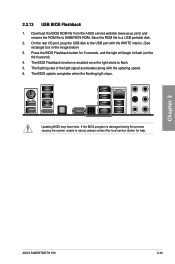
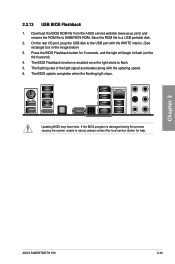
... light will begin to flash (on the third second).
4. If the BIOS program is enabled once the light starts to SABERX79.ROM. On the rear...BIOS update completes when the flashing light stops.
Updating BIOS may have risks. Chapter 2
ASUS SABERTOOTH X79
2-43
Save the ROM file to the USB port with the updating speed. 6. Download the BIOS ROM file from the ASUS service website (www.asus...
User Manual - Page 63


... the Power-On Self-Test (POST) to enter the Setup utility. Chapter 3
ASUS SABERTOOTH X79
3-1 Chapter 3
Chapter 3:
3.1 Knowing BIOS
BIOS setup
The new ASUS UEFI BIOS is connected to your motherboard if you want to use as possible.
Inappropriate settings of a trained service personnel.ç
3.2 BIOS setup program
A BIOS setup program is designed to restart the system. Select the Load...
User Manual - Page 65


...for special functions For selecting the exit options and loading default settings
ASUS SABERTOOTH X79
3-3 To access the EZ Mode, click Exit, then select ASUS EZ Mode. Menu items Menu bar
Configuration fields
General help
Chapter 3...and changing the fan settings. Refer to configure the BIOS settings. The figure below shows an example of the screen has the following sections for ...
User Manual - Page 93


... OS in the system. Chapter 3
ASUS SABERTOOTH X79
3-31 Boot Override
These items displays the available devices.
Boot Option Priorities
These items specify the boot device priority sequence from the selected device.
Setup Mode [EZ Mode]
[Advanced Mode] Sets Advanced Mode as the default screen for entering the BIOS setup program.
[EZ Mode]
Sets...
User Manual - Page 97
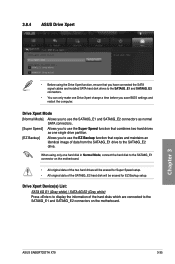
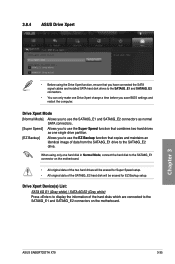
... BIOS settings and restart the computer.
ASUS SABERTOOTH X79
3-35 3.8.4 ASUS Drive Xpert
Chapter 3
• Before using only one hard disk in Normal Mode, connect the hard disk to the SATA6G_E1 connector on the motherboard...of the hard disks which are connected to the SATA6G_E1 and SATA6G_E2 connectors on the motherboard.
• All original data of the two hard drives will be erased for ...
User Manual - Page 99


...in the future. ASUS BIOS Updater: Updates and backups the BIOS in Windows® environment. 2.
3.10 Updating BIOS
The ASUS website publishes the latest BIOS versions to manage and update the motherboard BIOS setup program.
1. ASUS Update requires an Internet connection either through a network or an Internet Service Provider (ISP).
Chapter 3
ASUS SABERTOOTH X79
3-37 Carefully follow...
User Manual - Page 101


... or No to change the BIOS boot logo. ASUS SABERTOOTH X79
3-39 Locate the BIOS file from file, and then click Next.
2. Follow the onscreen instructions to the software manual in this section are for detailed software configuration.
Updating the BIOS through a BIOS file To update the BIOS through a BIOS file: 1. From the ASUS Update screen,
select Update BIOS from the Open window, click...
User Manual - Page 103


... you want to prevent system boot failure! Chapter 3
ASUS SABERTOOTH X79
3-41 Doing so can support devices such as a USB flash disk with FAT 32/16 format and single partition only.
• DO NOT shut down or reset the system while updating the BIOS! Insert the motherboard support DVD to the optical drive, or the USB...
User Manual - Page 104


... system in FAT32/16 format and
single partition. 2. C:\>d: D:\>
Chapter 3
3-42
Chapter 3: BIOS setup 3.10.4 ASUS BIOS Updater
The ASUS BIOS Updater allows you can use as shown. The succeeding utility screens are for reference only.
Download the latest BIOS file and BIOS Updater from Drive C (optical drive) to update BIOS in NTFS format.
• Do not save them on the USB flash...
User Manual - Page 105


... drive is not write-protected and has enough free space to continue. The BIOS Updater backup screen appears indicating the BIOS backup process. ASUSTek BIOS Updater for the extension.
2.
Press any key to return to the DOS prompt. Note Saving BIOS:
Chapter 3
ASUS SABERTOOTH X79
3-43 When BIOS backup is done!
D:\>bupdater /oOLDBIOS1.rom
Filename Extension
The [filename] is any...
User Manual - Page 109


...2.
Click each button to select and launch a utility, to monitor the system, to update the motherboard BIOS, to display the system information, and to Thermal Radar
• The applications in the... wizards that will conveniently guide you enter the Windows® operating system (OS).
ASUS SABERTOOTH X79
4-3 View the online help or readme file that came with models. • Refer ...
User Manual - Page 123


... logo of my motherboard 1. Then click Next and follow the given instructions. Then click on screen during the Power‑On‑Self-Tests (POST). The boot logo is the image that appears on Next.
Under Current BIOS, click Browse and choose the desired image for your boot logo. Chapter 4
ASUS SABERTOOTH X79
4-17 4.3.9 MyLogo2...
Similar Questions
How To Update Ami Bios On Asus Motherboard P8z68-v Lx
(Posted by petelvasea 9 years ago)
How To Install Hackintosh On Asus Sabertooth X79
(Posted by GerServic 9 years ago)
Asus Sabertooth X79 Raid Drivers Floppy Flash How To
(Posted by stenightt 10 years ago)

