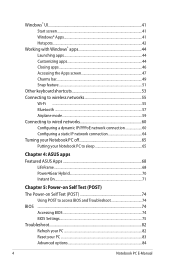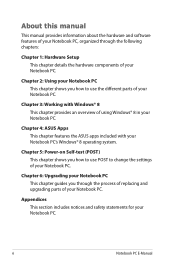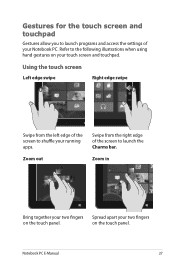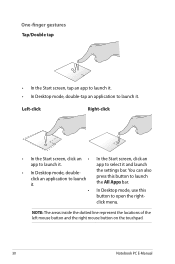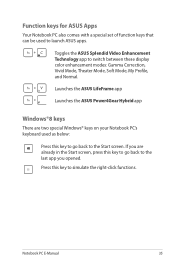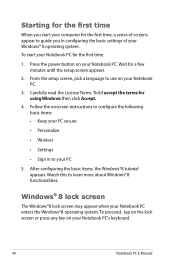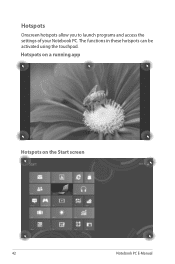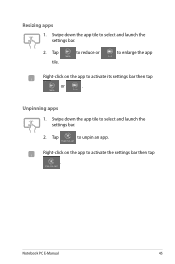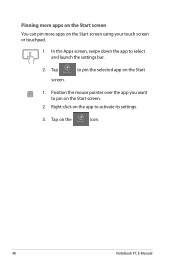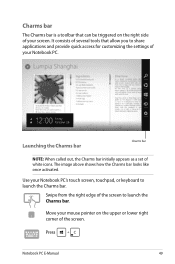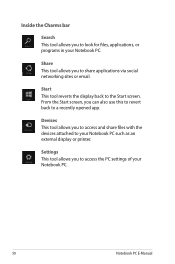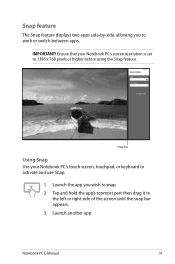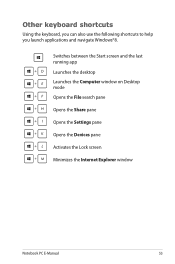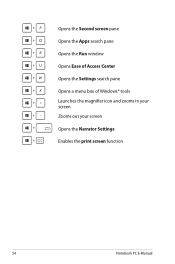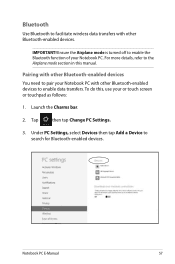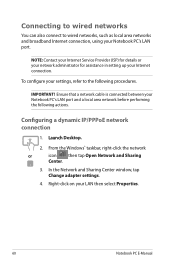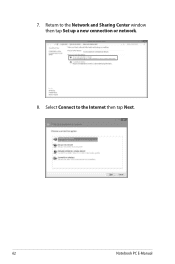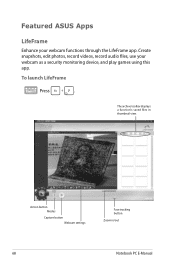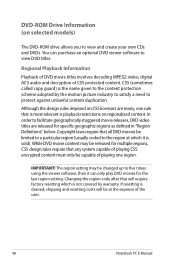Asus S550CA Support Question
Find answers below for this question about Asus S550CA.Need a Asus S550CA manual? We have 1 online manual for this item!
Question posted by kkotchi on August 3rd, 2015
Importing Pictures Settings
Current Answers
Answer #1: Posted by TechSupport101 on August 3rd, 2015 7:19 PM
- Open "Windows Photo Gallery"
- Click on "File"
- Click on "Options"
- Click on the "Import" tab.
- Under the "File Name" drop down menu please select "Original File Name"
- Click "OK"
Now try to import some new pictures, and check if it is still duplicating?
If the issue still persists then this issue might be caused by the camera changing file name or photo tag every time you take out or insert the memory card, making Photo Gallery think it is a new photo. The new Photo Live Gallery have the feature allow you to choose which Photo to import before it import them. This should help in resolving your issue.
Related Asus S550CA Manual Pages
Similar Questions
How can I get my key board light to stay on in a dark area. I can function f3 and f4 back lite come ...
Allo to all! I´m looking for tips to open an Asus Laptop Brand, Model F7L. Can be a Manual or ...
I can't adjust volume control by using keyboard, Fn+F10 F11 F12. Asus A43TK Vx024. Is there any way ...