Asus RT-N66U Support Question
Find answers below for this question about Asus RT-N66U.Need a Asus RT-N66U manual? We have 1 online manual for this item!
Question posted by familDlatt on August 15th, 2014
How To Connect A Printer To Rtn66u Dark Knight
The person who posted this question about this Asus product did not include a detailed explanation. Please use the "Request More Information" button to the right if more details would help you to answer this question.
Current Answers
There are currently no answers that have been posted for this question.
Be the first to post an answer! Remember that you can earn up to 1,100 points for every answer you submit. The better the quality of your answer, the better chance it has to be accepted.
Be the first to post an answer! Remember that you can earn up to 1,100 points for every answer you submit. The better the quality of your answer, the better chance it has to be accepted.
Related Asus RT-N66U Manual Pages
User Manual - Page 1


SMB server, UPnP AV server, and FTP server for an unmatched concurrent wireless HD streaming; a capability to 70% powersaving solution. and the ASUS Green Network Technology, which provides up to handle 300,000 sessions; User Guide
RT-N66U Dark Knight
Gigabit Router
Dual Band Wireless-N900
The ultra-thin and stylish RT-N66U features a 2.4GHz and 5GHz dual bands for 24/7 file sharing;
User Manual - Page 3


... Logging into the web GUI 17 Setting up the Internet connection 18 Quick Internet Setup (QIS) with auto-detection 18 Setting up the wireless security settings 22 Managing your network clients 24 Monitoring your USB device 25 Creating your wireless router 10 Wired connection 10 Wireless connection 11 Mounting to automatically obtain an IP address 14 C.
User Manual - Page 5


...
12
345
6 7 8 9 10 11 12
1 A quick look
Package contents
RT-N66U Wireless Router Power adapter Support CD (Manual, utility software) Stand
Network cable (RJ-45) Quick Start Guide Warranty card
NOTES:
• If any of the items ...
User Manual - Page 6


... cable into this port to establish WAN connection.
11 LAN 1 ~ 4 ports Connect network cables into this port and connect your router to a power source.
7 Power button Press this button to establish LAN connection.
12 WPS button This button launches the WPS Wizard.
On: Wireless system is ready. O n: Has physical connection to USB devices.
6 Power (DC-In...
User Manual - Page 8


...For the best wireless signal transmission between the wireless router and the network devices connected to it, ensure that you:
• Place the wireless router in a centralized area for a maximum wireless coverage for ...; Always update to get the latest firmware updates.
• To ensure the best wireless signal, orient the three detachable antennas as shown in the drawing below.
• For...
User Manual - Page 9


...Firefox, Safari, or
Google Chrome
NOTES:
• If your computer does not have built-in wireless capabilities, you to do Internet-related activities such as Internet surfing or reading/writing e-mail messages ...to the network.
• With its dual band technology, your computer to connect to connect the network devices should not exceed 100 meters.
This allows you may install an IEEE ...
User Manual - Page 10


Wall Power Outlet
RT-N66U
1 4
Power
Power Modem
3
WAN
LAN
2
Computer
To set up your wireless router via wired connection:
1. Wired connection
NOTE: Your wireless router has an integrated auto-crossover function, so use either straight-through or crossover cable for wired connection. If your modem has a backup battery, remove it from your network.
• Disconnect the cables...
User Manual - Page 11


... computer.
11 Insert your modem's AC adapter to the DC-In port and plug it to a power outlet. 2 Using the bundled network cable, connect your modem to your wireless router's AC adapter to the DC-In port and
plug it to a power outlet. Install an IEEE 802.11a/b/g/n WLAN adapter on your...
User Manual - Page 12


NOTES: • For details on connecting to a wireless network, refer to the
WLAN adapter's user manual. • To set up the security settings for your network, refer to the wireless
router's mounting holes.
12 Mounting to the stand
To mount to the stand: • Align and insert the stand's mounting hooks to the
section Setting up the wireless security settings in this user manual.
User Manual - Page 13


... launch the browser. 2. Click Tools > Internet options
> Connections tab > LAN settings.
3. From the Local Area Network (LAN) Settings screen, untick Use a proxy server for your LAN.
4. A. Disable the proxy server, if enabled.
Click OK when done.
13 Before you proceed
NOTE: Before configuring your wireless router, do the steps described in this...
User Manual - Page 17


... the dial-up settings, and cancel the dial-up connection. • For more details, refer to the section Before you to easily configure its various features through a web browser such as Internet Explorer, Firefox, Safari,
or Google Chrome, manually key in the wireless router's default IP address: 192.168.1.1 2.
On the login...
User Manual - Page 18


... reset it to configure various settings. The wireless router's web GUI launches. 3.
Quick Internet Setup (QIS) with auto-detection: 1. To use QIS with auto-detection The Quick Internet Setup (QIS) function guides you in quickly setting up the Internet connection
NOTE: When setting the Internet connection for the first time, press the Reset...
User Manual - Page 19


Key in the necessary information for your ISP.
19 Obtain the necessary information about your Internet connection type from your ISP connection type. The wireless router automatically detects if your ISP connection type is Dynamic IP, PPPoE, PPTP, L2TP, and Static IP. 2. IMPORTANT!
User Manual - Page 20


... admin and
password admin. • Click the Quick Internet Setup icon from the upper left
corner of your ISP connection type takes place
when you configure the wireless router for your 2.4GHz and 5 GHz wireless connection. Click Apply when done.
20 Assign the network name (SSID) and security key for the first time or...
User Manual - Page 21


4. Read the wireless network connection tutorial. When done, click Finish.
21 Click Next to continue.
5. Your Internet and wireless settings are displayed.
User Manual - Page 23
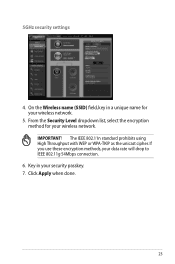
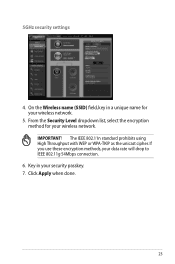
...) field, key in your wireless network. IMPORTANT! The IEEE 802.11n standard prohibits using High Throughput with WEP or WPA-TKIP as the unicast cipher. Click Apply when done.
23 From the Security Level dropdown list, select the encryption method for your data rate will drop to IEEE 802.11g 54Mbps connection.
6.
User Manual - Page 25


...to the section Using AiDisk for connecting USB devices such as a USB storage device and USB printer, to allow you to monitor the working environment, share files, and printer with clients in this feature,... disk or USB flash drive, to the USB 2.0 port on the rear panel of your wireless router.
Ensure that the USB storage device is formatted and partitioned properly. On the Network Map...
User Manual - Page 29
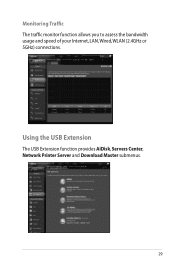
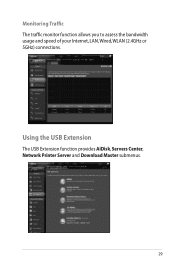
Using the USB Extension
The USB Extension function provides AiDisk, Servers Center, Network Printer Server and Download Master submenus.
29 Monitoring Traffic The traffic monitor function allows you to assess the bandwidth usage and speed of your Internet, LAN, Wired, WLAN (2.4GHz or 5GHz) connections.
User Manual - Page 46


...'s IP address.
46 To launch the Device Discovery utility: • From your computer's desktop, click
Start > All Programs > ASUS Utility > RT-N66U Wireless Router > Device Discovery.
4 Using the utilities
NOTES: • Install the wireless router's utilities from the root directory
of the support CD. Device Discovery
Device Discovery is disabled, run setup.exe from...
User Manual - Page 47


... three to set up your computer's desktop, click Start > All Programs > ASUS Utility RT-N66U Wireless Router > Firmware Restoration.
47 Hold the Reset button at the front panel flashes slowly, which indicates that the wireless router is used on an ASUS Wireless Router that you specify.
To launch the rescue mode and use the Firmware...

