Asus RT-N66U Support Question
Find answers below for this question about Asus RT-N66U.Need a Asus RT-N66U manual? We have 1 online manual for this item!
Question posted by Godrona on February 6th, 2014
Asus Rt-n66u Dark Knight Device Discovery Does Not Work
The person who posted this question about this Asus product did not include a detailed explanation. Please use the "Request More Information" button to the right if more details would help you to answer this question.
Current Answers
There are currently no answers that have been posted for this question.
Be the first to post an answer! Remember that you can earn up to 1,100 points for every answer you submit. The better the quality of your answer, the better chance it has to be accepted.
Be the first to post an answer! Remember that you can earn up to 1,100 points for every answer you submit. The better the quality of your answer, the better chance it has to be accepted.
Related Asus RT-N66U Manual Pages
User Manual - Page 1


SMB server, UPnP AV server, and FTP server for an unmatched concurrent wireless HD streaming; a capability to 70% powersaving solution. and the ASUS Green Network Technology, which provides up to handle 300,000 sessions; User Guide
RT-N66U Dark Knight
Gigabit Router
Dual Band Wireless-N900
The ultra-thin and stylish RT-N66U features a 2.4GHz and 5GHz dual bands for 24/7 file sharing;
User Manual - Page 2
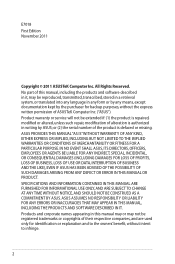
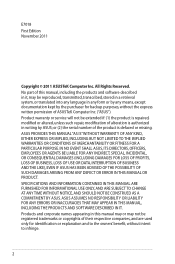
...APPEAR IN THIS MANUAL, INCLUDING THE PRODUCTS AND SOFTWARE DESCRIBED IN IT. IN NO EVENT SHALL ASUS, ITS DIRECTORS, OFFICERS, EMPLOYEES OR AGENTS BE LIABLE FOR ANY INDIRECT, SPECIAL, INCIDENTAL, OR... of the product is authorized in any form or by any means, except documentation kept by ASUS; or (2) the serial number of alteration is defaced or missing. All Rights Reserved. SPECIFICATIONS ...
User Manual - Page 3


... 5
2 Creating your network Positioning your router 8 What you need 9 Setting up the wireless security settings 22 Managing your network clients 24 Monitoring your USB device 25 Creating your wireless router 10 Wired connection 10 Wireless connection 11 Mounting to automatically obtain an IP address 14 C. Set the TCP/IP settings to the stand 12...
User Manual - Page 4
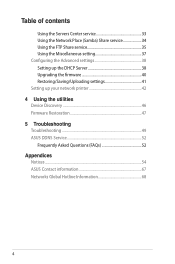
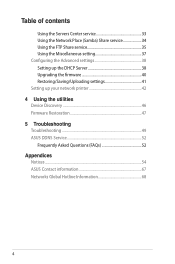
... 38 Setting up the DHCP Server 38 Upgrading the firmware 40 Restoring/Saving/Uploading settings 41 Setting up your network printer 42 4 Using the utilities Device Discovery 46 Firmware Restoration 47 5 Troubleshooting Troubleshooting 49 ASUS DDNS Service 52 Frequently Asked Questions (FAQs 52 Appendices Notices...54...
User Manual - Page 5


... 11 12
1 A quick look
Package contents
RT-N66U Wireless Router Power adapter Support CD (Manual, utility software) Stand
Network cable (RJ-45) Quick Start Guide Warranty card
NOTES:
• If any of the items is damaged or missing, contact ASUS for technical inquiries and support, Refer to the ASUS Support Hotline list at the back...
User Manual - Page 6


... or 5GHz signal.
O n: Has physical connection to a local area network (LAN).
3 WAN LED O ff: No power or no physical connection. On: Wireless system is ready. O n: Has physical connection to USB devices.
6 Power (DC-In) port Insert the bundled AC adapter into this port and connect your iPad.
9 Reset button This button resets...
User Manual - Page 7
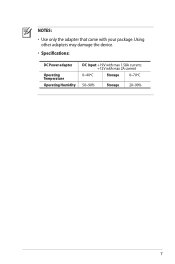
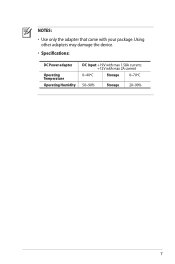
NOTES:
• Use only the adapter that came with max 2A current
0~40oC
Storage
0~70oC
50~90%
Storage 20~90%
Using other adapters may damage the device.
• Specifications:
DC Power adapter
Operating Temperature Operating Humidity
DC Input: +19V with max 1.58A current; +12V with your package.
User Manual - Page 8


2 Creating your network
Positioning your router
For the best wireless signal transmission between the wireless router and the network devices connected to it, ensure that you:
• Place the wireless router in a centralized area for a maximum wireless coverage for the network devices.
• Keep the device away from metal obstructions and away from direct sunlight.
• Keep the...
User Manual - Page 9


... an IEEE 802.11a/b/g/n WLAN adapter to your computer to connect to connect the network devices should not exceed 100 meters.
This allows you to do Internet-related activities such...
• Ethernet RJ-45 (LAN) port (10Base-T/100Base-TX/ 1000BaseTX)
• IEEE 802.11a/b/g/n wireless capability • An installed TCP/IP service • Web browser such as Internet Explorer, Firefox, Safari...
User Manual - Page 10


Wall Power Outlet
RT-N66U
1 4
Power
Power Modem
3
WAN
LAN
2
Computer
To set up your ASUS wireless router, do the following:
• If you are replacing an existing router, disconnect it from your network.
• Disconnect the cables/wires from your existing modem setup. Insert your wireless router's AC adapter to the DC-In port and...
User Manual - Page 17


... a web browser such as Internet Explorer, Firefox, Safari,
or Google Chrome, manually key in the wireless router's default IP address: 192.168.1.1 2.
3 Configuring via the web GUI
Logging into the web... the login page, key in this user manual.
17 To log into the web GUI
Your ASUS Wireless Router comes with an intuitive web graphics user interface (GUI) that you proceed in the default ...
User Manual - Page 25


... USB Disk Status icon to the section Using AiDisk for connecting USB devices such as a USB hard disk or USB flash drive, to the Plug-n-Share Disk Support List at http://event.asus.com/networks/disksupport IMPORTANT! Monitoring your USB device
The ASUS Wireless Router provides two USB 2.0 ports for sharing files in your network...
User Manual - Page 28
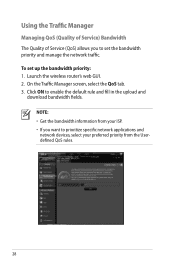
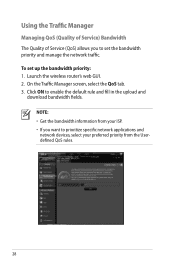
...
Managing QoS (Quality of Service) Bandwidth The Quality of Service (QoS) allows you want to prioritize specific network applications and network devices, select your ISP. • If you to enable the default rule and fill in the upload and
download bandwidth fields. NOTE... rules.
28 To set the bandwidth priority and manage the network traffic. Launch the wireless router's web GUI. 2.
User Manual - Page 31
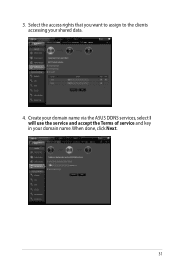
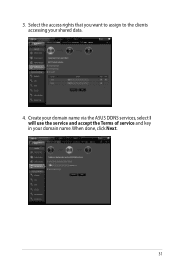
Select the access rights that you want to assign to the clients accessing your domain name. When done, click Next.
31 Create your domain name via the ASUS DDNS services, select I will use the service and accept the Terms of service and key in your shared data.
4. 3.
User Manual - Page 35


...a. From the navigation menu, click Advanced > WAN > DDNS
tab. Incorrect removal of your wireless router. Ensure that the USB storage device is your host name. b. In the Enable the DDNS Client? The format should be
xxx... system support table. Using the FTP Share service
Sharing files via the FTP server The ASUS Wireless Router enables you to the USB2.0 port on the rear panel of the USB disk ...
User Manual - Page 46


...> All Programs > ASUS Utility > RT-N66U Wireless Router > Device Discovery. NOTE: When you set the router to Access Point mode, you to get the router's IP address.
46
Device Discovery
Device Discovery is disabled, run setup.exe from the bundled support
CD. • If Autorun is an ASUS WLAN utility that detects an ASUS wireless router device, and enables you need to use Device Discovery to...
User Manual - Page 47


...: IP address: 192.168.1.x Subnet mask: 255.255.255.0 4. The process takes about three to set up your computer's desktop, click Start > All Programs > ASUS Utility RT-N66U Wireless Router > Firmware Restoration.
47 Hold the Reset button at the front panel flashes slowly, which indicates that you specify. Firmware Restoration
Firmware Restoration is in...
User Manual - Page 52


... ago. The DDNS service is embedded in your router, so you encounter any problem or difficulty in using your device, contact the service center. ASUS DDNS Service
RT-N66U supports the ASUS DDNS service.When exchanging devices at the service center, if you have not updated the registered information in 90 days, the system automatically deletes...
User Manual - Page 54
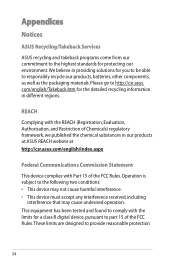
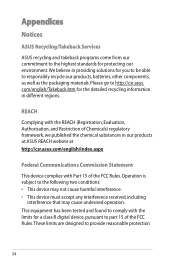
.... Please go to the highest standards for a class B digital device, pursuant to responsibly recycle our products, batteries, other components, as well as the packaging materials. Appendices
Notices
ASUS Recycling/Takeback Services
ASUS recycling and takeback programs come from our commitment to http://csr.asus. com/english/Takeback.htm for you to be able to...
User Manual - Page 57
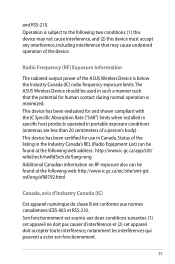
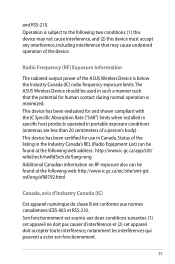
....
57 Radio Frequency (RF) Exposure Information
The radiated output power of the ASUS Wireless Device is below the Industry Canada (IC) radio frequency exposure limits.The ASUS Wireless Device should be found at the following two conditions: (1) this device may not cause interference, and (2) this device must accept any interference, including interference that the potential for human contact...

