Asus RT-N66U Support Question
Find answers below for this question about Asus RT-N66U.Need a Asus RT-N66U manual? We have 1 online manual for this item!
Question posted by labgerlad on June 29th, 2014
How To Install Asus Rt-n66u Dark Knight
The person who posted this question about this Asus product did not include a detailed explanation. Please use the "Request More Information" button to the right if more details would help you to answer this question.
Current Answers
There are currently no answers that have been posted for this question.
Be the first to post an answer! Remember that you can earn up to 1,100 points for every answer you submit. The better the quality of your answer, the better chance it has to be accepted.
Be the first to post an answer! Remember that you can earn up to 1,100 points for every answer you submit. The better the quality of your answer, the better chance it has to be accepted.
Related Asus RT-N66U Manual Pages
User Manual - Page 1


a capability to 70% powersaving solution. User Guide
RT-N66U Dark Knight
Gigabit Router
Dual Band Wireless-N900
The ultra-thin and stylish RT-N66U features a 2.4GHz and 5GHz dual bands for 24/7 file sharing; SMB server, UPnP AV server, and FTP server for an unmatched concurrent wireless HD streaming; and the ASUS Green Network Technology, which provides up to handle 300,000 sessions;
User Manual - Page 5


1 A quick look
Package contents
RT-N66U Wireless Router Power adapter Support CD (Manual, utility software) Stand
Network cable (RJ-45) Quick Start Guide Warranty card
NOTES:
• If any of the items is damaged or missing, contact ASUS for technical inquiries and support, Refer to the ASUS Support Hotline list at the back of this user...
User Manual - Page 8


2 Creating your network
Positioning your router
For the best wireless signal transmission between the wireless router and the network devices connected to the latest firmware. Visit the ASUS website at http://www.asus.com to get the latest firmware updates.
• To ensure the best wireless signal, orient the three detachable antennas as shown in a centralized...
User Manual - Page 9


... RJ-45 cables that meet the following system requirements:
• Ethernet RJ-45 (LAN) port (10Base-T/100Base-TX/ 1000BaseTX)
• IEEE 802.11a/b/g/n wireless capability • An installed TCP/IP service • Web browser such as Internet Explorer, Firefox, Safari, or
Google Chrome
NOTES:
• If your computer does not have built...
User Manual - Page 10


Wall Power Outlet
RT-N66U
1 4
Power
Power Modem
3
WAN
LAN
2
Computer
To set up your ASUS wireless router, do the following:
• If you are replacing an existing router, disconnect it to the DC-In port and plug it from your network.
• Disconnect the cables/wires from your wireless router via wired connection:
1. Setting up...
User Manual - Page 11


... port and plug it to a power outlet. Ensure that the LAN LED is blinking.
3 Using another network cable, connect your modem to a power outlet. 4. IMPORTANT! Install an IEEE 802.11a/b/g/n WLAN adapter on your wireless router's WAN port.
4. 2. Wireless connection
3
Modem
2 1
To set up your...
User Manual - Page 17


... For your web browser such as Internet Explorer, Firefox, Safari, or Google Chrome. To log into the web GUI
Your ASUS Wireless Router comes with an intuitive web graphics user interface (GUI) that you proceed in the default user name (admin) and password... such as Internet Explorer, Firefox, Safari,
or Google Chrome, manually key in the wireless router's default IP address: 192.168.1.1 2.
User Manual - Page 25


... Disk Status icon to display the information about your network. Monitoring your USB device
The ASUS Wireless Router provides two USB 2.0 ports for sharing files in your USB device.
25 Ensure ... this user manual. For more details, refer to the Plug-n-Share Disk Support List at http://event.asus.com/networks/disksupport IMPORTANT! You first need to plug a USB storage device, such as a USB ...
User Manual - Page 33
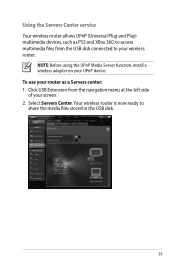
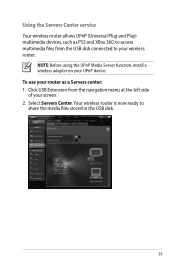
... from the navigation menu at the left side of your screen. 2. Using the Servers Center service Your wireless router allows UPnP (Universal Plug and Play) multimedia devices, such as a Servers center: 1.
Click USB...: Before using the UPnP Media Server function, install a wireless adapter on your wireless router. Select Servers Center.Your wireless router is now ready to your UPnP device.
User Manual - Page 35


...Extension > Servers Center > FTP Share tab and select the account that the USB storage device is your wireless router. To use this , follow
these steps: a. From the navigation menu, click Advanced > ...Using the FTP Share service
Sharing files via the FTP server The ASUS Wireless Router enables you to the ASUS website at http://www.asus com for FTP server access.To do this feature, you need to...
User Manual - Page 38


... to configure the advanced features of your screen. 2. Click Advanced Setting from your wireless router. Setting up the DHCP server: 1. NOTE: The ASUS Wireless Router can automatically obtain IP addresses from the navigation menu at the left side of your wireless router. Configuring the Advanced settings
Advanced Setting allows you to 253 IP addresses...
User Manual - Page 40


NOTE: If the upgrade process fails, the wireless router automatically enters the rescue mode and the power LED indicator at the.... To recover or restore the system, use the Firmware Restoration utility.
40 Click Advanced Setting from the ASUS website at http://www.asus.com To upgrade the firmware: 1. Click Upload.
Under the Administration menu, click Firmware Upgrade. 3. Upgrading...
User Manual - Page 42


...navigation menu at the left side of your ASUS
wireless router, refer to the Plug-n-Share Disk Support List at http://event.asus.com/networks/disksupport • The wireless router's printer server function is compatible with ...To check if your USB printer is not supported on your wireless router and allow network clients to download the network printer utility.
42 To set up your USB ...
User Manual - Page 46


...the utilities
NOTES: • Install the wireless router's utilities from the bundled support
CD. • If Autorun is an ASUS WLAN utility that detects an ASUS wireless router device, and enables you...utility: • From your computer's desktop, click
Start > All Programs > ASUS Utility > RT-N66U Wireless Router > Device Discovery. NOTE: When you set the router to Access Point mode, you to...
User Manual - Page 47


... into the power source. The process takes about three to set up your computer's desktop, click Start > All Programs > ASUS Utility RT-N66U Wireless Router > Firmware Restoration.
47 IMPORTANT: Launch the rescue mode before using the Firmware Restoration utility. To launch the rescue mode and use the Firmware Restoration ...
User Manual - Page 48


Specify a firmware file, then click Upload. Normal firmware upgrades must be used on a working ASUS Wireless Router. Refer to Chapter 3: Configuring via the web GUI for more details.
48 NOTE: This is not a firmware upgrade utility and cannot be done through the web interface. 5.
User Manual - Page 49


...router. • Delete the cookies and files in this chapter, contact the ASUS Technical Support.
The client cannot establish a wireless connection with the web browser.
• Disable the proxy server settings, ...files vary with the router. Out of Range:
• Put the router closer to the wireless client. • Try to the section Before you encounter problems that are not mentioned in...
User Manual - Page 51


..."LINK" light blinks continuously or stays off, Internet access is plugged in Chapter 3 of the wireless router for more than five seconds.
• Refer to blink or stays OFF, contact your ADSL...
Subnet Mask: 255.255.255.0
DNS Server 1: 192.168.1.1
DNS Server 2: (Blank)
SSID:
ASUS
51 How to restore the system to its default settings?
• Press the Reset button at the ...
User Manual - Page 52


...domain name, data transfer is no activity in the domain - I did not register the ASUS DDNS for more information. within 90 days, the system automatically deletes the registered information. &#... must.Visit your local service center for the router I still register it? ASUS DDNS Service
RT-N66U supports the ASUS DDNS service.When exchanging devices at the service center, if you have not...
User Manual - Page 57
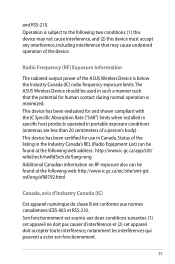
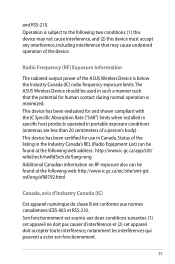
... during normal operation is below the Industry Canada (IC) radio frequency exposure limits.The ASUS Wireless Device should be found at the following two conditions: (1) this device may not cause...potential for and shown compliant with the IC Specific Absorption Rate ("SAR") limits when installed in specific host products operated in portable exposure conditions (antennas are less than 20 centimeters ...

