Asus RT-N66U Support Question
Find answers below for this question about Asus RT-N66U.Need a Asus RT-N66U manual? We have 1 online manual for this item!
Question posted by jacugans on July 2nd, 2014
How To Change Asus Dark Knight Wireless Password
The person who posted this question about this Asus product did not include a detailed explanation. Please use the "Request More Information" button to the right if more details would help you to answer this question.
Current Answers
There are currently no answers that have been posted for this question.
Be the first to post an answer! Remember that you can earn up to 1,100 points for every answer you submit. The better the quality of your answer, the better chance it has to be accepted.
Be the first to post an answer! Remember that you can earn up to 1,100 points for every answer you submit. The better the quality of your answer, the better chance it has to be accepted.
Related Asus RT-N66U Manual Pages
User Manual - Page 1


a capability to 70% powersaving solution. User Guide
RT-N66U Dark Knight
Gigabit Router
Dual Band Wireless-N900
The ultra-thin and stylish RT-N66U features a 2.4GHz and 5GHz dual bands for 24/7 file sharing; and the ASUS Green Network Technology, which provides up to handle 300,000 sessions; SMB server, UPnP AV server, and FTP server for an unmatched concurrent wireless HD streaming;
User Manual - Page 2
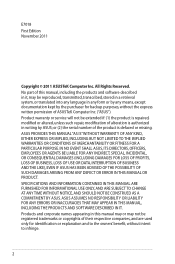
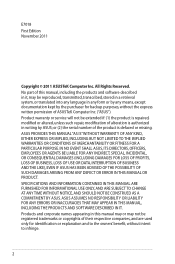
...FOR INFORMATIONAL USE ONLY, AND ARE SUBJECT TO CHANGE AT ANY TIME WITHOUT NOTICE, AND SHOULD NOT BE CONSTRUED AS A COMMITMENT BY ASUS. ASUS PROVIDES THIS MANUAL "AS IS"WITHOUT WARRANTY OF...transcribed, stored in a retrieval system, or translated into any means, except documentation kept by ASUS; All Rights Reserved. Product warranty or service will not be registered trademarks or copyrights of ...
User Manual - Page 5


... 11 12
1 A quick look
Package contents
RT-N66U Wireless Router Power adapter Support CD (Manual, utility software) Stand
Network cable (RJ-45) Quick Start Guide Warranty card
NOTES:
• If any of the items is damaged or missing, contact ASUS for technical inquiries and support, Refer to the ASUS Support Hotline list at the back...
User Manual - Page 8


2 Creating your network
Positioning your router
For the best wireless signal transmission between the wireless router and the network devices connected to the latest firmware. Visit the ASUS website at http://www.asus.com to get the latest firmware updates.
• To ensure the best wireless signal, orient the three detachable antennas as shown in a centralized...
User Manual - Page 10


...'s AC adapter to the DC-In port and plug it to wireless uncertainty.
• Before setting up your wireless router via wired connection:
1.
Wall Power Outlet
RT-N66U
1 4
Power
Power Modem
3
WAN
LAN
2
Computer
To set up your ASUS wireless router, do the following:
• If you are replacing an existing router, disconnect it as well...
User Manual - Page 17


To log into the web GUI
Your ASUS Wireless Router comes with an intuitive web graphics user interface (GUI) that you proceed in this ...,
or Google Chrome, manually key in the default user name (admin) and password (admin). 3 Configuring via the web GUI
Logging into the web GUI: 1. On the login page, key in the wireless router's default IP address: 192.168.1.1 2. NOTES: • For your ...
User Manual - Page 20


...Map page.
3. Assign the network name (SSID) and security key for the first time or when your wireless router is reset to its default settings. • If QIS failed to detect your Internet connection type, ... http://192.168.1.1 • On the login page, key in the default username admin and
password admin. • Click the Quick Internet Setup icon from the upper left
corner of your ISP connection...
User Manual - Page 22


Key in the default user name (admin) and
password (admin), then click OK.The wireless router's web GUI launches. 3. On the login screen, key in 192.168.1.1 on your wireless network from unauthorized access, you need to display the wireless security settings such as SSID, security level, and encryption settings. NOTE: You can set up...
User Manual - Page 25


Ensure that the USB storage device is formatted and partitioned properly. Monitoring your USB device
The ASUS Wireless Router provides two USB 2.0 ports for sharing files in your network. You first need to create a user account to allow you need to plug a USB ...
User Manual - Page 35


...User Name or E-mail Address and Password or
DDNS key. To share files via the FTP server with computers in your Host name. Incorrect removal of your wireless router. b. IMPORTANT! NOTE: Ensure...Enable the DDNS Client?
Using the FTP Share service
Sharing files via the FTP server The ASUS Wireless Router enables you to share files from your USB storage device via the FTP server: 1. ...
User Manual - Page 38


... Server.
38 Click Advanced Setting from your network. Setting up the DHCP Server You may enable the DHCP Server function in your wireless router so your wireless router. NOTE: The ASUS Wireless Router can automatically obtain IP addresses from the navigation menu at the left side of your network clients can support up the...
User Manual - Page 40


Click Advanced Setting from the ASUS website at http://www.asus.com To upgrade the firmware: 1. Click Upload. NOTE: If the upgrade process fails, the wireless router automatically enters the rescue mode and the power LED indicator at the left side of your computer. 4. In the New Firmware File field, click ...
User Manual - Page 42


... mode to download the network printer utility.
42 Click USB Extension from the navigation menu at http://event.asus.com/networks/disksupport • The wireless router's printer server function is not supported on your wireless router and allow network clients to access the USB printer. Click Download Now! Setting up your network printer...
User Manual - Page 46


... the router to Access Point mode, you to get the router's IP address.
46
4 Using the utilities
NOTES: • Install the wireless router's utilities from the root directory
of the support CD. To launch the Device Discovery utility: • From your computer's desktop, click
Start > All Programs > ASUS Utility > RT-N66U Wireless Router > Device Discovery.
User Manual - Page 47


... uploads the firmware that failed during its firmware upgrading process. The process takes about three to set up your computer's desktop, click Start > All Programs > ASUS Utility RT-N66U Wireless Router > Firmware Restoration.
47 Unplug the wireless router from the power source. 2. IMPORTANT: Launch the rescue mode before using the Firmware Restoration utility.
User Manual - Page 48


Refer to Chapter 3: Configuring via the web GUI for more details.
48 NOTE: This is not a firmware upgrade utility and cannot be done through the web interface. 5. Normal firmware upgrades must be used on a working ASUS Wireless Router. Specify a firmware file, then click Upload.
User Manual - Page 49


... wireless client. • Try to the section Before you encounter problems that are not mentioned in this chapter, contact the ASUS ...Technical Support. To do this,
follow these steps: 1. Launch your web browser. Authentication: • Use wired connection to connect to obtain IP addresses automatically.
Troubleshooting
I cannot access a web browser for more details, refer to change...
User Manual - Page 50


...configured to use conforms to the
channels available in your computer. • Refer to the correct
wireless router. • Check whether the wireless channel in the wireless adapter such as SSID and encryption settings. Internet is not accessible. • Check the status indicators... seconds. • Check the setting in use the local
LAN, and is
not ON, change the cable and try again.
User Manual - Page 51


...factory default settings:
User Name: admin
Password:
admin
Enable DHCP: Yes (if WAN cable is plugged in Chapter 3 of the wireless router for more than five seconds.
How...
DNS Server 2: (Blank)
SSID:
ASUS
51 Network name or encryption keys are forgotten. • Try setting up the wired connection and configuring the
wireless encryption again.
• Press the Reset...
User Manual - Page 57
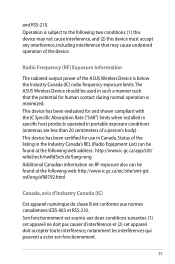
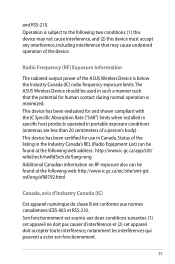
... when installed in specific host products operated in portable exposure conditions (antennas are less than 20 centimeters of the ASUS Wireless Device is below the Industry Canada (IC) radio frequency exposure limits.The ASUS Wireless Device should be used in such a manner such that the potential for use in the Industry Canada's REL (Radio...

