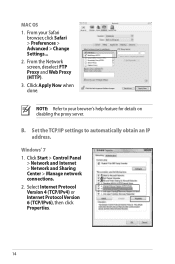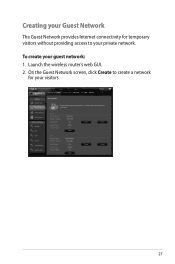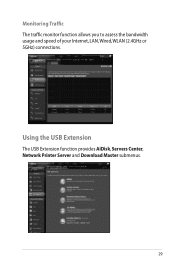Asus RT-N66U Support Question
Find answers below for this question about Asus RT-N66U.Need a Asus RT-N66U manual? We have 1 online manual for this item!
Question posted by fruserma on March 21st, 2014
Troubleshooting Rtn66u Dark Knight Can't Find Internet Connection
The person who posted this question about this Asus product did not include a detailed explanation. Please use the "Request More Information" button to the right if more details would help you to answer this question.
Current Answers
Answer #1: Posted by StLFanMan on March 25th, 2014 12:34 PM
Have you verified all connections are set up properly? Try uninstalling the network and then re-installing it. Does it work then? If not, it may be due to you having a weak Wi-Fi signal, or your bandwidth may not be large enough.
I would recommend contacting your Internet Service Provider directly for troubleshooting assistance.