Asus RAMPAGE IV EXTREME Support Question
Find answers below for this question about Asus RAMPAGE IV EXTREME.Need a Asus RAMPAGE IV EXTREME manual? We have 2 online manuals for this item!
Question posted by tulibp on April 23rd, 2014
Can Rampage Extreme Be Used For A Hackintosh
The person who posted this question about this Asus product did not include a detailed explanation. Please use the "Request More Information" button to the right if more details would help you to answer this question.
Current Answers
There are currently no answers that have been posted for this question.
Be the first to post an answer! Remember that you can earn up to 1,100 points for every answer you submit. The better the quality of your answer, the better chance it has to be accepted.
Be the first to post an answer! Remember that you can earn up to 1,100 points for every answer you submit. The better the quality of your answer, the better chance it has to be accepted.
Related Asus RAMPAGE IV EXTREME Manual Pages
User Manual - Page 3
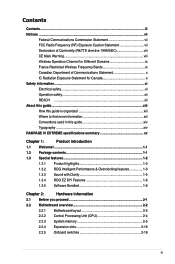
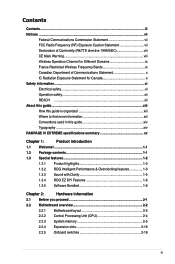
... organized xiii Where to find more information xiii Conventions used in this guide xiv Typography...xiv RAMPAGE IV EXTREME specifications summary xv
Chapter 1:
Product introduction
1.1 Welcome...Bundled 1-6
Chapter 2:
Hardware information
2.1 Before you proceed 2-1
2.2 Motherboard overview 2-2
2.2.1 Motherboard layout 2-2
2.2.2 Central Processing Unit (CPU 2-4
2.2.3 System memory ...
User Manual - Page 15
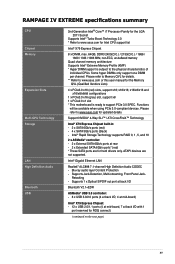
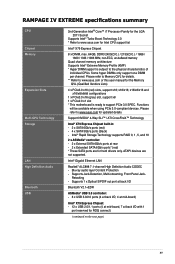
...ports (red) - 4 x SATA 3Gb/s ports (black) - Functions
will be available when using PCIe 3.0-compliant devices. Intel® Rapid Storage Technology supports RAID 0, 1, 5, and 10
...support x8 1 x PCIe2.0 x1 slot * This motherboard is subject to the physical characteristics of
individual CPUs....-streaming, Front Panel Jack- RAMPAGE IV EXTREME specifications summary
CPU Chipset Memory
Expansion...
User Manual - Page 20
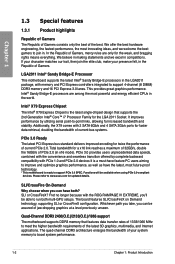
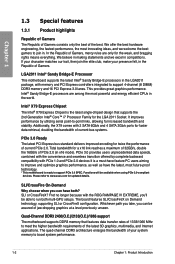
...Whichever path you take, you can have the latest, most future-proof technology.
* This motherboard is a must-have feature PC users aiming to -point links, allowing for twice the ... Bridge-E Processor This motherboard supports the latest Intel® Sandy Bridge-E processors in the LGA2011 package, with the ROG RAMPAGE IV EXTREME, you can be available when using PCIe 3.0-compliant devices....
User Manual - Page 23


... enjoy the motherboard's ultimate OC capabilities and benchmark scores.
1.3.3 Sound with ROG's CPU Level Up! ROG RAMPAGE IV EXTREME
1-5
Voltiminder LED II Friendly reminder on your system to , and the motherboard will do ...speed and enjoy that easy USB BIOS Flashback must be used to increase chipset voltages without the worries of a tachometer, the Voltiminder LED displays the...
User Manual - Page 25


... or change any motherboard settings.
• Unplug the power cord from the wall socket before you install or remove any component.
• Before handling components, use a grounded wrist strap or touch a safely grounded...supply is switched off or the power cord is detached from the power supply. ROG RAMPAGE IV EXTREME
2-1 Failure to do so may cause severe damage to avoid touching the ICs on ...
User Manual - Page 43


Press the BIOS button to enable MemOK!
GO button Press the GO button before POST to switch BIOS and load different BIOS settings. The nearby BIOS LEDs indicate the BIOS you are using. or press it to quickly load the preset profile (GO_Button file) for temporary overclocking when in OS.
4. Chapter 2
ROG RAMPAGE IV EXTREME
2-19 3. BIOS button The motherboard comes with two BIOS.
User Manual - Page 47


... when the corresponding BIOS is no hard disk drive connected to switch between BIOS1 and BIOS2 and the LED lights up when there is in use.
Press the BIOS button to the motherboard or when the hard disk drive does not function.
3. Chapter 2
ROG RAMPAGE IV EXTREME
2-23
User Manual - Page 55


...creating a RAID set, refer to section 4.4 RAID configurations or the manual bundled in the motherboard support DVD.
• When using these connectors, set to [AHCI Mode] by default. Refer to [AHCI Mode].
Intel®...Intel® X79 chipset. ROG RAMPAGE IV EXTREME
2-31
If you installed Serial ATA hard disk drives, you intend to create a Serial ATA RAID set using NCQ, set the SATA Mode...
User Manual - Page 57


... 6.0 Gb/s connectors (7-pin SATA6G_E1/E2 [red])
These connectors connect to measure the motherboard temperature via Serial ATA 6.0 Gb/s signal cables.
ATAPI device is not supported.
&#... using Serial ATA hard disk drives.
• When using NCQ, set the Asmedia Storage Controller item in the BIOS to section 3.5.5 Onboard Devices Configuration for data drives only. ROG RAMPAGE IV EXTREME
...
User Manual - Page 79
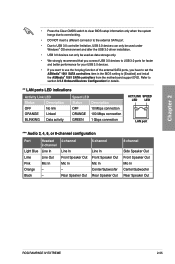
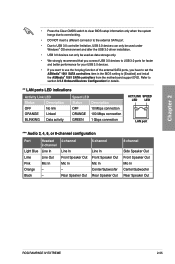
...[Enabled] and install the ASMedia® 1061 SATA controllers from the motherboard support DVD. Black
-
4-channel
Line In Front Speaker Out Mic ...3.0 ports for faster and better performance for your USB 3.0 devices.
• If you want to use the hot-plug function of the external SATA ports, you have to set the ASMedia® 1061...Center/Subwoofer Rear Speaker Out
ROG RAMPAGE IV EXTREME
2-55
User Manual - Page 87
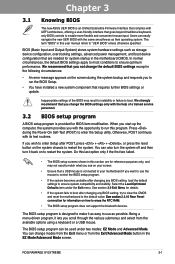
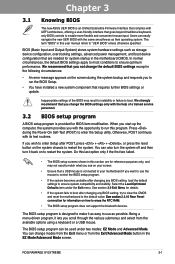
... on your motherboard if you want to use as their ...system. You can be used under the Exit menu... clear the CMOS and reset the motherboard to the default value. �... default BIOS settings except in the motherboard CMOS. Do this last option only...Exit menu or from the available options using a keyboard or a USB mouse....driven program, it as easy to use the mouse to control the BIOS setup...
User Manual - Page 115


...Chapter 3
ROG RAMPAGE IV EXTREME
3-29 Configuration options: [Enabled] [Disabled]
Asmedia USB 3.0 Controller [Enabled] This item allows user to [AHCI Mode] and install the ASM1061 Controller Driver from the motherboard support DVD.... ASM1061 Storage OPROM [Enabled] This item appears only when you want to use the full function of the ASM1061 storage controller. Configuration options: [Disabled] ...
User Manual - Page 128


..., launch ASUS Update by clicking Update > ASUS Update on the AI Suite II main menu bar. Chapter 3
3-42
Chapter 3: BIOS setup
Copy the original motherboard BIOS using the
motherboard support DVD and a USB flash disk drive.
Carefully follow the instructions of this chapter to download the latest BIOS file for details on system...
User Manual - Page 133


...default BIOS values. Chapter 3
ROG RAMPAGE IV EXTREME
3-47 Insert the motherboard support DVD to the optical drive, or the USB flash drive
containing the BIOS file to use the newer BIOS file, download the...or gets corrupted during the updating process. Doing so can restore a corrupted BIOS file using the motherboard support DVD or a USB flash drive that contains the BIOS file. When found, ...
User Manual - Page 136


... you have disconnected them. When BIOS update is done, press to select the BIOS file and press . Restart your motherboard user manual for DOS V1.18 [2010/04/29]
Current ROM
BOARD: RAMPAGE IV EXTREME VER: 0211 DATE: 09/05/2011
Update ROM BOARD: Unknown VER: Unknown DATE: Unknown
PATH: A:\
A:
R4E.ROM 4194304 2010...
User Manual - Page 137
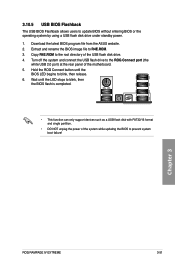
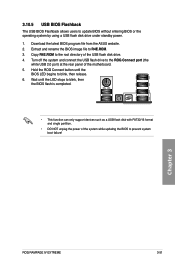
... power of the system while updating the BIOS to update BIOS without entering BIOS or the operating system by using a USB flash disk drive under standby power. 1. Extract and rename the BIOS image file to the ROG... Flashback allows users to prevent system boot failure!
Chapter 3
ROG RAMPAGE IV EXTREME
3-51 Wait until the
BIOS LED begins to the root directory of the motherboard. 5.
User Manual - Page 138
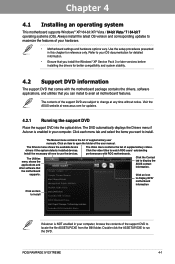
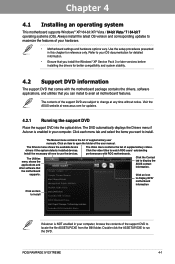
... device drivers if the system detects installed devices. Chapter 4:
Chapter 4
Software support
4.1 Installing an operating system
This motherboard supports Windows® XP/ 64-bit XP/ Vista / 6��4�-�b��it��V�...drive.
Always install the latest OS version and corresponding updates to use the devices. ROG RAMPAGE IV EXTREME
4-1
User Manual - Page 140


...to open the AI Suite II main menu bar. ROG RAMPAGE IV EXTREME
4-3 The Drivers installation tab appears if your computer 1. Click...settings Click to show the system information
Click to update the motherboard BIOS Click to monitor sensors or CPU frequency
Click to ...guide you enter the Windows® operating system (OS).
Using AI Suite II AI Suite II automatically starts when you...
User Manual - Page 142


... all changes immediately
• Set the CPU Ratio Setting item in TurboV. ROG RAMPAGE IV EXTREME
4-5
Chapter 4 Using Advanced Mode Click on the Advanced Mode tab to the desired value. 4. Click the...Auto] before using the CPU Ratio function in BIOS to manually adjust the CPU ratio.
1.
The system automatically reboots for the
changes to Chapter 3 of your motherboard user manual ...
User Manual - Page 148
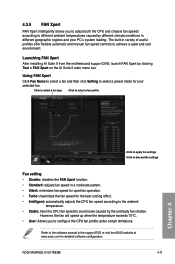
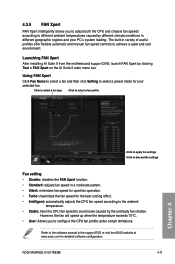
...noise caused by the unsteady fan rotation.
ROG RAMPAGE IV EXTREME
4-11 Launching FAN Xpert
After installing AI Suite II from the motherboard support DVD, launch FAN Xpert by different climate...: disables the FAN Xpert function. • Standard: adjusts fan speed in variety of useful profiles offer flexible automatic and manual fan speed controls to the software manual in different geographic...
Similar Questions
Where Connect 1394 Cable On Rampage Iv Extreme
(Posted by bburSelg 9 years ago)
How Do I Setup The Rog Software For The Rampage Iv Extreme That Came With The
board
board
(Posted by DrFsten82 9 years ago)
How To Change Asus Boot Logo Rampage Iv Extreme
(Posted by alberjod 9 years ago)
How To Install Koolance Waterblock On Asus Rampage Extreme 4
(Posted by lllmd 10 years ago)

