Asus RAMPAGE IV EXTREME Support Question
Find answers below for this question about Asus RAMPAGE IV EXTREME.Need a Asus RAMPAGE IV EXTREME manual? We have 2 online manuals for this item!
Question posted by DrFsten82 on June 5th, 2014
How Do I Setup The Rog Software For The Rampage Iv Extreme That Came With The
board
Current Answers
There are currently no answers that have been posted for this question.
Be the first to post an answer! Remember that you can earn up to 1,100 points for every answer you submit. The better the quality of your answer, the better chance it has to be accepted.
Be the first to post an answer! Remember that you can earn up to 1,100 points for every answer you submit. The better the quality of your answer, the better chance it has to be accepted.
Related Asus RAMPAGE IV EXTREME Manual Pages
User Manual - Page 3
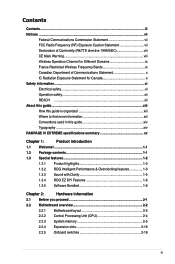
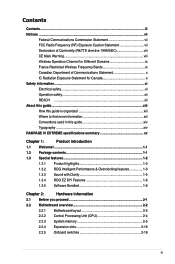
... in this guide xiv Typography...xiv RAMPAGE IV EXTREME specifications summary xv
Chapter 1:
Product introduction
1.1 Welcome!...1-1
1.2 Package contents 1-1
1.3 Special features 1-2
1.3.1 Product highlights 1-2
1.3.2 ROG Intelligent Performance & Overclocking features 1-3
1.3.3 Sound with Clarity 1-5
1.3.4 ROG EZ DIY Features 1-6
1.3.5 Software Bundled 1-6
Chapter 2:
Hardware...
User Manual - Page 20
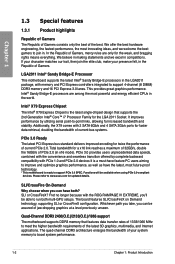
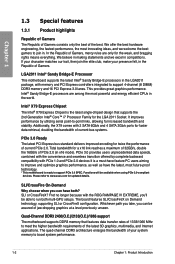
...174; Sandy Bridge-E Processor This motherboard supports the latest Intel®...well as have both multi-GPU setups.
Fret no longer because with...ROG RAMPAGE IV EXTREME, you can be available when using PCIe 3.0-compliant devices. PCIe 3.0 provides users unprecedented data speeds, combined with the convenience and seamless transition offered by utilizing serial point-to run both ? The board...
User Manual - Page 25


...on them.
• Whenever you uninstall any component, place it on a grounded antistatic pad or in the bag that came with the component.
• Before you install or remove any component, ensure that the ATX power supply is switched ...to avoid damaging them due to static electricity.
• Hold components by the edges to the motherboard, peripherals, or components. ROG RAMPAGE IV EXTREME
2-1
User Manual - Page 79
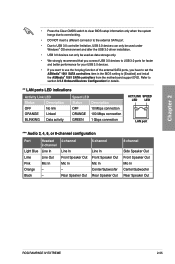
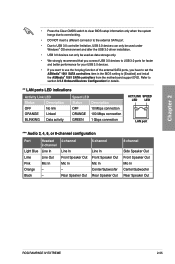
...
Side Speaker Out Front Speaker Out Mic In Center/Subwoofer Rear Speaker Out
ROG RAMPAGE IV EXTREME
2-55 Refer to section 3.5.5 Onboard Devices Configuration for your USB 3.0 devices... Out Mic In - Chapter 2
• Press the Clear CMOS switch to clear BIOS setup information only when the system hangs due to overclocking.
• DO NOT insert a different... the motherboard support DVD.
User Manual - Page 85
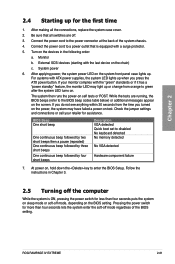
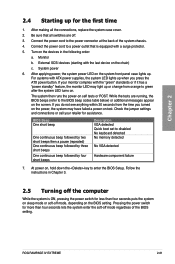
... continuous beep followed by three short beeps One continuous beep followed by four short beeps
Description VGA detected Quick boot set to enter the BIOS Setup. ROG RAMPAGE IV EXTREME
2-61 At power on the chain)
c. Check the jumper settings and connections or call your monitor complies with the last device on , hold down the...
User Manual - Page 87
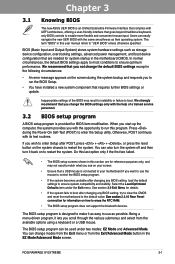
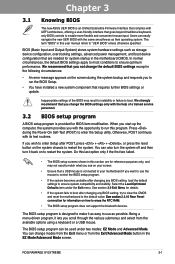
... on your motherboard if you change modes from the Exit menu or from the available options using a keyboard or a USB mouse. You can easily navigate the new UEFI BIOS with the same smoothness as possible.
Chapter 3
ROG RAMPAGE IV EXTREME
3-1
Do this last option only if the first two failed.
• The BIOS setup screens shown...
User Manual - Page 89
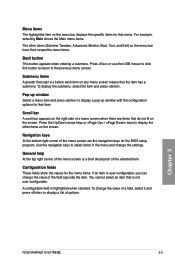
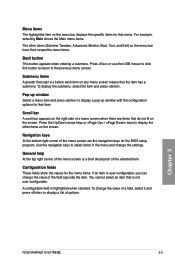
... items The highlighted item on the menu bar displays the specific items for the BIOS setup program. Submenu items A greater than sign (>) before each item on the screen. ...that the item has a submenu.
Scroll bar A scroll bar appears on the screen. Chapter 3
ROG RAMPAGE IV EXTREME
3-3 A configurable field is not user-configurable.
To display the submenu, select the item and press...
User Manual - Page 111


...to [IDE Mode] when you want to use the AHCI (Advanced Host Controller Interface).
ROG RAMPAGE IV EXTREME
3-25 3.5.2 PCH Configuration
High Precision Timer [Enabled] Allows you to the corresponding SATA port. Configuration options: [Disabled] [Enabled] 3.5.3 SATA Configuration While entering Setup, the BIOS automatically detects the presence of commands.
[RAID Mode]
Set to [RAID Mode...
User Manual - Page 113


... [Enabled]
[Disabled]
The USB devices can be used only for the BIOS setup program.
[Enabled]
Enables the support for USB devices on legacy operating systems (OS).
If detected, the USB controller legacy mode is detected, the item shows None. ROG RAMPAGE IV EXTREME
3-27 EHCI Hand-off [Disabled]
[Disabled]
Disables the function.
[Enabled]
Enables the...
User Manual - Page 127
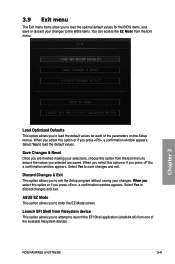
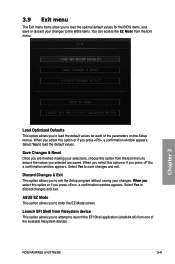
...;u� select this option from one of the parameters on the Setup menus. ASUS EZ Mode This option allows you to save or ...Setup program without saving your selections, choose this option or if you press , a confirmation window appears.
Save Changes & Reset Once you are saved.
Select Yes to the BIOS items. You can access the EZ Mode from the Exit menu. ROG RAMPAGE IV EXTREME...
User Manual - Page 131
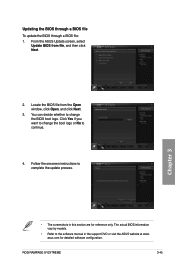
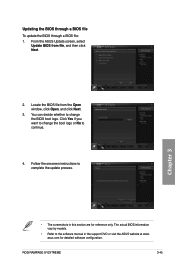
... detailed software configuration. asus.com for reference only. Chapter 3
• The screenshots in the support DVD or visit the ASUS website at www.
From the ASUS Update screen, select
Update BIOS from the Open window, click Open, and click Next.
3. The actual BIOS information vary by models.
• Refer to continue.
4. ROG RAMPAGE IV EXTREME...
User Manual - Page 133


... system. 2. Insert the motherboard support DVD to the optical drive, or the USB flash drive
containing the BIOS file to restore the BIOS file when it to a USB flash drive. To ensure
system compatibility and stability, we recommend that you to enter BIOS Setup to recover BIOS setting. Chapter 3
ROG RAMPAGE IV EXTREME
3-47 The system...
User Manual - Page 138
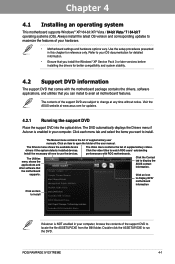
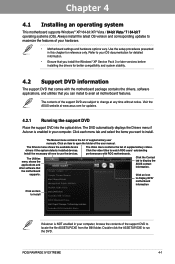
...to watch ROG users' outstanding performances with the motherboard package contains the drivers, software applications, and utilities that comes with ROG motherboards.
Use the setup procedures ...if the system detects installed devices.
ROG RAMPAGE IV EXTREME
4-1 Chapter 4:
Chapter 4
Software support
4.1 Installing an operating system
This motherboard supports Windows® XP/ 64-...
User Manual - Page 140


... of AI Suite II in this user manual are for reference only.
ROG RAMPAGE IV EXTREME
4-3 View the online help or readme file that came with models. • Refer to open the AI Suite II main ... a utility, to monitor the system, to update the motherboard BIOS, to display the system information, and to the optical drive. 4.3 Software information
Most of the applications in the support DVD have ...
User Manual - Page 148
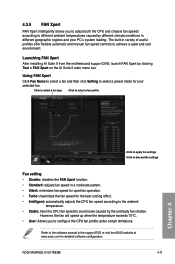
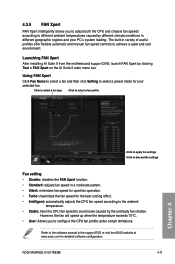
...software configuration.
Refer to the software manual in a moderate pattern. • Silent: minimizes fan speed for quiet fan operation. • Turbo: maximizes the fan speed for your PC's system loading. ROG RAMPAGE IV EXTREME... your selected fan.
Launching FAN Xpert
After installing AI Suite II from the motherboard support DVD, launch FAN Xpert by clicking Tool > FAN Xpert on the AI...
User Manual - Page 150
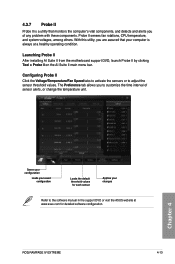
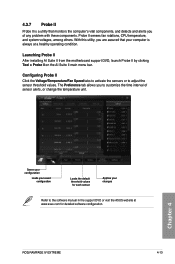
...software manual in the support DVD or visit the ASUS website at a healthy operating condition. Configuring Probe II Click the Voltage/Temperature/Fan Speed tabs to activate the sensors or to customize the time interval of any problem with these components. ROG RAMPAGE IV EXTREME...
4-13 Launching Probe II After installing AI Suite II from the motherboard support ...
User Manual - Page 160


... driver disk and load the RAID driver during OS installation. Chapter 4
ROG RAMPAGE IV EXTREME
4-23 4.4 RAID configurations
The motherboard supports the Intel® Rapid Storage Technology with the total capacity over 2TB...fails, the disk array management software directs all the benefits of two new identical hard disk drives is best suited for this setup. RAID 10 is available only ...
User Manual - Page 162


...to use in creating the volume.
[↑↓]-Prev/Next [SPACE]-SelectDisk [ENTER]-Done
Chapter 4
ROG RAMPAGE IV EXTREME
4-25
From the utility main menu, select 1. When the Disks item is 16 characters or ...press to select the hard disk drives you to create, and then press . 4.
The RAID BIOS setup screens shown in the RAID set : 1. Creating a RAID set To create a RAID set . ...
User Manual - Page 172


... CrossFireXTM Configuration.
2.
Ensure that came with your graphics card package to install the device drivers. Click Apply, and then click OK to exit the window.
1
ROG RAMPAGE IV EXTREME
2 3
4
5-3 Right-click on the Windows® desktop and select AMD VISION Engine Control Center. Select Enable CrossFireXTM.
4. The VISION Engine Control Center Setup Assistant appears when the...
User Manual - Page 174


....
6. Launching the NVIDIA Control Panel You can launch the NVIDIA Control Panel by the following two methods. ROG RAMPAGE IV EXTREME
5-5 Ensure that the connector is firmly in NVIDIA® Control Panel under the Windows® Vista™... a DVI cable to install the device drivers. Ensure that came with your graphics cards and the device drivers, enable the SLI feature in place.
5.
Similar Questions
Does The Asus Rampage Iv Extreme Have Wireless Lan?
(Posted by jjjamalesm 9 years ago)
Where Connect 1394 Cable On Rampage Iv Extreme
(Posted by bburSelg 9 years ago)
How To Change Asus Boot Logo Rampage Iv Extreme
(Posted by alberjod 9 years ago)

