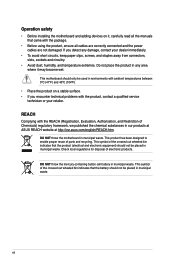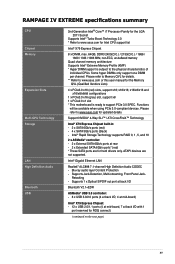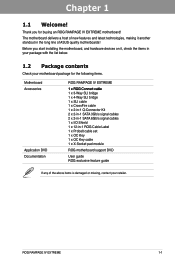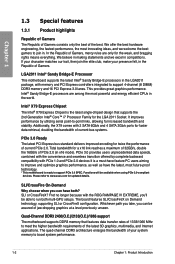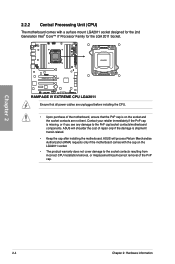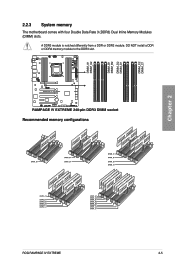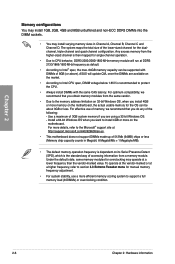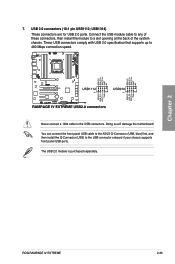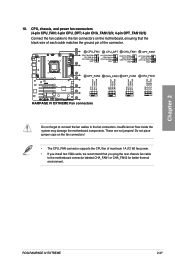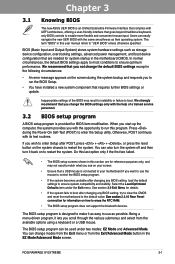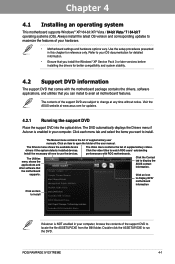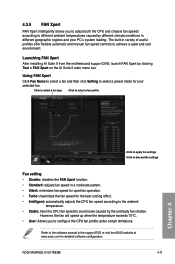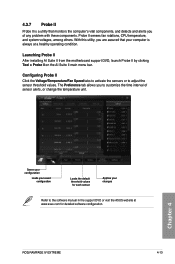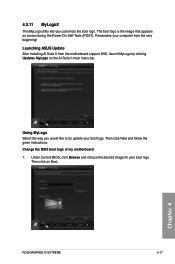Asus RAMPAGE IV EXTREME Support Question
Find answers below for this question about Asus RAMPAGE IV EXTREME.Need a Asus RAMPAGE IV EXTREME manual? We have 2 online manuals for this item!
Question posted by lllmd on February 26th, 2014
How To Install Koolance Waterblock On Asus Rampage Extreme 4
The person who posted this question about this Asus product did not include a detailed explanation. Please use the "Request More Information" button to the right if more details would help you to answer this question.
Current Answers
Related Asus RAMPAGE IV EXTREME Manual Pages
Similar Questions
Where Connect 1394 Cable On Rampage Iv Extreme
(Posted by bburSelg 9 years ago)
How Do I Setup The Rog Software For The Rampage Iv Extreme That Came With The
board
board
(Posted by DrFsten82 9 years ago)
How To Install I/o Module Esata P5qc Motherboard
(Posted by keleina 10 years ago)
Motherboard I/o Shield Alignment Issue (asus M5a97 R2.0 & Cm Storm Scout)
I have a CM Storm Scout and I'm attempting to install an ASUS M5A97 R2.0 inside it.It appears that t...
I have a CM Storm Scout and I'm attempting to install an ASUS M5A97 R2.0 inside it.It appears that t...
(Posted by factor44 11 years ago)