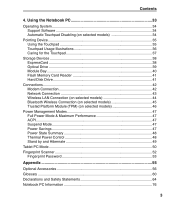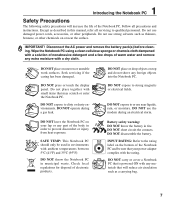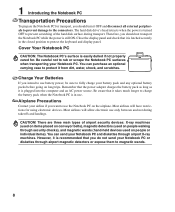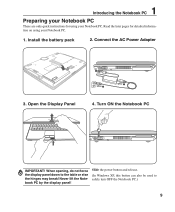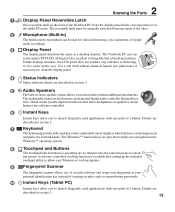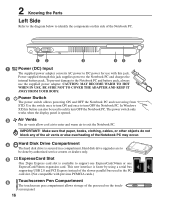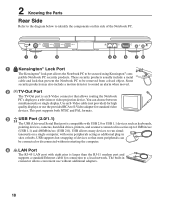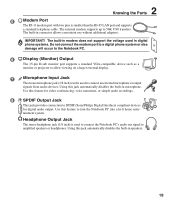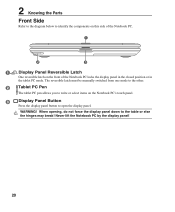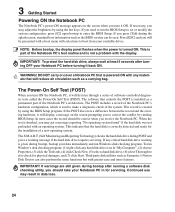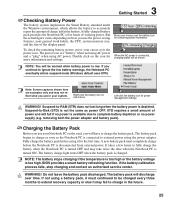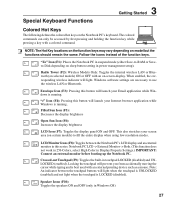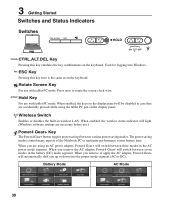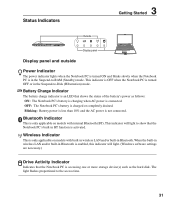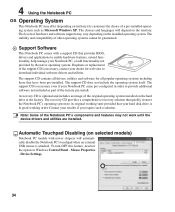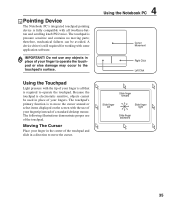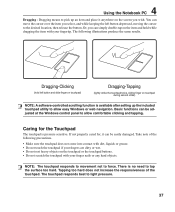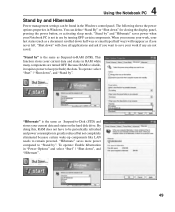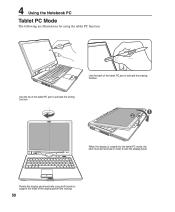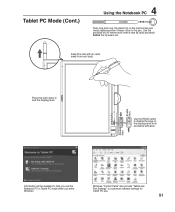Asus R1F Support Question
Find answers below for this question about Asus R1F.Need a Asus R1F manual? We have 2 online manuals for this item!
Question posted by mckennaallergy on February 18th, 2013
R1f Display Panel Will Not Stand Alone, Must Support Up Against Upright Surface.
The person who posted this question about this Asus product did not include a detailed explanation. Please use the "Request More Information" button to the right if more details would help you to answer this question.
Current Answers
Related Asus R1F Manual Pages
Similar Questions
Asus C434. Hinge Cap Is Bent.
It is no longer a 90° angle so the screen is not even with the base when closed.
It is no longer a 90° angle so the screen is not even with the base when closed.
(Posted by builder1 7 months ago)
I Have An Asus K55a Laptop That Has A Bios/administrator Password On It That I
(Posted by vsricks 11 years ago)
Habilitar Adaptador De Red Atheros Ar9845 Que DeshabilitÉ Por Error
(Posted by j9763546001 11 years ago)
Opening Asus X53sg Ap200
Hi do you have a manual or a picture how to open ASUS X53SG AP200Ty
Hi do you have a manual or a picture how to open ASUS X53SG AP200Ty
(Posted by nenadrasljic 11 years ago)
Reset Bios Manuely On A Asus Notebook N73jn
how do i reset bios manuely on a asus notebook n73jn?? REGARDS TOMMYT/DENMARK
how do i reset bios manuely on a asus notebook n73jn?? REGARDS TOMMYT/DENMARK
(Posted by TOMMYKT 11 years ago)