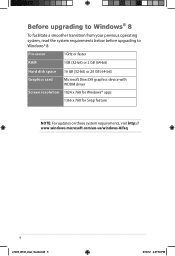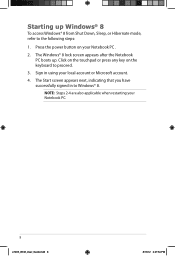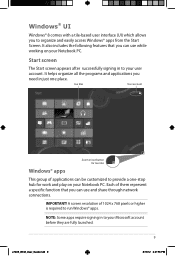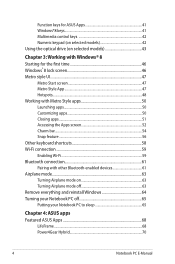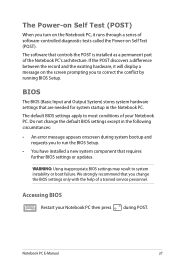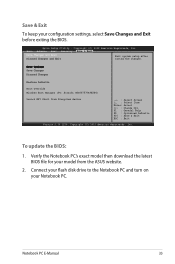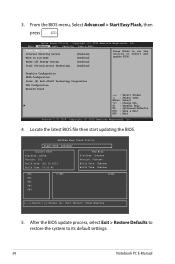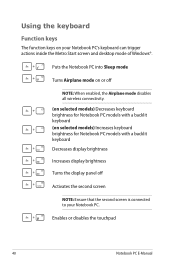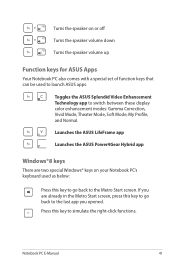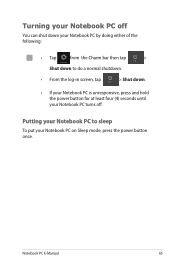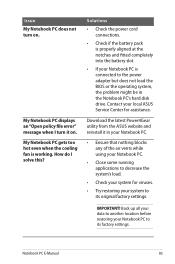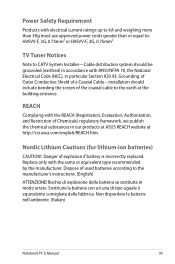Asus Q500A Support Question
Find answers below for this question about Asus Q500A.Need a Asus Q500A manual? We have 2 online manuals for this item!
Question posted by bambLa on January 4th, 2014
How To Turn The Asus Q500a Touch Screen On
The person who posted this question about this Asus product did not include a detailed explanation. Please use the "Request More Information" button to the right if more details would help you to answer this question.
Current Answers
Related Asus Q500A Manual Pages
Similar Questions
Hi, My Asus F202e ,the Touch Screen Has Stopped Working ?
my touch screen has stopped working? is there some button i can press to make this work again? i onl...
my touch screen has stopped working? is there some button i can press to make this work again? i onl...
(Posted by sunsetbabies 10 years ago)
Malfunctioned Touch Screen
The touch screen of my new asus vivobook x202e which i bought last may 22, 2013 is not working. How ...
The touch screen of my new asus vivobook x202e which i bought last may 22, 2013 is not working. How ...
(Posted by elvieoclarit59 10 years ago)
How Many And Where Are The Usb Ports On The Asus Q500a?
Cannot find it/them.
Cannot find it/them.
(Posted by robtcrogers 11 years ago)