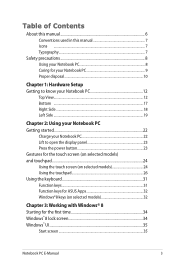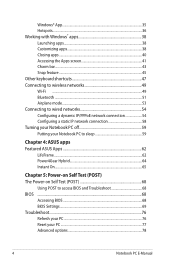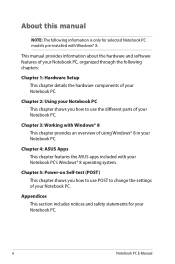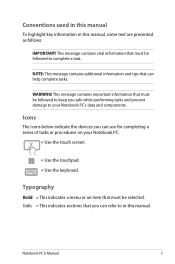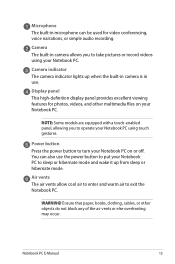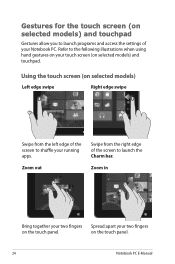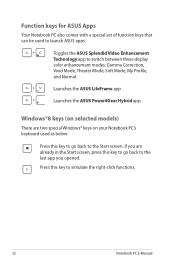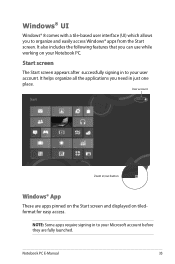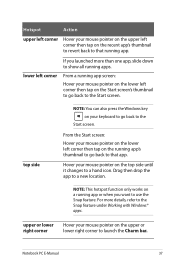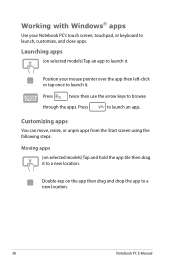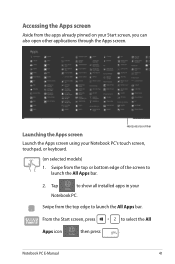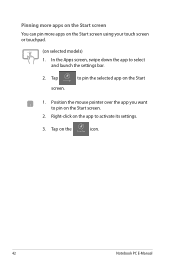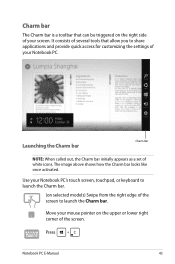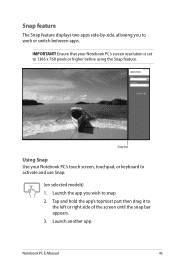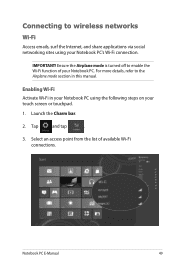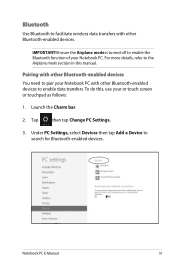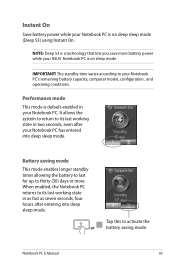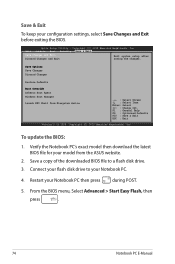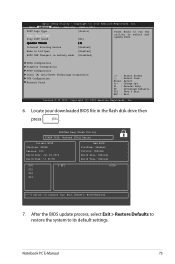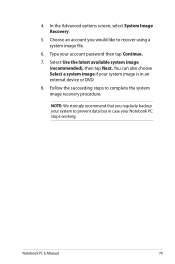Asus F202E Support Question
Find answers below for this question about Asus F202E.Need a Asus F202E manual? We have 1 online manual for this item!
Question posted by sunsetbabies on July 11th, 2013
Hi, My Asus F202e ,the Touch Screen Has Stopped Working ?
my touch screen has stopped working? is there some button i can press to make this work again? i only brought it a few months back
Current Answers
Answer #1: Posted by TommyKervz on July 11th, 2013 11:57 PM
Greetings - Do try System Restore - do this buy going to Start > All programmes > Accessories > System tools > System restore - and restore your computer's system to the most recent past date where on you remember the feature to have worked normal as its driver may have gotten corrupted.
Related Asus F202E Manual Pages
Similar Questions
Laptop Asus K50af. The Screen Is Black After Pressing The On-button.
(Posted by siv 9 years ago)
My Asus F202e Is Not Allowing Me To Sign In With My Passcode.
It loads up ok but when I put my pass code in it freezes and doesn't go any further.
It loads up ok but when I put my pass code in it freezes and doesn't go any further.
(Posted by kerynesingh 10 years ago)
How Much Time It Takes For Charging- Asus F202e-ct148h
charging time of Asus VivoBook Price in India
charging time of Asus VivoBook Price in India
(Posted by bhaveshganatra 11 years ago)
My Asus F202e Is Not Working
The battery led is solid orange but the computer does not turns on (leds do not light up when you pr...
The battery led is solid orange but the computer does not turns on (leds do not light up when you pr...
(Posted by merchemerino 11 years ago)