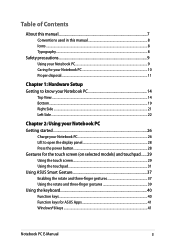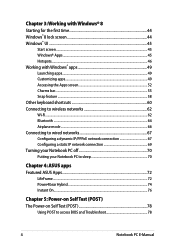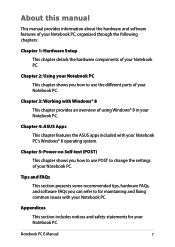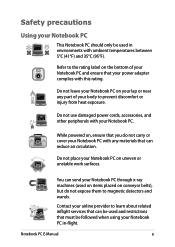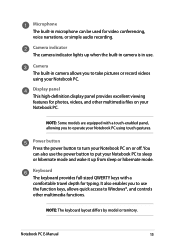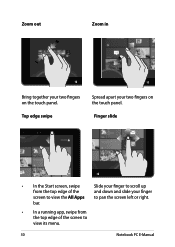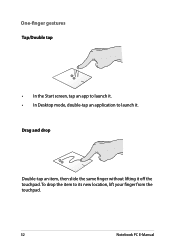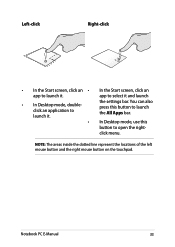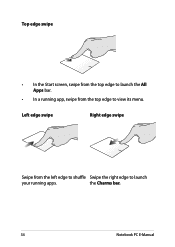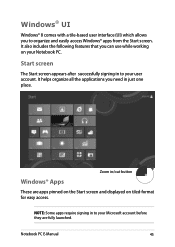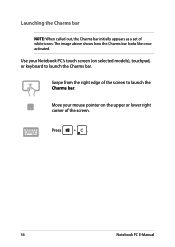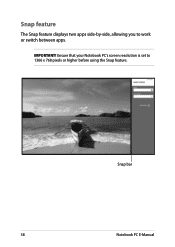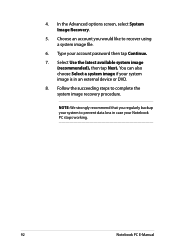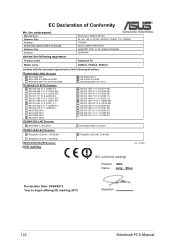Asus X200CA Support Question
Find answers below for this question about Asus X200CA.Need a Asus X200CA manual? We have 1 online manual for this item!
Question posted by justrepairing on November 7th, 2015
Touch Screen Not Working
The person who posted this question about this Asus product did not include a detailed explanation. Please use the "Request More Information" button to the right if more details would help you to answer this question.
Current Answers
Related Asus X200CA Manual Pages
Similar Questions
X200ca Overclock
Is is possible to overclock a X200ca? If so, how might I go about doing it, and what precautions sho...
Is is possible to overclock a X200ca? If so, how might I go about doing it, and what precautions sho...
(Posted by Druzhinint 8 years ago)
In My Laptop Bubblesare Performed Touch Screen Is Not In My Control
in the screen the forms horizontal lines and touch is not working porperly at that ime
in the screen the forms horizontal lines and touch is not working porperly at that ime
(Posted by saiprabhu99 8 years ago)
Booting Asus X200ca From Micro Card
How can i install an OS on ASUS X200CA from a micro card?
How can i install an OS on ASUS X200CA from a micro card?
(Posted by gerth 9 years ago)
Hi, My Asus F202e ,the Touch Screen Has Stopped Working ?
my touch screen has stopped working? is there some button i can press to make this work again? i onl...
my touch screen has stopped working? is there some button i can press to make this work again? i onl...
(Posted by sunsetbabies 10 years ago)
Malfunctioned Touch Screen
The touch screen of my new asus vivobook x202e which i bought last may 22, 2013 is not working. How ...
The touch screen of my new asus vivobook x202e which i bought last may 22, 2013 is not working. How ...
(Posted by elvieoclarit59 10 years ago)