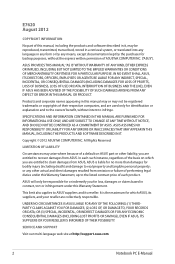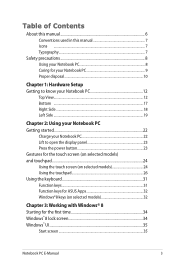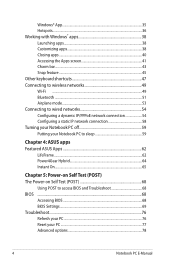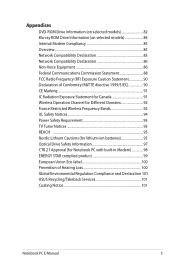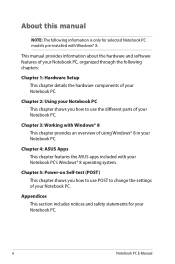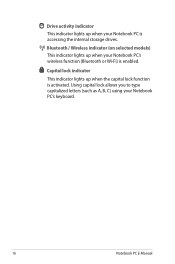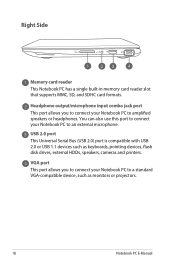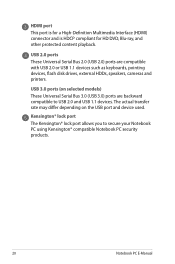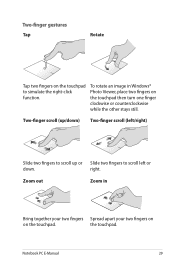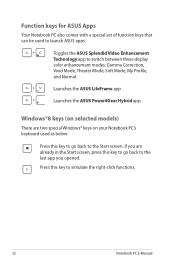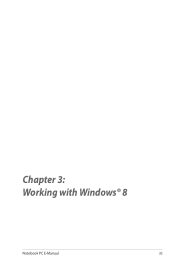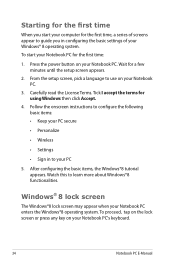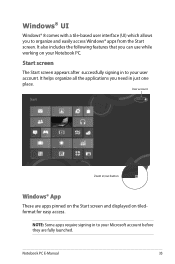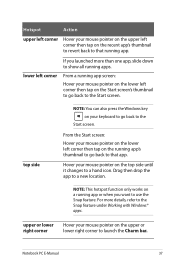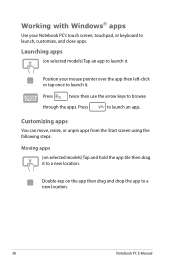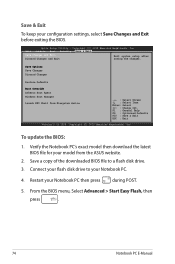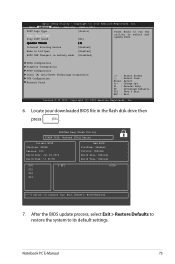Asus Q200E Support Question
Find answers below for this question about Asus Q200E.Need a Asus Q200E manual? We have 1 online manual for this item!
Question posted by kome on July 27th, 2014
Asus Q200e Windows 8 What Size Usb Flash Drive For Recovery
The person who posted this question about this Asus product did not include a detailed explanation. Please use the "Request More Information" button to the right if more details would help you to answer this question.
Current Answers
Related Asus Q200E Manual Pages
Similar Questions
Boot From Usb & Dvd Drive
Tried Esc key when starting but notebook offer only Win8 HDD boot - neither USB nor DVD appear as op...
Tried Esc key when starting but notebook offer only Win8 HDD boot - neither USB nor DVD appear as op...
(Posted by vty255 10 years ago)
Usb 3.0 Not Working With A 1.0 Or 2.0 Flash Drive. Also An Odd Read.
I have 4 USB 3.0's. I plug in a flash drive. Nothing happens on any of the USB's. So I go to a lapto...
I have 4 USB 3.0's. I plug in a flash drive. Nothing happens on any of the USB's. So I go to a lapto...
(Posted by sharenep 10 years ago)