Asus P8Z77-V Support Question
Find answers below for this question about Asus P8Z77-V.Need a Asus P8Z77-V manual? We have 1 online manual for this item!
Question posted by LSiGaiser on August 21st, 2014
How Can I Set Up Raid 1 For Main Asus P8z77-v Pro
The person who posted this question about this Asus product did not include a detailed explanation. Please use the "Request More Information" button to the right if more details would help you to answer this question.
Current Answers
There are currently no answers that have been posted for this question.
Be the first to post an answer! Remember that you can earn up to 1,100 points for every answer you submit. The better the quality of your answer, the better chance it has to be accepted.
Be the first to post an answer! Remember that you can earn up to 1,100 points for every answer you submit. The better the quality of your answer, the better chance it has to be accepted.
Related Asus P8Z77-V Manual Pages
P8Z77-V User's Manual - Page 39
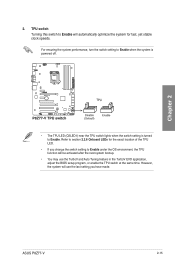
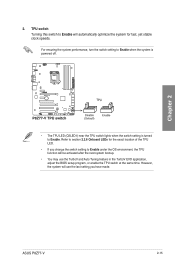
... EVO application, adjust the BIOS setup program, or enable the TPU switch at the same time. Chapter 2
2.
Refer to Enable. ASUS P8Z77-V
2-15 For ensuring the system performance, turn the switch setting to Enable when the system is powered off.
• The TPU LED (O2LED1) near the TPU switch lights when the switch...
P8Z77-V User's Manual - Page 115
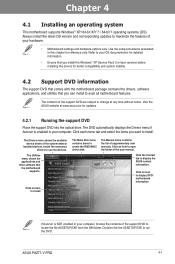
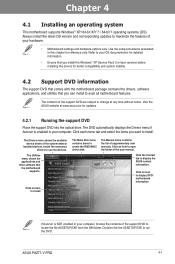
... to install. ASUS P8Z77-V PRO
4-1 Refer to your computer. The DVD automatically displays the Drivers menu if Autorun is NOT enabled in your hardware.
• Motherboard settings and hardware options...Installing an operating system
This motherboard supports Windows® XP/ 64-bit XP/ 7 / 64-bit 7 operating systems (OS).
Click the Contact tab to create the RAID/AHCI driver disk. The ...
P8Z77-V User's Manual - Page 117
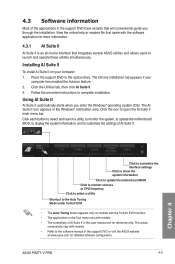
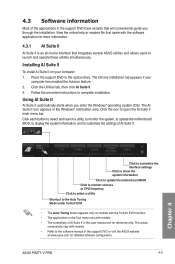
... in the support DVD have wizards that integrates several ASUS utilities and allows users to customize the settings of AI Suite II in this user manual are for...main menu bar. Click each button to select and launch a utility, to monitor the system, to update the motherboard BIOS, to display the system information, and to launch and operate these utilities simultaneously. ASUS P8Z77-V PRO...
P8Z77-V User's Manual - Page 119
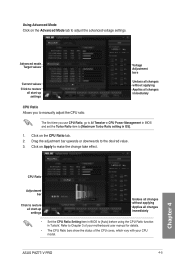
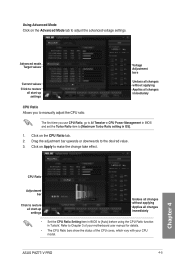
... in BIOS to [Auto] before using the CPU Ratio function in OS].
1. ASUS P8Z77-V PRO
4-5
Chapter 4 The first time you to adjust the advanced voltage settings. Drag the adjustment bar upwards or downwards to Chapter 3 of your motherboard user manual for details.
• The CPU Ratio bars show the status of the CPU cores, which...
P8Z77-V User's Manual - Page 121
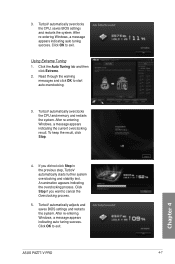
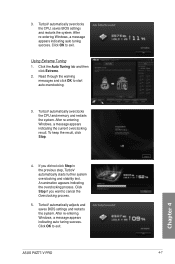
... tab and then click Extreme.
2. Read through the warning messages and click OK to exit. ASUS P8Z77-V PRO
4-7 After re-entering Windows, a message appears indicating auto tuning success. Chapter 4
4.
Using Extreme Tuning
1. TurboV automatically adjusts and saves BIOS settings and restarts the system.
To keep the result, click Stop. An animation appears indicating the...
P8Z77-V User's Manual - Page 123
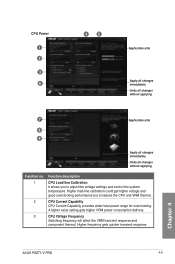
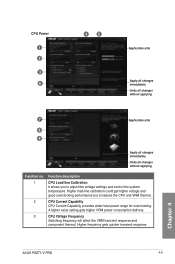
... the voltage settings and control the system temperature. Higher load-line calibration could get higher voltage and good overclocking performance but increases the CPU and VRM thermal. A higher value setting gets higher VRM power consumption delivery.
CPU Voltage Frequency Switching frequency will affect the VRM transient response and component thermal. Chapter 4
ASUS P8Z77-V PRO
4-9
P8Z77-V User's Manual - Page 125
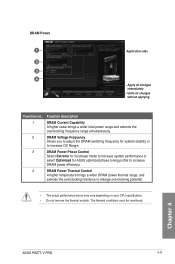
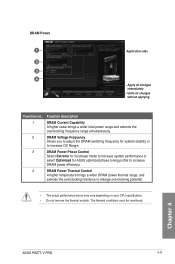
... Voltage Frequency Allows you to adjust the DRAM switching frequency for ASUS optimized phase tuning profile to increase DRAM power efficiency.
The thermal...a wider DRAM power thermal range, and extends the overclocking tolerance to increase OC Range. Chapter 4
ASUS P8Z77-V PRO
4-11 DRAM Power Phase Control Select Extreme for full phase mode to increase system performance or select Optimized...
P8Z77-V User's Manual - Page 127
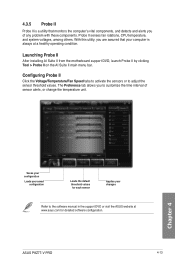
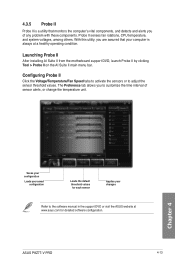
...After installing AI Suite II from the motherboard support DVD, launch Probe II by clicking Tool > Probe II on the AI Suite II main menu bar. The Preference tab allows ... manual in the support DVD or visit the ASUS website at a healthy operating condition.
ASUS P8Z77-V PRO
4-13 4.3.5 Probe II
Probe II is always at www.asus.com for detailed software configuration. Probe II senses...
P8Z77-V User's Manual - Page 129
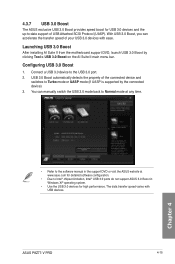
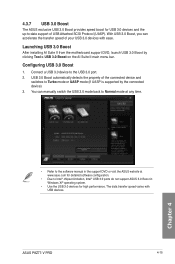
...You can accelerate the transfer speed of USB Attached SCSI Protocol (UASP). ASUS P8Z77-V PRO
4-15 4.3.7 USB 3.0 Boost
The ASUS exclusive USB 3.0 Boost provides speed boost for high performance. Configuring USB ...the AI Suite II main menu bar. Chapter 4
• Refer to the USB 3.0 port. 2.
Launching USB 3.0 Boost
After installing AI Suite II from the motherboard support DVD, launch USB...
P8Z77-V User's Manual - Page 131
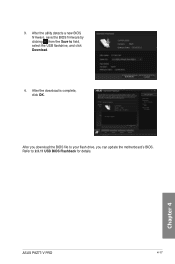
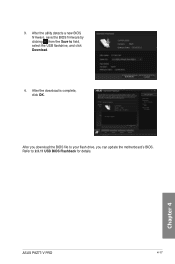
Refer to your flash drive, you can update the motherboard's BIOS.
3. Chapter 4
ASUS P8Z77-V PRO
4-17 After the download is complete, click OK.
After you download the BIOS file to 2.3.11 USB BIOS Flashback for details. After the utility detects a new BIOS firmware, save the BIOS firmware by clicking from the Save to field, select the USB flashdrive, and click Download.
4.
P8Z77-V User's Manual - Page 133
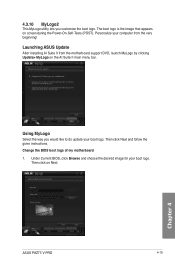
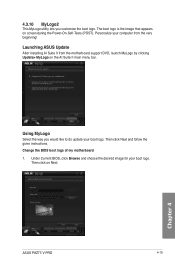
... MyLogo
Select the way you customize the boot logo.
Personalize your computer from the motherboard support DVD, launch MyLogo by clicking Update> MyLogo on screen during the Power‑...Suite II main menu bar. Launching ASUS Update
After installing AI Suite II from the very beginning! Then click Next and follow the given instructions. Then click on Next. Chapter 4
ASUS P8Z77-V PRO
4-19...
P8Z77-V User's Manual - Page 135
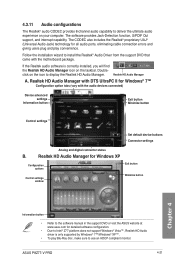
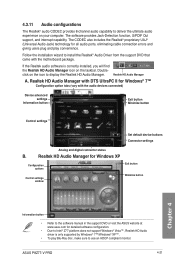
... capability.
Realtek HD Audio Manager with DTS UltraPC II for Windows® 7™
Configuration option tabs (vary with the motherboard package. ASUS P8Z77-V PRO
4-21 Realtek HD Audio Manager for Windows XP
Configuration options
Control settings window
Exit button Minimize button
Chapter 4
Information button
• Refer to the software manual in the support DVD or...
P8Z77-V User's Manual - Page 137
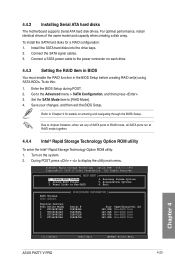
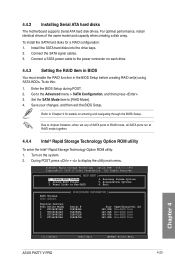
... set (s) using SATA HDDs. Physical Devices: Port Device Model 0 ST3160812AS 1 ST3160812AS 2 ST3160812AS 3 ST3160812AS
[ DISK/VOLUME INFORMATION ]
Serial # 9LS0HJA4 9LS0F4HL 3LS0JYL8 9LS0BJ5H
Size 149.0GB 149.0GB 149.0GB 149.0GB
Type/Status(Vol ID) Non-RAID Disk Non-RAID Disk Non-RAID Disk Non-RAID Disk
Chapter 4
[↑↓]-Select
[ESC]-Exit
[ENTER]-Select Menu
ASUS P8Z77-V PRO...
P8Z77-V User's Manual - Page 139
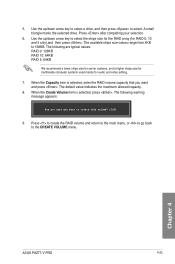
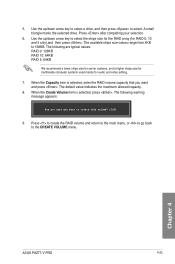
... capacity that you want and press . Chapter 4
ASUS P8Z77-V PRO
4-25 5. A small triangle marks the selected drive. The following are typical values: RAID 0: 128KB RAID 10: 64KB RAID 5: 64KB
We recommend a lower stripe size for server systems, and a higher stripe size for multimedia computer systems used mainly for RAID 0, 10 and 5 only),and then press . The available stripe...
P8Z77-V User's Manual - Page 143
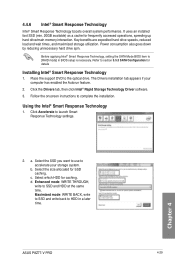
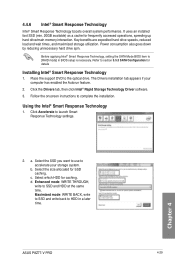
...write to SSD and write back to [RAID mode] in a later time. Before applying Intel® Smart Response Technology, setting the SATA Mode BIOS item to HDD in...hard drive/main memory interaction. Chapter 4
ASUS P8Z77-V PRO
4-29 Refer to the optical drive. Click Accelerate to complete the installation. Follow the onscreen instructions to launch Smart Response Technology settings.
2....
P8Z77-V User's Manual - Page 145
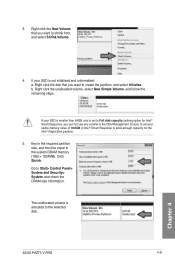
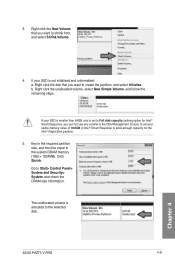
Click Shrink. ASUS P8Z77-V PRO
4-31
Chapter 4 Right click the disk that you want to shrink from, and select Shrink Volume.
4. If your SSD is smaller than 64GB, and is set your SSD is ... check the DRAM size information. The unallocated volume is not initialized and unformatted: a.
Ensure to set to the selected disk. Go to the system DRAM memory (1GB = 1024MB). 3. Right click...
P8Z77-V User's Manual - Page 147
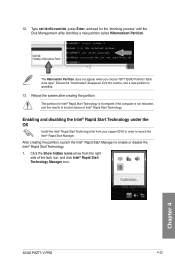
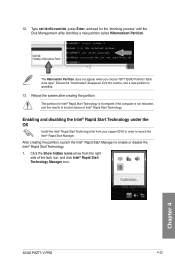
...shrinking process' until the Disk Management utility identifies a new partition called Hibernatioon Partition. Chapter 4
ASUS P8Z77-V PRO
4-33 The Hibernation Partition does not appear when you choose "GPT (GUID Partition Table store..., and click Intel® Rapid Start Technology Manager icon.
Type set id=84 override, press Enter, and wait for Intel® Rapid Start Technology is incomplete ...
P8Z77-V User's Manual - Page 151


Click to keep your system, and for Internet
data update.
ASUS P8Z77-V PRO
4-37
Chapter 4 Using the Intel® Smart Connect Technology
•... Smart Connect Technology.
1. The Advanced tab is activated when updating is enabled
Click to configure the basic settings
Click to default. Click Yes to restart your applications on the desktop, and enter the applications passwords.
...
P8Z77-V User's Manual - Page 153
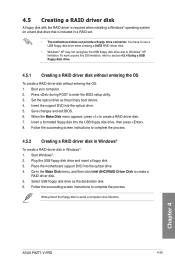
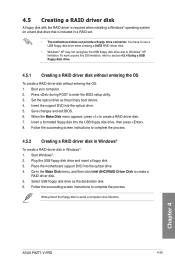
... USB floppy disk drive due to complete the process.
4.5.2 Creating a RAID driver disk in Windows®
To create a RAID driver disk in a RAID set.
• The motherboard does not provide a floppy drive connector. Follow the succeeding screen instructions to enter the BIOS setup utility. 3. Chapter 4
ASUS P8Z77-V PRO
4-39 Press during POST to complete the process.
To work...
P8Z77-V User's Manual - Page 155
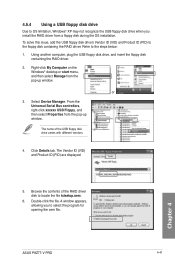
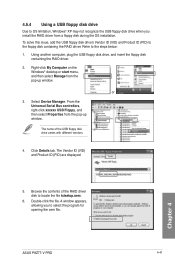
...) to the steps below: 1. Using another computer, plug the USB floppy disk drive, and insert the floppy disk
containing the RAID driver.
2. Chapter 4
ASUS P8Z77-V PRO
4-41 Refer to the floppy disk containing the RAID driver.
Right-click My Computer on the Windows® desktop or start menu, and then select Manage from the pop...
Similar Questions
Asus A88x-pro Motherboard Freezes At Post, Q-code 06
I have a new "out of the box" Asus A88X-Pro motherboard. It will not complete the POST without freez...
I have a new "out of the box" Asus A88X-Pro motherboard. It will not complete the POST without freez...
(Posted by shawbob 8 years ago)
How To Install Windows Xp On A New Asus P8z77-v Pro Motherboard
(Posted by gyFrey 9 years ago)
Asus P9x79 Pro Motherboard Which Connectors For 4 Drive Raid
(Posted by kvdchoar 10 years ago)
Asus Pz77 -v Pro Motherboard
I have built a new system using theAsus PZ77-V pro motherboard. It will not let me install Windows X...
I have built a new system using theAsus PZ77-V pro motherboard. It will not let me install Windows X...
(Posted by kauri 11 years ago)

