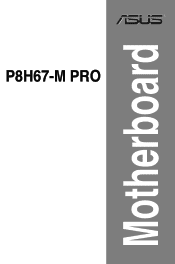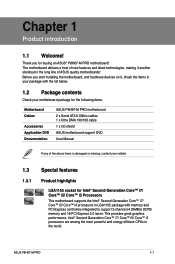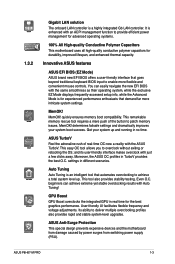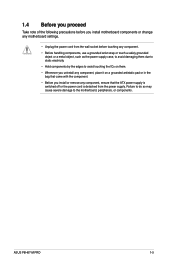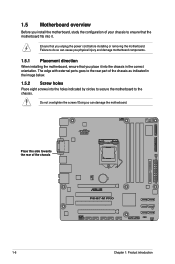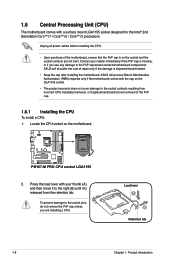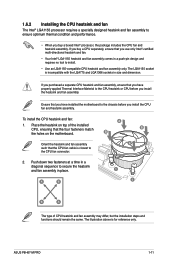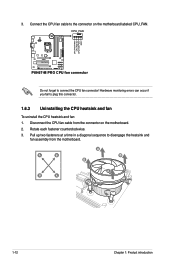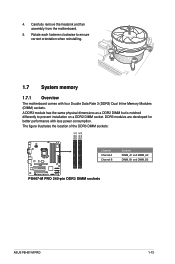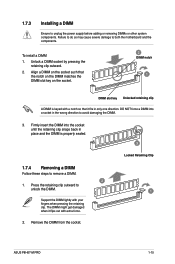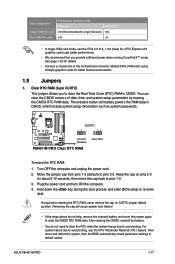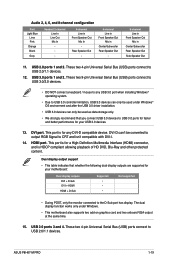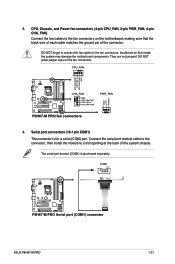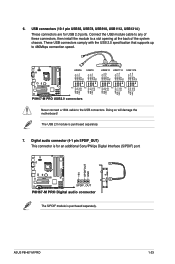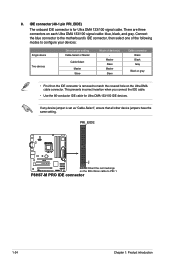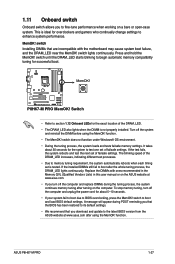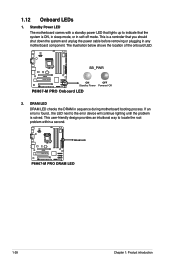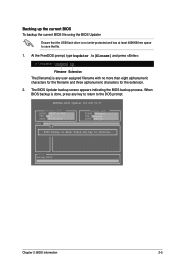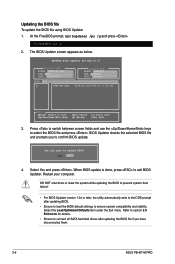Asus P8H67-M PRO Support Question
Find answers below for this question about Asus P8H67-M PRO.Need a Asus P8H67-M PRO manual? We have 1 online manual for this item!
Question posted by Dschanaka on July 7th, 2021
No Video Out
Current Answers
Answer #1: Posted by SonuKumar on July 7th, 2021 9:42 AM
Do this steps below :
5. "One long and four short beeps" from speaker
An anomaly is detected on CPU Fan Error or CPU Over Temperature Error or CPU Over Voltage Error
Please ensure your CPU and CPU Fan is installed correctly. If it still fails, please enter BIOS to load default BIOS or clear CMOS to try again.
https://www.asus.com/support/FAQ/1029959/
1. Power Light is ON, "One short beep" from speaker but nothing shows on monitor
One short beep from the speaker means the device boots normally. Please confirm the monitor is working and correctly connected to the device.
2. Power Light is ON, "No beep" from speaker
Please check that the CPU and memory are installed correctly and there's no oxidation on the connection parts. If there is any oxidation, please try to wipe the oxidized part with an eraser. If it still cannot be turned on properly, please clean it with contact cleaner and re-install.
3. "One long and two short beeps" from speaker
An anomaly is detected in memory. Please confirm that the memory is correctly installed.
Please refer to the Motherboard manual for related instructions about memory.
4. "One long and three short beeps" from speaker
An anomaly is detected in the graphic card. If the graphic card needs an extra power supply, please ensure the power supply can provide enough wattage.
5. "One long and four short beeps" from speaker
An anomaly is detected on CPU Fan Error or CPU Over Temperature Error or CPU Over Voltage Error
Please ensure your CPU and CPU Fan is installed correctly. If it still fails, please enter BIOS to load default BIOS or clear CMOS to try again
Please respond to my effort to provide you with the best possible solution by using the "Acceptable Solution" and/or the "Helpful" buttons when the answer has proven to be helpful.
Regards,
Sonu
Your search handyman for all e-support needs!!
Related Asus P8H67-M PRO Manual Pages
Similar Questions
I am looking for a link to the beep codes for the ASUS P8P67LE motherboard. Can someone give a link ...
Tx a lot!
Good day. When I want to start PC,it cannot boot up.The DRAM LED inside motherboard will light up co...
I currently have two 4GB sticks of memory in slots A1 and A2 (8GB total). I bought another 4GB stick...