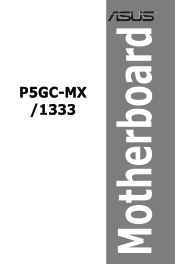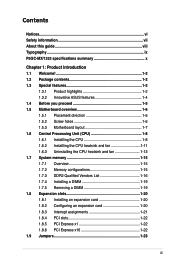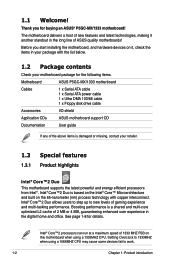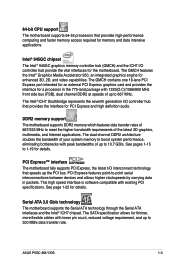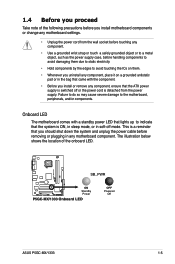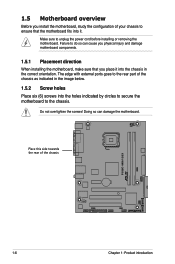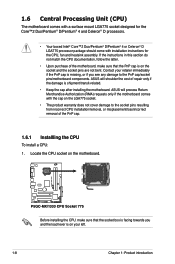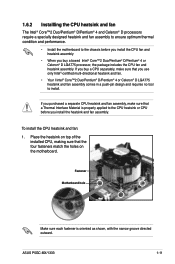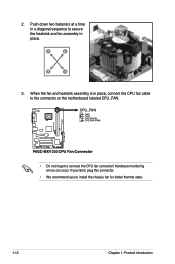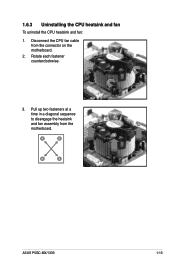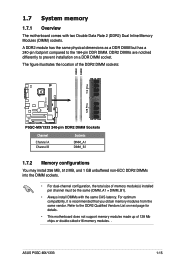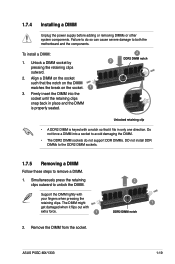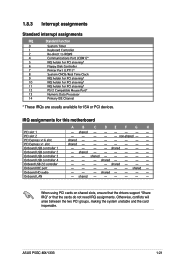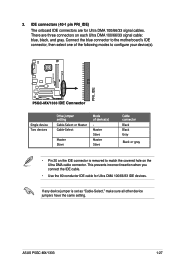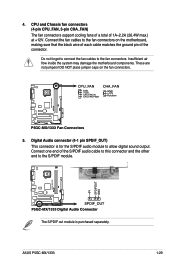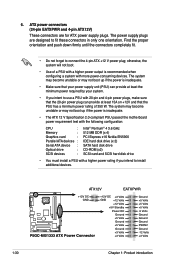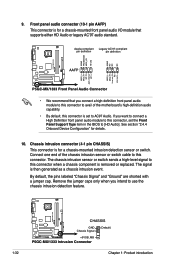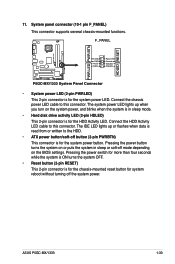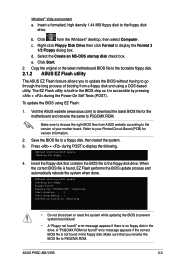Asus P5GC MX 1333 Support Question
Find answers below for this question about Asus P5GC MX 1333 - Motherboard - Micro ATX.Need a Asus P5GC MX 1333 manual? We have 3 online manuals for this item!
Question posted by piyabandu7d on January 17th, 2023
No Vga Out
Current Answers
Answer #1: Posted by MercedesAMG on January 17th, 2023 9:25 AM
- Check the power supply: Make sure that the computer is properly plugged in and that the outlet is working. Try plugging it into a different outlet to see if the problem persists.
- Check the connections: Make sure that the keyboard, mouse, and monitor are properly connected to the computer.
- Check the BIOS settings: Make sure that the BIOS settings are configured correctly. You can try resetting the BIOS to the default settings to see if that resolves the issue.
- Check the power button: Make sure that the power button is functioning properly. If the power button is damaged, it may not be able to turn on the computer.
- Check the power supply unit: The issue may be caused by a failing power supply. You can test the power supply with a multimeter and check for the voltage readings.
- Check the graphics card : If the computer has a dedicated graphics card, make sure it is properly seated and that it is functioning properly.
- Check the processor: Make sure that the processor is properly seated and that it is functioning properly. Overheating of the processor could be caused by a malfunctioning cooling fan or thermal paste.
- If none of the above steps resolves the issue, it may be a hardware problem, and you should contact the manufacturer or an authorized service center for further assistance.
Please keep in mind that troubleshooting and repairing a computer can be complex and requires technical knowledge and tools, it is best to let a professional handle it.
Please respond to my effort to provide you with the best possible solution by using the "Acceptable Solution" and/or the "Helpful" buttons when the answer has proven to be helpful. Please feel free to submit further info for your question, if a solution was not provided. I appreciate the opportunity to serve you!
Answer #2: Posted by SonuKumar on January 17th, 2023 9:30 AM
follow - english manual and follow troubleshooting guide
Please respond to my effort to provide you with the best possible solution by using the "Acceptable Solution" and/or the "Helpful" buttons when the answer has proven to be helpful.
Regards,
Sonu
Your search handyman for all e-support needs!!
Related Asus P5GC MX 1333 Manual Pages
Similar Questions
Hi my motherboard when I turn it's on its always not displaying always code F2 can u guys help
Which graphics is compatible for this graphic card
Is this motherboard supported in windows 7 ?
how can i locate the audio circuit onboard of a p5gcmx motherboard