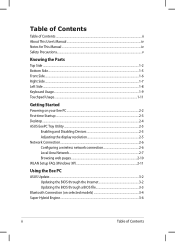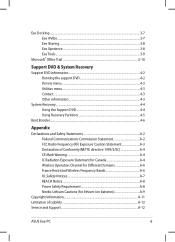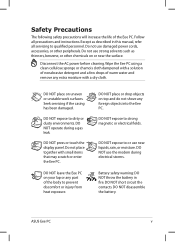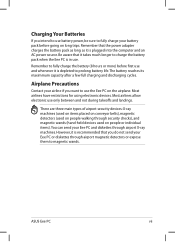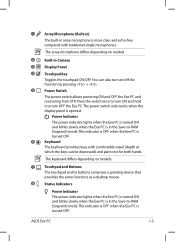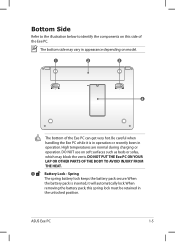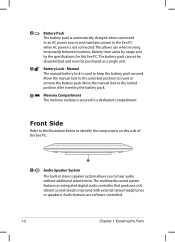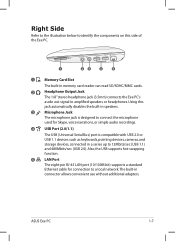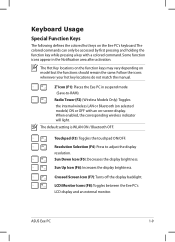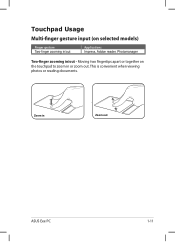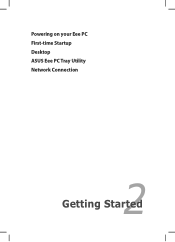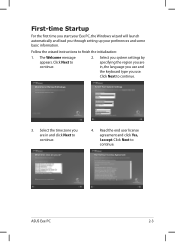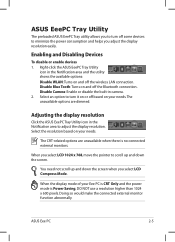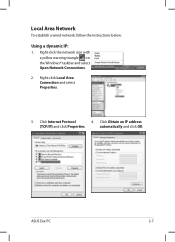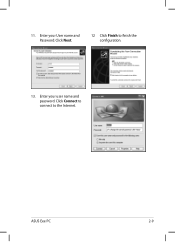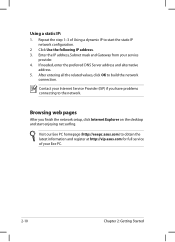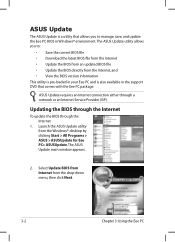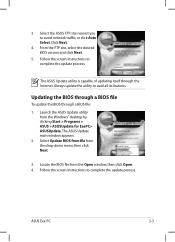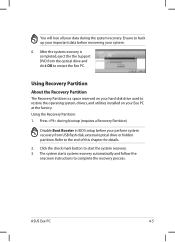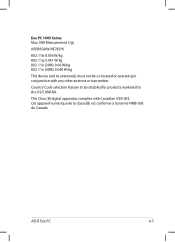Asus K52DR-A1 Support Question
Find answers below for this question about Asus K52DR-A1.Need a Asus K52DR-A1 manual? We have 1 online manual for this item!
Question posted by paracus2 on September 24th, 2015
As I Can Locate The Bios Chip On The Motherboard Asus K52dr ? Thank You
The person who posted this question about this Asus product did not include a detailed explanation. Please use the "Request More Information" button to the right if more details would help you to answer this question.
Current Answers
Answer #1: Posted by TechSupport101 on September 24th, 2015 3:07 AM
It must look something like this here http://www.ebay.com/itm/BIOS-CHIP-ASUS-K52Dr-K52De-K52N-/260961974816
Related Asus K52DR-A1 Manual Pages
Similar Questions
Placement Of Memory Chip In Asus K53e Laptop
where can I put a memory/micro memory chip in my computer. It's a ASUS k53E
where can I put a memory/micro memory chip in my computer. It's a ASUS k53E
(Posted by longacres30196 10 years ago)
Need To Re-install Bios In My R704a 17' Laptop
Need to re-install BIOS in my R704A 17" laptop. Please provide the directions/instructions. Thanks!
Need to re-install BIOS in my R704A 17" laptop. Please provide the directions/instructions. Thanks!
(Posted by borodkins 10 years ago)
What Is The Location Of The Cmos Battery?
I am trying to find the cmos battery in order to reset the cmos/bios. I can't get the drive order re...
I am trying to find the cmos battery in order to reset the cmos/bios. I can't get the drive order re...
(Posted by hyman777 11 years ago)