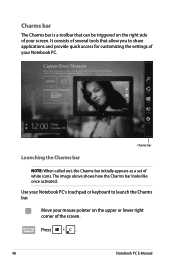Asus G750JS Support Question
Find answers below for this question about Asus G750JS.Need a Asus G750JS manual? We have 1 online manual for this item!
Question posted by jlrdalorenzo on August 1st, 2017
Screen Blinking
the screen started blinking randomly and now I can not see anything
Current Answers
Answer #1: Posted by Odin on August 1st, 2017 9:22 AM
It's not likely that this is a heating problem. See http://smallbusiness.chron.com/fix-flickering-laptop-screen-46091.html.
Hope this is useful. Please don't forget to click the Accept This Answer button if you do accept it. My aim is to provide reliable helpful answers, not just a lot of them. See https://www.helpowl.com/profile/Odin.
Related Asus G750JS Manual Pages
Similar Questions
In My Laptop Bubblesare Performed Touch Screen Is Not In My Control
in the screen the forms horizontal lines and touch is not working porperly at that ime
in the screen the forms horizontal lines and touch is not working porperly at that ime
(Posted by saiprabhu99 8 years ago)
Asus K55a Laptop Pc
Will Not Start Up Boot Up At All
my bran new asus k55a laptop is only 5 days old and it was working untill about an hour ago i turnd...
my bran new asus k55a laptop is only 5 days old and it was working untill about an hour ago i turnd...
(Posted by graemebell87 11 years ago)
I Have A A55d Laptop And The Screen Won't Come On
I have a A55D laptop and the screen won't come on
I have a A55D laptop and the screen won't come on
(Posted by colinmcintosh 11 years ago)
Has Black Screen With Blinking Cursor When Start Up The Unit
(Posted by BROMERV 11 years ago)
I Have A Asus X52n Rt04 Laptop. What Replacement Screen Do I Need To Replace The
cracked screen on the laptop. Do I order a CCFL or LED backlit screen?
cracked screen on the laptop. Do I order a CCFL or LED backlit screen?
(Posted by richard21419 11 years ago)