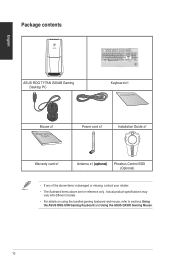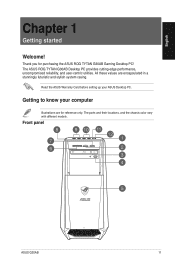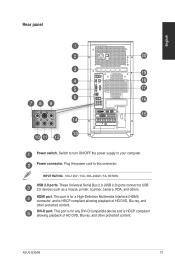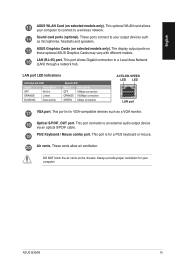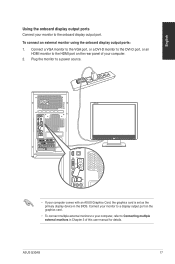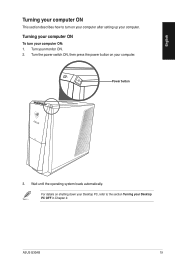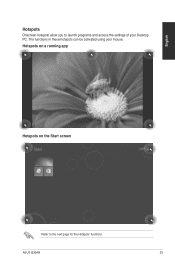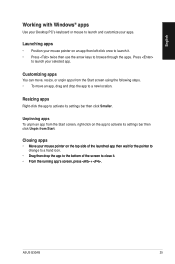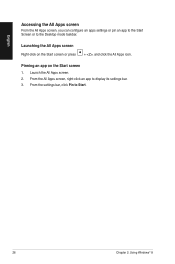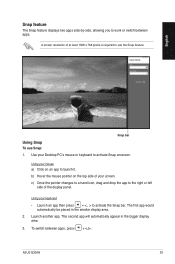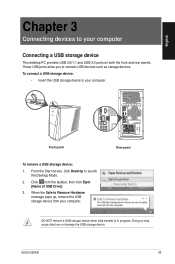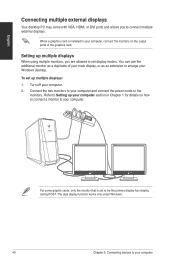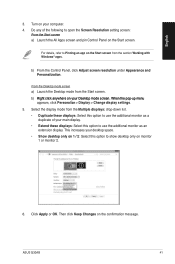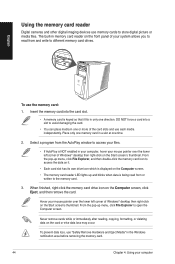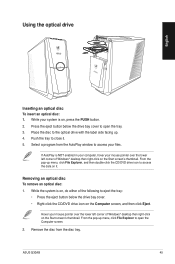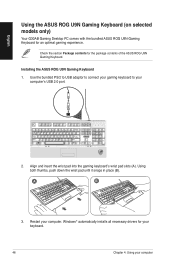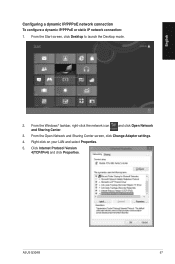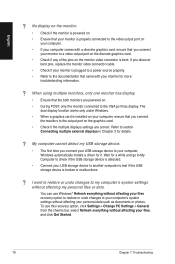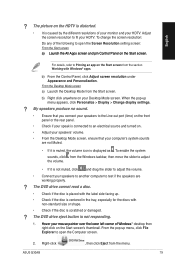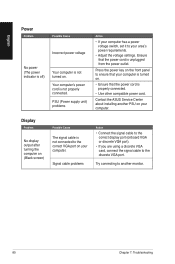Asus G30AB Support Question
Find answers below for this question about Asus G30AB.Need a Asus G30AB manual? We have 1 online manual for this item!
Question posted by walterweinmann on January 14th, 2014
G30ab No Display With Eizo S2410w
I have connected my Eizo with the VGA port - but the screen stays black.
Current Answers
Related Asus G30AB Manual Pages
Similar Questions
Why Has My Asus Et 2702 Suddenly Stopped Working,only To Display, 'pc No Signal'
I've owned the ASUS ET 2702 for nearly two years now, keeping it in my home office whilst working as...
I've owned the ASUS ET 2702 for nearly two years now, keeping it in my home office whilst working as...
(Posted by financeandlawprof 4 years ago)
Using Asus Vivostick Pc Ts10 On My Phillips 35' Dtv As Monitor. Desktop Display
is too large-edges and corners out of viewing area. Cannot drag them in to correct size. Cannot find...
is too large-edges and corners out of viewing area. Cannot drag them in to correct size. Cannot find...
(Posted by weisebob1 7 years ago)
Asus Display 'no Signal' On Screen When I Turn It On.
When I Turn My Computer On The Words "no Sigal" Displays On Blank Screen And I Can Not Do Anything. ...
When I Turn My Computer On The Words "no Sigal" Displays On Blank Screen And I Can Not Do Anything. ...
(Posted by RMP50X 9 years ago)
How Can I Configure Wireless Connection
how can I configure wireless connection
how can I configure wireless connection
(Posted by zeronmc 10 years ago)
Cm6870 Hdmi Out Not Working
Hello, I recently purchased the CM6870. I am trying to extend my desktop to an HDTV via the HDMI po...
Hello, I recently purchased the CM6870. I am trying to extend my desktop to an HDTV via the HDMI po...
(Posted by mikedeletto 11 years ago)