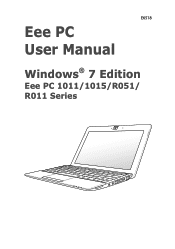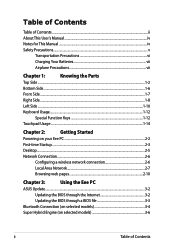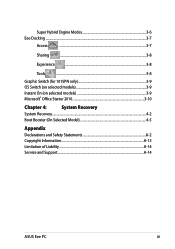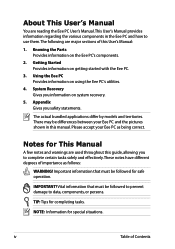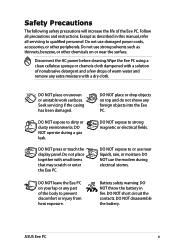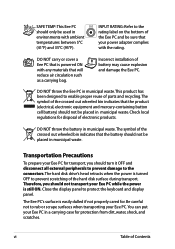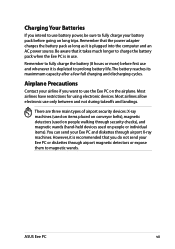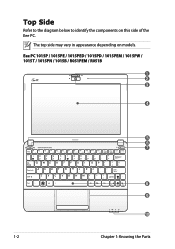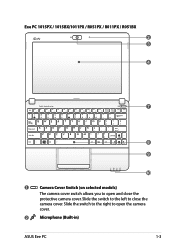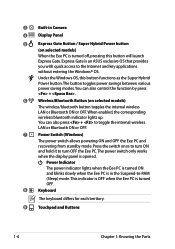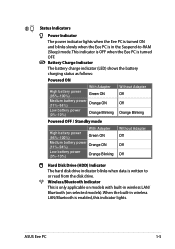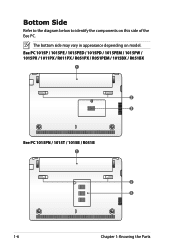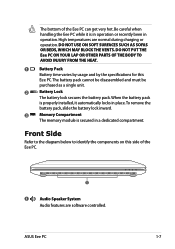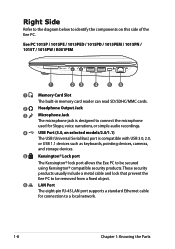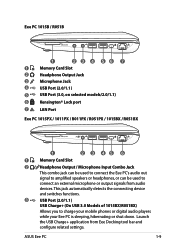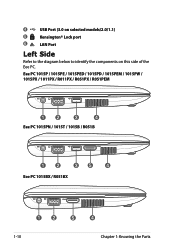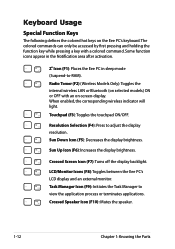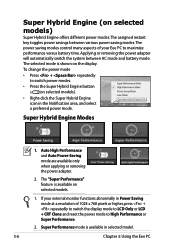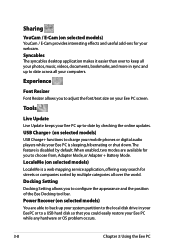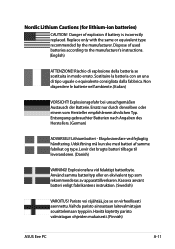Asus Eee PC R015PX Support Question
Find answers below for this question about Asus Eee PC R015PX.Need a Asus Eee PC R015PX manual? We have 1 online manual for this item!
Question posted by maryjennifer61 on June 25th, 2013
Key Board Replacement
I want to replace my Asus EEE PC R015 PX Keyboard with a different one but I could not get the exact keyboard model no. instead I got different models inspite of my search. Could you please suggest me the keyboard which will be compatible with the model no. which I am using?
Current Answers
Answer #1: Posted by cljeffrey on June 27th, 2013 2:30 PM
Unfortunately, there are no other alternative keyboards for this model. If you would like to know the part number for the keyboard, please email me at [email protected] with your serial number.
Related Asus Eee PC R015PX Manual Pages
Similar Questions
By Pass Password On A B121 With Out A Key Board
How can I get by a password on a Asus b121 with windows 7 pro with out a key board all I have is the...
How can I get by a password on a Asus b121 with windows 7 pro with out a key board all I have is the...
(Posted by allicantake1961 5 years ago)
Key Board
How can I get my key board light to stay on in a dark area. I can function f3 and f4 back lite come ...
How can I get my key board light to stay on in a dark area. I can function f3 and f4 back lite come ...
(Posted by johnhallum 9 years ago)