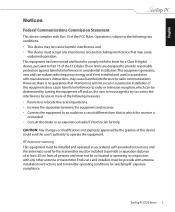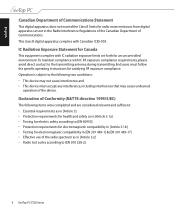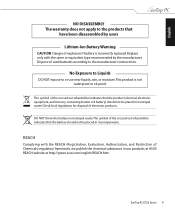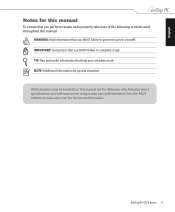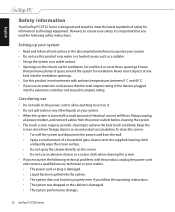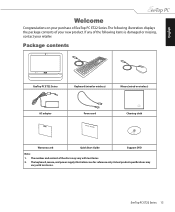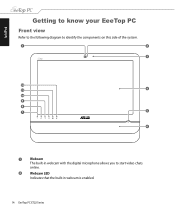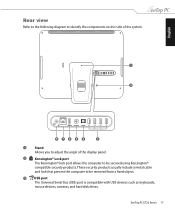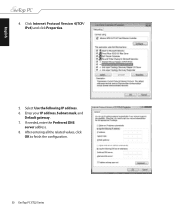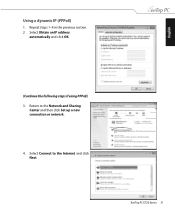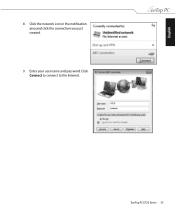Asus ET2203 Support Question
Find answers below for this question about Asus ET2203 - Eee Top - 4 GB RAM.Need a Asus ET2203 manual? We have 1 online manual for this item!
Question posted by renitamalofejev on July 3rd, 2010
Problem When Surfing Internet!
Hello. My EeeTop works just fine if I play games or watch videos, listen music etc. but when I go to IE and start surfing the internet the screen goes suddenly blank- green or blue or purple or any other colour and there is no messages about errors. Only thing that helps is to unplug PC. It does like this very often(3-6 times a day) I Scanned for viruses and hardware is ok too. Even the Asus local warranty service manager didnt find anything wrong. Help! What to do?
Current Answers
Related Asus ET2203 Manual Pages
Similar Questions
Why Has My Asus Et 2702 Suddenly Stopped Working,only To Display, 'pc No Signal'
I've owned the ASUS ET 2702 for nearly two years now, keeping it in my home office whilst working as...
I've owned the ASUS ET 2702 for nearly two years now, keeping it in my home office whilst working as...
(Posted by financeandlawprof 4 years ago)
Pc M32bf-k30bf Automatically Restarts Without Any Warning.
My PC restarts without warning. At times, when it shuts down the fan will "whoosh." Other times the ...
My PC restarts without warning. At times, when it shuts down the fan will "whoosh." Other times the ...
(Posted by oregoncrms 8 years ago)
Wifi Problem
I have trouble connecting to wifi on my asus m11bb desktop I downloaded the drivers needed for wifi ...
I have trouble connecting to wifi on my asus m11bb desktop I downloaded the drivers needed for wifi ...
(Posted by dajakesta1 10 years ago)
Error Message Upon Booting. You Pc Did Not Start Correctly, Please Restart.
we have tried inserting the windows 8 software and we get message : does not recognise the media. Wh...
we have tried inserting the windows 8 software and we get message : does not recognise the media. Wh...
(Posted by jcousine 10 years ago)
Problem With Touching
Hi, Im using this at the restaurant now with pos system From a month ago, just not working for touc...
Hi, Im using this at the restaurant now with pos system From a month ago, just not working for touc...
(Posted by ujung1213 12 years ago)