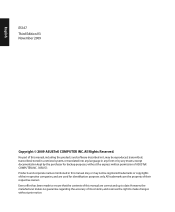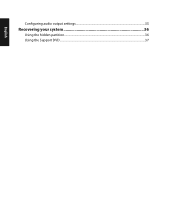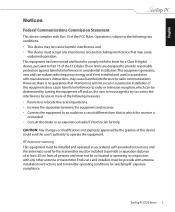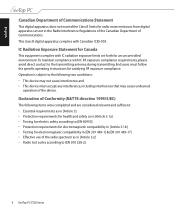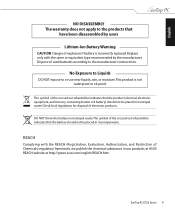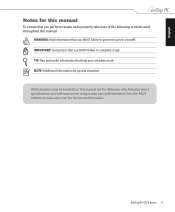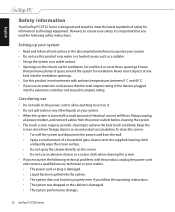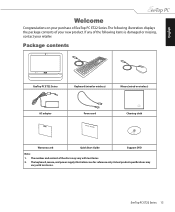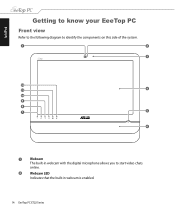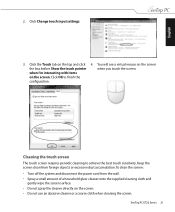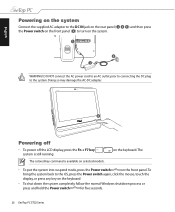Asus ET2203 Support Question
Find answers below for this question about Asus ET2203 - Eee Top - 4 GB RAM.Need a Asus ET2203 manual? We have 1 online manual for this item!
Question posted by ujung1213 on June 22nd, 2011
Problem With Touching
Current Answers
Answer #1: Posted by kcmjr on June 22nd, 2011 3:38 PM
If you got new Windows updates recently they have been known to break things.
Try doing a system restore to a date before the issues started. On a POS system that might have undesired results even though your data should not be touched so be careful.
Also, just because the AV states it found nothing, if the system is used to go out on the Internet you still might be infected. The only way to scan for viruses in my opinion is offline, with Windows shut down. That way any rootkits you might have cannot hide themselves.
You would need to burn a CD and reboot using that CD. You can get more info and download links here: http://www.techmixer.com/free-bootable-antivirus-rescue-cds-download-list/
Licenses & Certifications: Microsoft, Cisco, VMware, Novell, FCC RF & Amateur Radio licensed.
Related Asus ET2203 Manual Pages
Similar Questions
In my screen there is a small blue square popping up, of wich I can't get rid. It says; Factory menu...
The mute button on the keyboard works, but the volume up and down buttons on the keyboard do not. My...
touch screen will nbot work on new computer out of the box.
Hello. My EeeTop works just fine if I play games or watch videos, listen music etc. but when I go to...