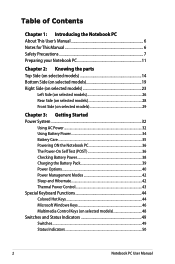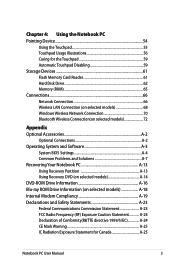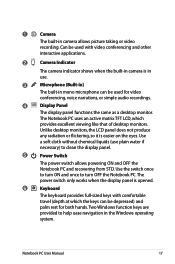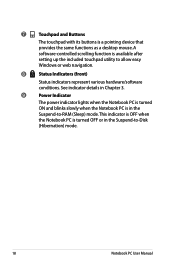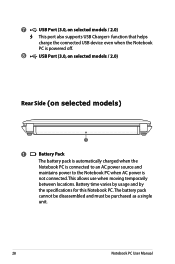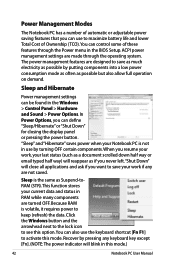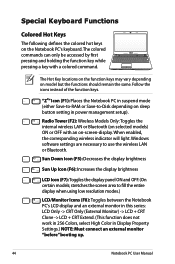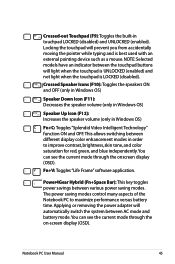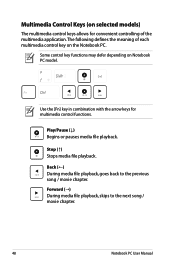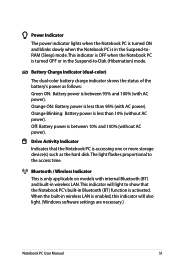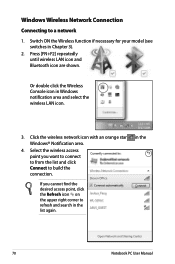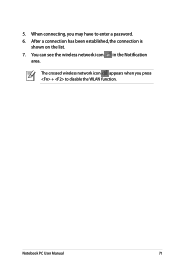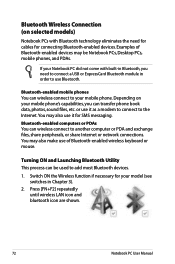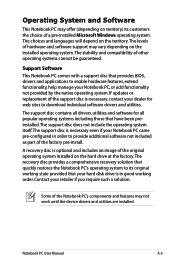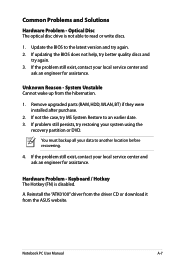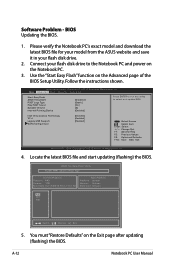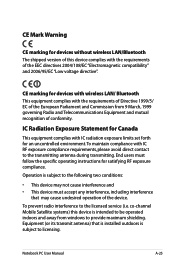Asus A43SD Support Question
Find answers below for this question about Asus A43SD.Need a Asus A43SD manual? We have 1 online manual for this item!
Question posted by tankheyi on January 15th, 2013
Bluetooth Cannot Function
Current Answers
Answer #1: Posted by tintinb on January 15th, 2013 10:04 PM
1. Visit
http://support.asus.com/download.aspx?SLanguage=en&p=3&m=A43SD
2. Select the Operating System of your computer
3. Now, click the Bluetooth link
4. A dropdown option will appear
5. You can download the driver via Global (DLM), Global or P2P
6. Install the software and restart your computer
If you have more questions, please don't hesitate to ask here at HelpOwl. Experts here are always willing to answer your questions to the best of our knowledge and expertise.
Regards,
Tintin
Answer #2: Posted by cljeffrey on January 16th, 2013 12:59 PM
Click on the white up arrow on the lower right hand side of your screen. Look for an icon that says wireless 3. There you will be able to turn on wifi and bluetooth if equipped.
Related Asus A43SD Manual Pages
Similar Questions
after formatting the notebook , the functionalities with respect to 'Fn' keys are not working . any ...
I owned an Asus A43SD Intel pentium B960 2.2GHz edition.i have a problem with a driver called sata d...
i already download the driver from the asus webside ,but cannot complete the driver.if complete the ...