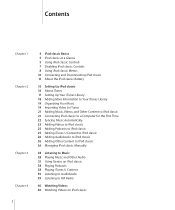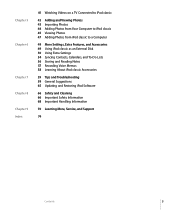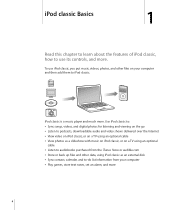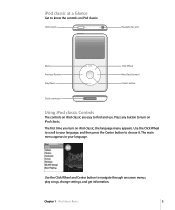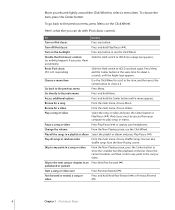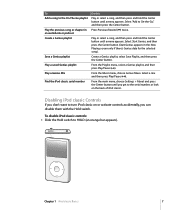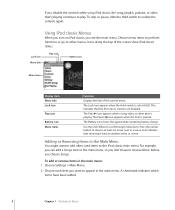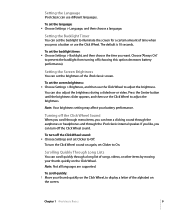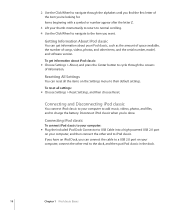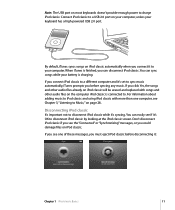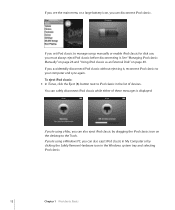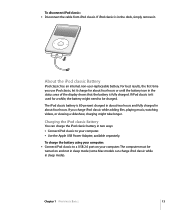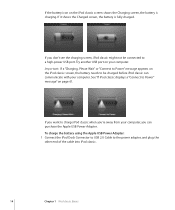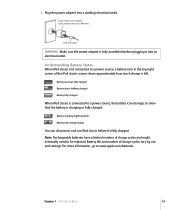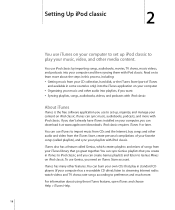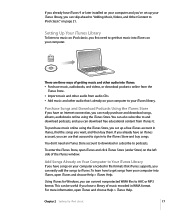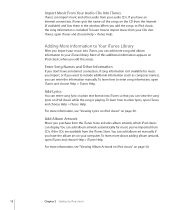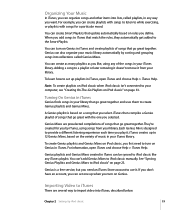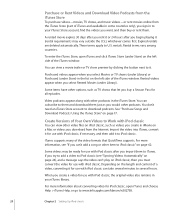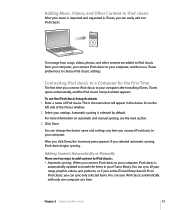Apple Ipod 160GB Support Question
Find answers below for this question about Apple Ipod 160GB - Classic Ipod 160GB.Need a Apple Ipod 160GB manual? We have 1 online manual for this item!
Question posted by sherrydale308 on December 27th, 2012
My Son Got A Ipod For Christmas And I Can't Find The Charger What Can I Do?
The person who posted this question about this Apple product did not include a detailed explanation. Please use the "Request More Information" button to the right if more details would help you to answer this question.
Current Answers
Answer #1: Posted by bengirlxD on December 27th, 2012 9:28 AM
Here's a link to where you can buy a new charger on amazon
Feel free to resubmit the question if you didn't find it useful.
Answer #2: Posted by maurclem on April 19th, 2013 4:42 AM
Chargers are standard and replacements are available from any apple or imac store and from most other electronics and computer stores. They are also available online from www.apple.com or from www.amazon.com.. There are now 2 different chargers, the standard 30-pin one and the lightning cable. Check the slot at the bottom of the iPod. If it is around half an inch or less, then you need the lightning cable and charger, otherwise, you need the standard 30-pin charger.
Related Apple Ipod 160GB Manual Pages
Similar Questions
My Apple Mb147ll - Ipod Classic 80 Gb Digital Player Will Not Connect To Imac.
Is there any other way to connect my iPod to my iMac 2011?
Is there any other way to connect my iPod to my iMac 2011?
(Posted by karenkelly67 11 months ago)
Ipod Touch Mb528ll-how To Transfer Files From Pc To Ipod>?
does anyone here knows how to transfer files from PC to ipod? please help
does anyone here knows how to transfer files from PC to ipod? please help
(Posted by leilanie1969 10 years ago)
Apple Ipod Nano 4gb* Mp3 Player - Silver
i formated my Apple iPod nano 4GB* MP3 Player - Silver and i dont have the cd to run the it again p...
i formated my Apple iPod nano 4GB* MP3 Player - Silver and i dont have the cd to run the it again p...
(Posted by lawskys30 11 years ago)
How Do I Work This Ipod?
Model# M 9435 Ll
(Posted by lowedj2009 12 years ago)
Does This Model Have Radio Support?
I see the option in the menu but can't find the radio tuner itself.
I see the option in the menu but can't find the radio tuner itself.
(Posted by ChristaSmith89 12 years ago)