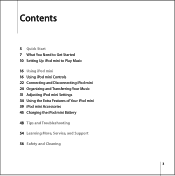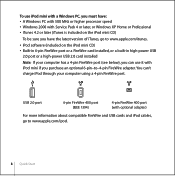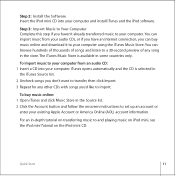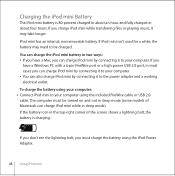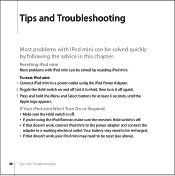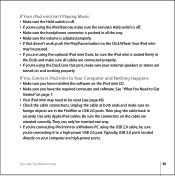Apple M9435LL Support Question
Find answers below for this question about Apple M9435LL - Mini Ipod.Need a Apple M9435LL manual? We have 1 online manual for this item!
Question posted by lowedj2009 on October 11th, 2011
How Do I Work This Ipod? Model# M 9435 Ll
Current Answers
Answer #1: Posted by pchelper on October 23rd, 2011 5:47 PM
The Apple iPod is usually categorized as a portable music device that, among other things, plays music files such as MP3s. MP3s are digital files that can be played on most computers today. Music is not saved in analog form. Instead, it is saved in digital form, to be more precise, saved in long streams of 0s and 1s. MP3s are just music files that have been changed into a digital format (0s and 1s) and stored on a hard drive or flash memory unit or in the case of the iPod, a miniature digital hard drive. It should be noted that besides the ability to play MP3s, most iPods can play AAC, WAV, AIFF, Apple Lossless, and Audible 2, 3, and 4 formats.
A normal audio CD holds only 80 minutes of music (about 800 megabytes of data), so how does the Apple iPod fit hours of music in such a small amount of space? The answer is compression.
The Apple iPod can fit many hours of music on one small device because it uses codecs that compress MP3s or other compatible types of digital music formats. Codecs stand for compression decompression algorithms and are formulas that shrink the size of large files into very small and manageable files. The Apple iPod has a digital audio chip (DAC) that is able to read these shrunken files and create high quality audio files that are transmitted to the ear phones.
iPod HardwareOne of the reasons that the iPod is so popular is its sleek and simple design and because it is easy to use. Most people love the iPod’s features, which can be attributed to specific hardware components. They include storage, battery, and click wheel.
StorageToday, there are many different types of iPods available. They include traditional iPods, video iPods, the iPod Nano, and the iPod Shuffle. These different types of iPods usually use one of two types of storage – miniature hard drives or flash memory.
Miniature hard drives can be smaller than 2 inches and fit as much as 80 gigabytes of data, making it extremely easy to store an entire music collection and download several full length motion pictures. On smaller sized units such as the iPod Nano and iPod Shuffle, a different type of storage media called flash memory is used. This type of storage unit usually holds from 1 to 8 GB of data. The advantage of using flash memory is that it is even smaller than miniature hard drives and extremely thin, allowing an even smaller device to be created.
BatteryOne of the Apple iPod’s least liked features is its battery. Unfortunately the battery is very inconvenient because iPod owners cannot remove it. The battery included in most standard iPods is a 700 mah 3.7 volt battery that is rechargeable. The battery usually lasts between 300 to 500 recharge cycles, which, for some users, can last less than a year before the battery needs to be replaced. The battery is created this way probably due to the form factor. In order to make the iPod a smaller, thinner device it was probably necessary to create a battery that fit the iPod’s exact specifications instead of using standard AAA or AA batteries. The one inconvenience is that since the consumer cannot open up the iPod and remove the battery him or herself when the battery fails, it must be sent back to Apple to be changed, usually costing the consumer a $59 fee.
Click WheelThe Click Wheel is perhaps the most talked about and most convenient iPod feature. All iPods have a click wheel that makes it extremely easy and intuitive to browse and find music on the iPod and play it quickly. The click wheel can be described as a ring that is touching sensitive. Instead of pressing buttons, users can either slide their finger gently around the wheel’s ring or click the button to execute a command. There are four buttons on the click wheel: play/pause, back, forward, and menu. Using these 4 buttons plus the center button, which is the select button, users can easily control all iPod functions.
Transferring Audio and Video Files to an iPodFor the most part, transferring audio and video files to an iPod is extremely easy and convenient. There are two main ways that most people transfer files to their iPod, via iTunes or their computer.
iTunes is Apple’s music and video store that sells digital files that users can download. These files come in a format called AAC and include DRM (Digital Rights Management) so that there are limitations to how these files can be used. Usually, an iPod can easily sync up with iTunes with the help of a computer and transfer the music from the iTunes site directly to the iPod via a USB cable.
The iPod also plays music files from CDs or MP3s. Users can easily sync their iPod with their home computer or computing device and send these files from one device to another. It should be noted that depending on the type of iPod, users can transfer music files and view music videos, TV shows, full length motion pictures, and even digital photos.
Related Apple M9435LL Manual Pages
Similar Questions
How do I turn off my Apple iPod model P9830LL. I've held down the Play/pause key but nothing happens
i formated my Apple iPod nano 4GB* MP3 Player - Silver and i dont have the cd to run the it again p...