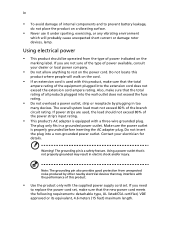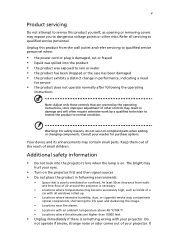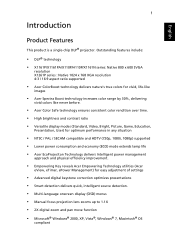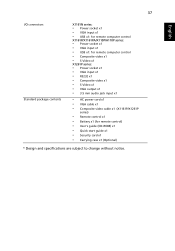Acer X110P Support Question
Find answers below for this question about Acer X110P.Need a Acer X110P manual? We have 2 online manuals for this item!
Question posted by stephanieoginda on June 12th, 2021
Manual Settings
Current Answers
Answer #1: Posted by Troubleshooter101 on June 12th, 2021 1:58 PM
Otherwise I give you the part number of the remote control:
MC.JG811.009CONTROL.REMOTEYou should be able to buy it from the service center nearest to your home.
Thanks
Please respond to my effort to provide you with the best possible solution by using the "Acceptable Solution" and/or the "Helpful" buttons when the answer has proven to be helpful. Please feel free to submit further info for your question, if a solution was not provided. I appreciate the opportunity to serve you!
Troublshooter101
Answer #2: Posted by SonuKumar on June 12th, 2021 10:39 PM
https://www.manualslib.com/manual/789936/Acer-X1161p-Series.html?page=33#manual
How do I connect my laptop to my projector with HDMI?
Connect the HDMI cable to your laptop's HDMI port and connect the cable to the other end to your LCD projector. When you plug the cable in, make sure that it is securely in place so that it won't come loose. Turn on the laptop. Your computer or laptop screen should now display on the projector.
How do I change the projector settings on my computer?
You can project a mirror image of what is on your computer screen, or extend your desktop screen to the projected image.
Hold down the Windows logo key on the keyboard.
Press "P" to bring up the projector screen.
Click "Duplicate" to share the image on the computer screen and projector.
How do I connect my Acer laptop to a projector with HDMI?
Turn off your TV, monitor or projector before making the connection.
Plug the HDMI cable into the "HDMI" port on the side of your laptop.
Plug the other end of the cable into the "HDMI IN" port on the display.
Please respond to my effort to provide you with the best possible solution by using the "Acceptable Solution" and/or the "Helpful" buttons when the answer has proven to be helpful.
Regards,
Sonu
Your search handyman for all e-support needs!!
Related Acer X110P Manual Pages
Similar Questions
how can i change input source without the remote control?