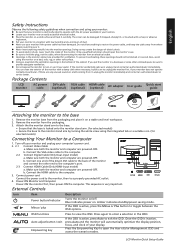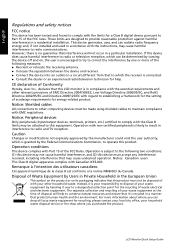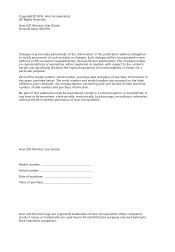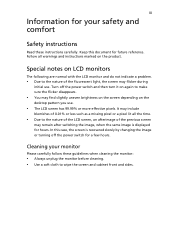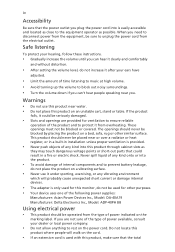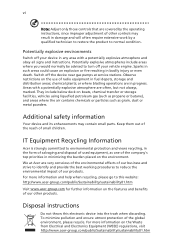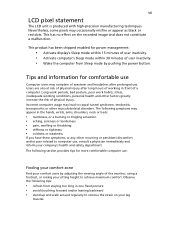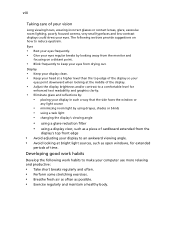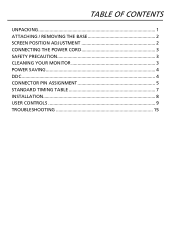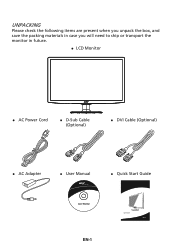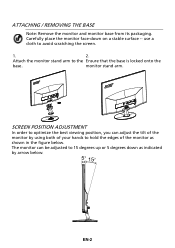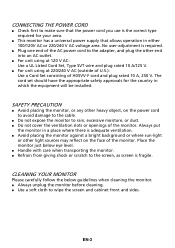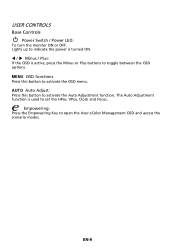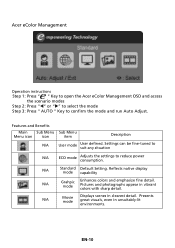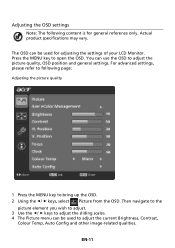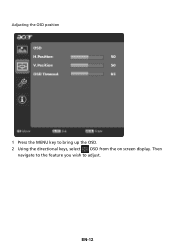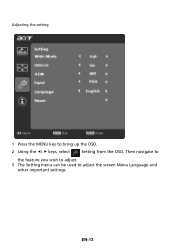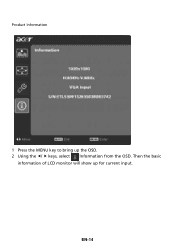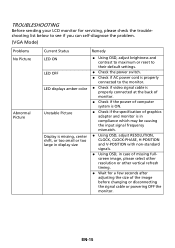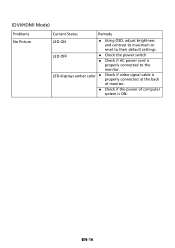Acer S242HL Support Question
Find answers below for this question about Acer S242HL.Need a Acer S242HL manual? We have 2 online manuals for this item!
Question posted by joyceann on June 27th, 2013
How Do I Adjust The Brightness Osd Button It Does Not Stay On Screen Long
The person who posted this question about this Acer product did not include a detailed explanation. Please use the "Request More Information" button to the right if more details would help you to answer this question.
Current Answers
Related Acer S242HL Manual Pages
Similar Questions
Adjusting Brightness On Acer P238hl Monitor
How do you use the buttons at the front of the monitor to adjust for brightness?
How do you use the buttons at the front of the monitor to adjust for brightness?
(Posted by tomleo 10 years ago)
How Do I Adjust Brightness On G205hv
buttons on bottom do not seem to allow for selection
buttons on bottom do not seem to allow for selection
(Posted by ja1331 11 years ago)
Osd Buttons
I see the 5 buttons under the right side of the display. Which button does what? I see no labels.
I see the 5 buttons under the right side of the display. Which button does what? I see no labels.
(Posted by Lee71834 12 years ago)
Can Not Adjust Brightness V173. Need Step By Step Instructions.
(Posted by whee 12 years ago)