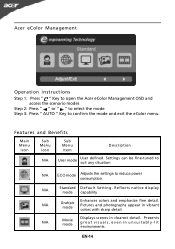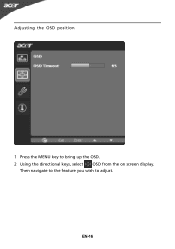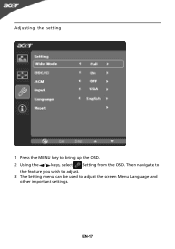Acer S202HL Support Question
Find answers below for this question about Acer S202HL.Need a Acer S202HL manual? We have 2 online manuals for this item!
Question posted by marvigudp on July 27th, 2014
How Do I Adjust Osd Buttons On My Acer S202hl Monitor
The person who posted this question about this Acer product did not include a detailed explanation. Please use the "Request More Information" button to the right if more details would help you to answer this question.
Current Answers
Related Acer S202HL Manual Pages
Similar Questions
What Are The Button For On The Bottom Of Acer S202hl Monitor
(Posted by bnrJo 9 years ago)
Adjusting Brightness On Acer P238hl Monitor
How do you use the buttons at the front of the monitor to adjust for brightness?
How do you use the buttons at the front of the monitor to adjust for brightness?
(Posted by tomleo 10 years ago)
How Do You Adjust Brightness On Acer P236h Monitor Please? Mine Came Set At 77%
(Posted by skyroad 11 years ago)