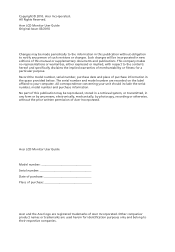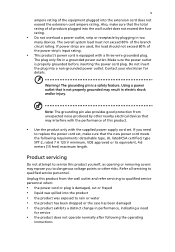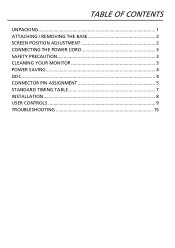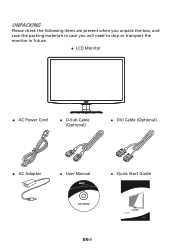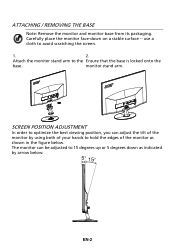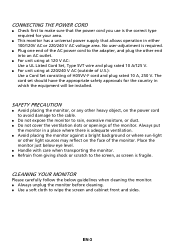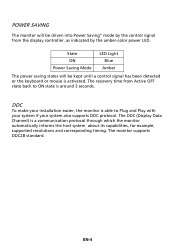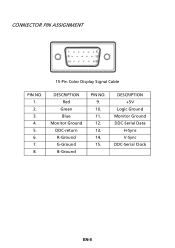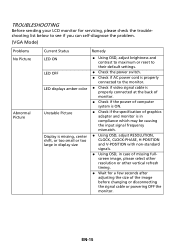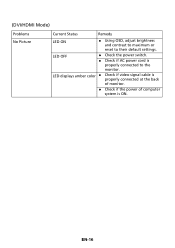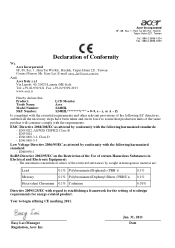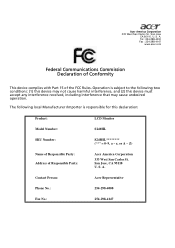Acer S240HL Support Question
Find answers below for this question about Acer S240HL.Need a Acer S240HL manual? We have 1 online manual for this item!
Question posted by harry17704 on July 10th, 2012
Where Is The Power Button?
Which of the five buttons on the bottom of the monitor is the power button? The manual shows icons for each button but there are no icons on the buttons. There is no map of button positions in the manual. I have tried pressing all five buttons but nothing happens.
Current Answers
Related Acer S240HL Manual Pages
Similar Questions
Acer S200hl Power Button Not Working
I have an Acer S200HL for many months, the power button is good after the purchase but after turning...
I have an Acer S200HL for many months, the power button is good after the purchase but after turning...
(Posted by jrvignacio 9 years ago)
Acer S240hl Monitor Unable To Alter Brightness
I have the Acer S240HL monitor. All setup and working with VGA cable connected but unable to alter t...
I have the Acer S240HL monitor. All setup and working with VGA cable connected but unable to alter t...
(Posted by tsrios 10 years ago)
Which Is The And - Buttons To Adjust Colour & Brightness On The Acer S240hl
(Posted by brumant48 10 years ago)