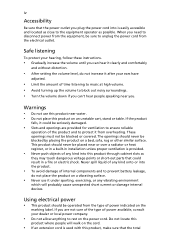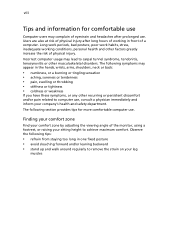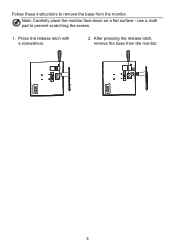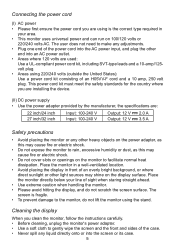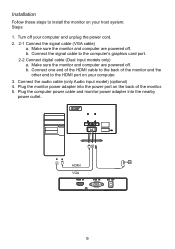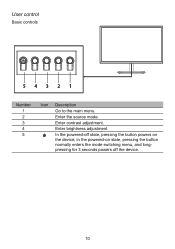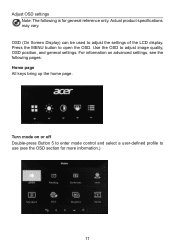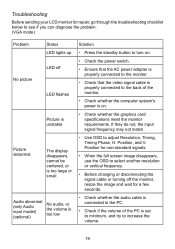Acer EK240Y Support Question
Find answers below for this question about Acer EK240Y.Need a Acer EK240Y manual? We have 1 online manual for this item!
Question posted by vignestrade on February 20th, 2023
I Dont Find Power Button?
Current Answers
Answer #1: Posted by SonuKumar on February 20th, 2023 8:36 AM
To turn off the monitor, you can either unplug it from the power source or turn off the computer that it is connected to. Alternatively, you can enable the power-saving mode on the monitor, which will turn off the screen after a certain period of inactivity.
If you are having trouble getting the monitor to turn on, make sure that it is properly connected to both the power source and the signal source. If the problem persists, you may want to contact Acer customer support for further assistance.
Please respond to my effort to provide you with the best possible solution by using the "Acceptable Solution" and/or the "Helpful" buttons when the answer has proven to be helpful.
Regards,
Sonu
Your search handyman for all e-support needs!!
Answer #2: Posted by khanjee on February 20th, 2023 11:46 AM
Please Accept my answer by providing you with the best possible solution. Would be more glade.
THANK YOU
Related Acer EK240Y Manual Pages
Similar Questions
i use Windows 10 64 bit version i5 processer i bought recently acerp166hql 15.6 inches backlit led m...
I have an Acer S200HL for many months, the power button is good after the purchase but after turning...
Which of the five buttons on the bottom of the monitor is the power button? The manual shows icons f...
I am having difficulty locating the actual Power Button for this monitor. The monitor will not come ...