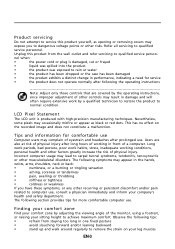Acer P237HL Support Question
Find answers below for this question about Acer P237HL.Need a Acer P237HL manual? We have 1 online manual for this item!
Question posted by chtajiri on January 7th, 2013
Where Is The Power On Button?
Current Answers
Answer #1: Posted by tintinb on January 9th, 2013 10:16 AM
- http://www.ebay.co.uk/itm/Acer-P237HL-23-inch-LED-Widescreen-Monitor-1920x1080-DVI-VGA-w-Speakers-/121039106440
- http://thumbnails.inkfrog.com/pix/brownbox/P764-2313-RB_phcall01_or_gl_3709562.jpg/370/0
If you have more questions, please don't hesitate to ask here at HelpOwl. Experts here are always willing to answer your questions to the best of our knowledge and expertise.
Regards,
Tintin
Supporting Image
You can click the image below to enlargeRelated Acer P237HL Manual Pages
Similar Questions
I have an Acer S200HL for many months, the power button is good after the purchase but after turning...
Which of the five buttons on the bottom of the monitor is the power button? The manual shows icons f...
I am having difficulty locating the actual Power Button for this monitor. The monitor will not come ...